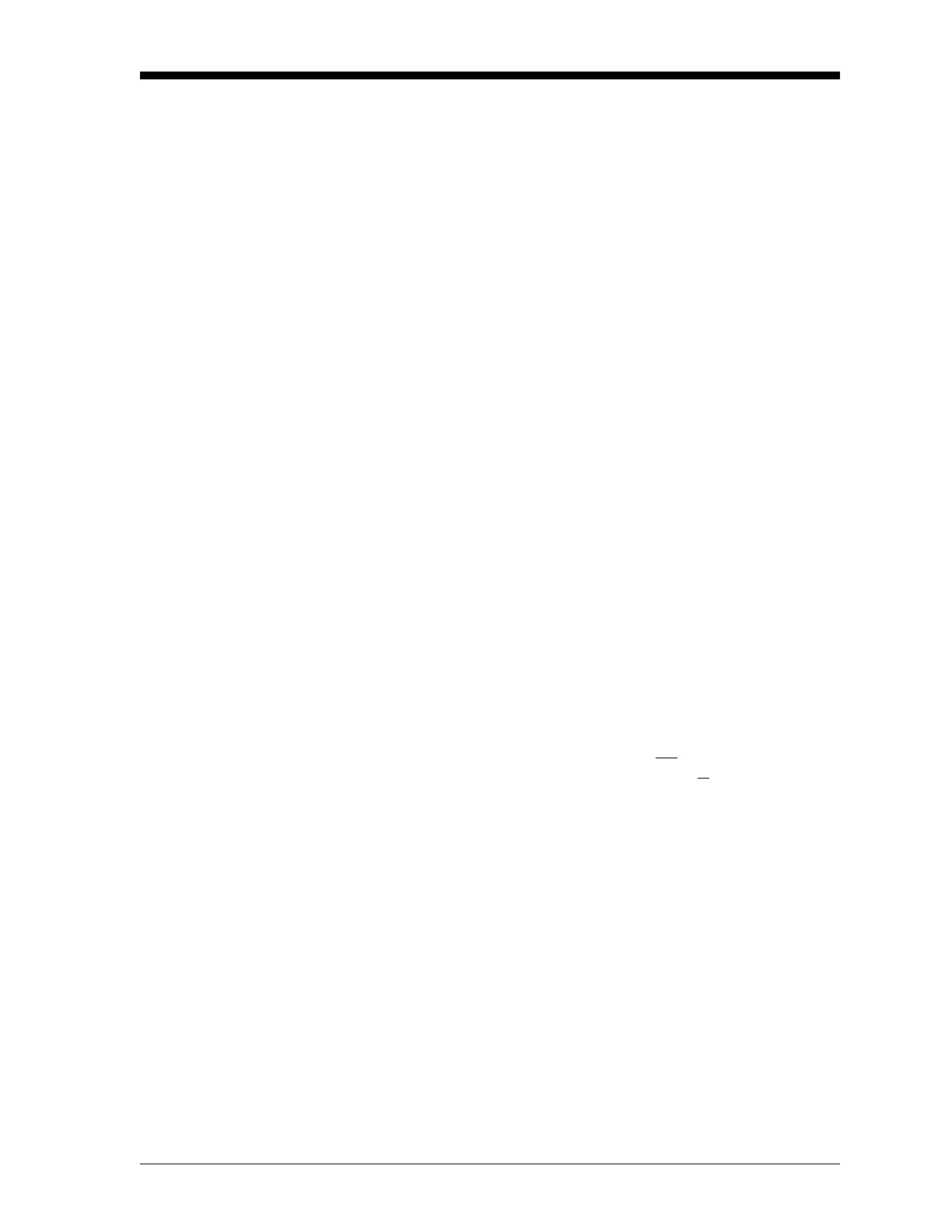Programming Site Data 1-65
March 2008
Saving Site Data The currently programmed site data may be stored in the Model
DF868’s non-volatile memory by saving it as a site file. Up to ten site
file names, consisting of up to five characters each, may be stored at
any given time. While following the programming instructions, refer
to the menu map in Figure A-5 on page A-5.
To enter the
SAVE menu, press [F4] at the initial User Program screen.
9. You have two choices for saving site data:
• Enter a new site file name and press [ENT], or
• Use the [←], [→] and [F1]-[F4] keys to select and overwrite an
existing site file.
Note: The option bar will show only as many choices as there are
existing site files.
If ten site files are already stored in memory, an existing site file must
be deleted before a new site file name can be assigned. See Chapter 5,
Clearing Data, for details.
When a site file is stored in memory, it becomes the active site file
until another site file is created or retrieved. (See the next section for
instructions on retrieving a site file.) To verify that the site file has
been saved, use the [↑] key to scroll back to the
SITE NAME prompt
and see if the name appears on the option bar (use the [←] and [→]
keys to scroll through the list, if necessary). Whenever a new site file
name is saved, it is automatically assigned to the next available
function key.
IMPORTANT: The
CLOCK and I/O data is not saved with the site file,
while the
SYSTM and COMM data is saved with the site
file.
To leave the
User Program, press [EXIT].