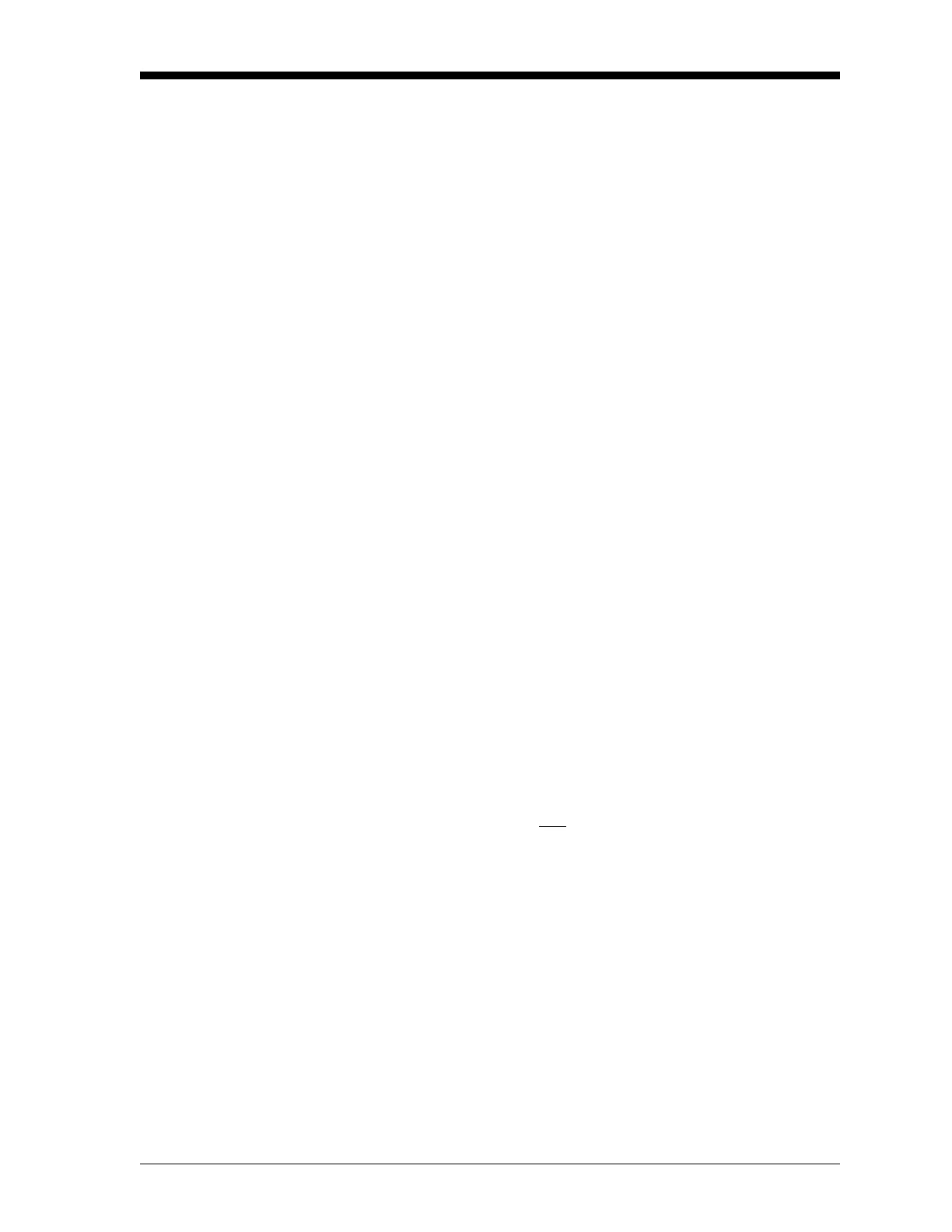Logging Data 3-9
March 2008
Creating an ERROR Log Use the ERROR submenu to create a new error log and to select the
logging parameters. An error log updates every 5 seconds (when the
display updates), but only if a new error condition occurs. Error logs
have a fixed length of 2 pages and contain sixty records per page.
Each record shows the time of the error, the measurement parameter
values at that time, and the error code message. The logged values of
the chosen measurement parameters at the time of the error condition
provide valuable troubleshooting information.
Press the appropriate side of the
[SCREEN] key to activate the desired
pane of the display screen, and complete the following steps:
1. To access the Log Menu, press
[LOG].
a. If you have activated the security feature (see Chapter 1,
Programming Site Data, page 1-63 for details), enter the
assigned password and press
[ENT].
2. Press
[F4] = ERROR.
3. Use the [←], [→] and
[F1]-[F4] keys to inspect a completed log or
to change an active log, or enter a new Name (up to 5 characters)
and press
[ENT] to create a new log file.
Note: The option bar lists all error logs currently stored in memory.
Recall that a flashing asterisk (*) appears at the far right of
the locator bar if the Model DF868 is currently logging data
(see Chapter 3, Operation, page 3-4 of the Startup Guide).
4. At the Log Message prompt, enter a brief description (up to 21
characters) of the log and press
[ENT].
5. Use the [←], [→] and
[F1]-[F4] keys to select the first parameter to
be logged. See Table 3-2 on page 3-10 for a list of the available
options.
IMPORTANT: Only the first
parameter logged may be graphically
displayed (see page 2-12).
