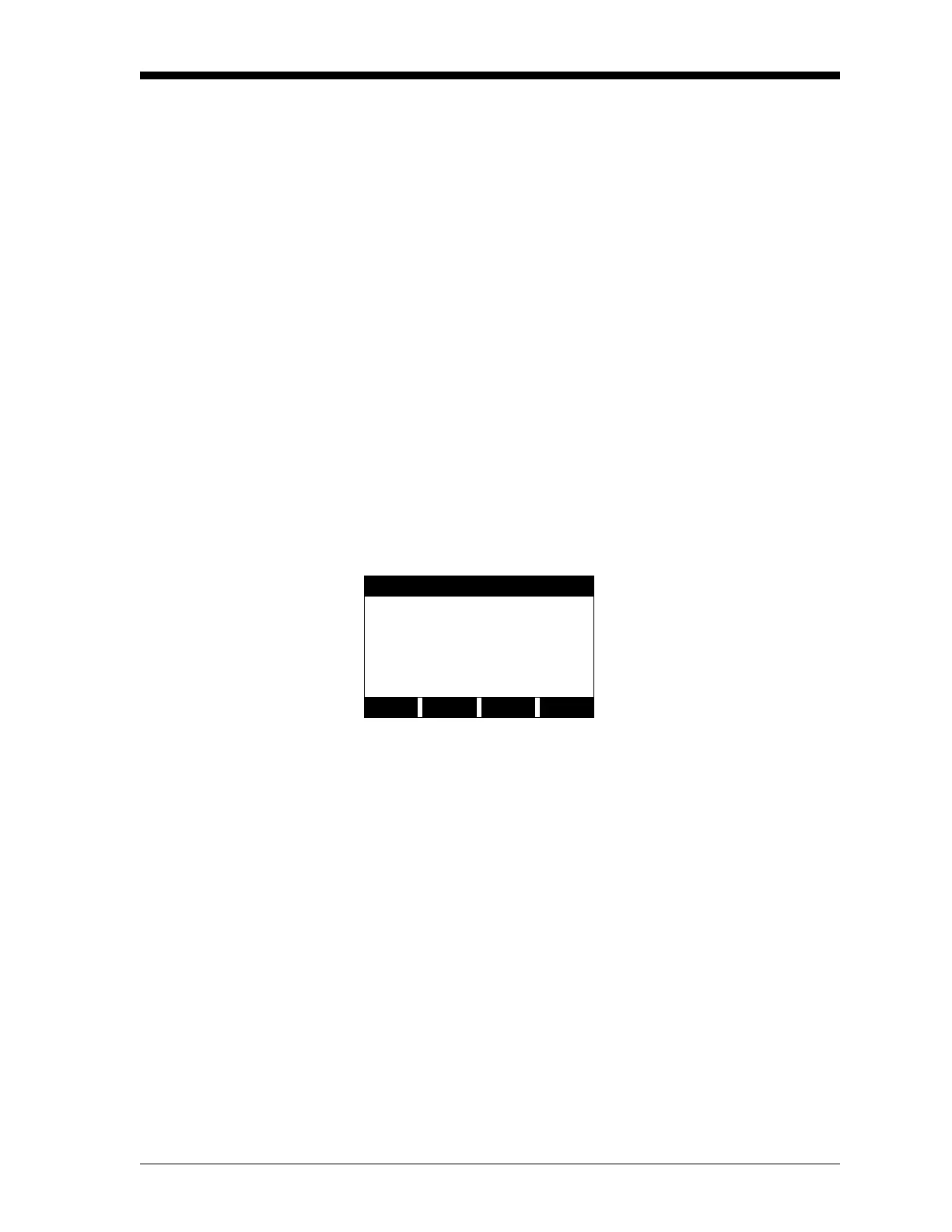Displaying Data 2-7
March 2008
The LOG Submenu The LOG submenu permits the display of the data in a log file either
graphically or numerically. Although the Model DF868 can display
all of the data in a log file, screen size limitations prevent the
simultaneous display of the complete log file. Therefore, the function
keys must be used to view the remaining data.
Follow the instructions in this section to display a log file in the
desired format. See Chapter 3, Logging Data, for instructions on
creating a log file.
Entering the LOG
Submenu
Press the appropriate side of the [SCREEN] key to activate the desired
pane of the display screen, and complete the following steps:
1. To access the Display Menu, press the
[DISP] key.
2. Press
[F4] = LOG.
3. Use the [←], [→] and
[F1]-[F4] keys to select the desired log file to
display. At the
NAME prompt, the option bar will show the names
of all log files that are currently stored in memory. If there are no
log files currently stored in memory, the following prompt will
appear instead:
If the
All Logs Cleared! prompt appears, at least one log file must be
created and stored in memory before the Display Log function can be
accessed. See Chapter 3, Logging Data, for instructions on creating a
log file. After at least one log file is stored in memory and selected at
the
NAME prompt of the LOG submenu, proceed to the next step.
4. At the Format prompt, press
[F1] to display the selected log in
numeric format or press
[F2] to display the selected log in
graphical format.
• If you pressed [F1], go to the next page.
• If you pressed [F2], go to page 2-9.
DISPLAY FEATURES
There are no log files currently
stored in memory. Either all of
the log files have been cleared or
no log files have yet been
created. Press any key to return
to measurement mode.
DISPLAY FORMAT
logging
All Logs Cleared!
hit key
