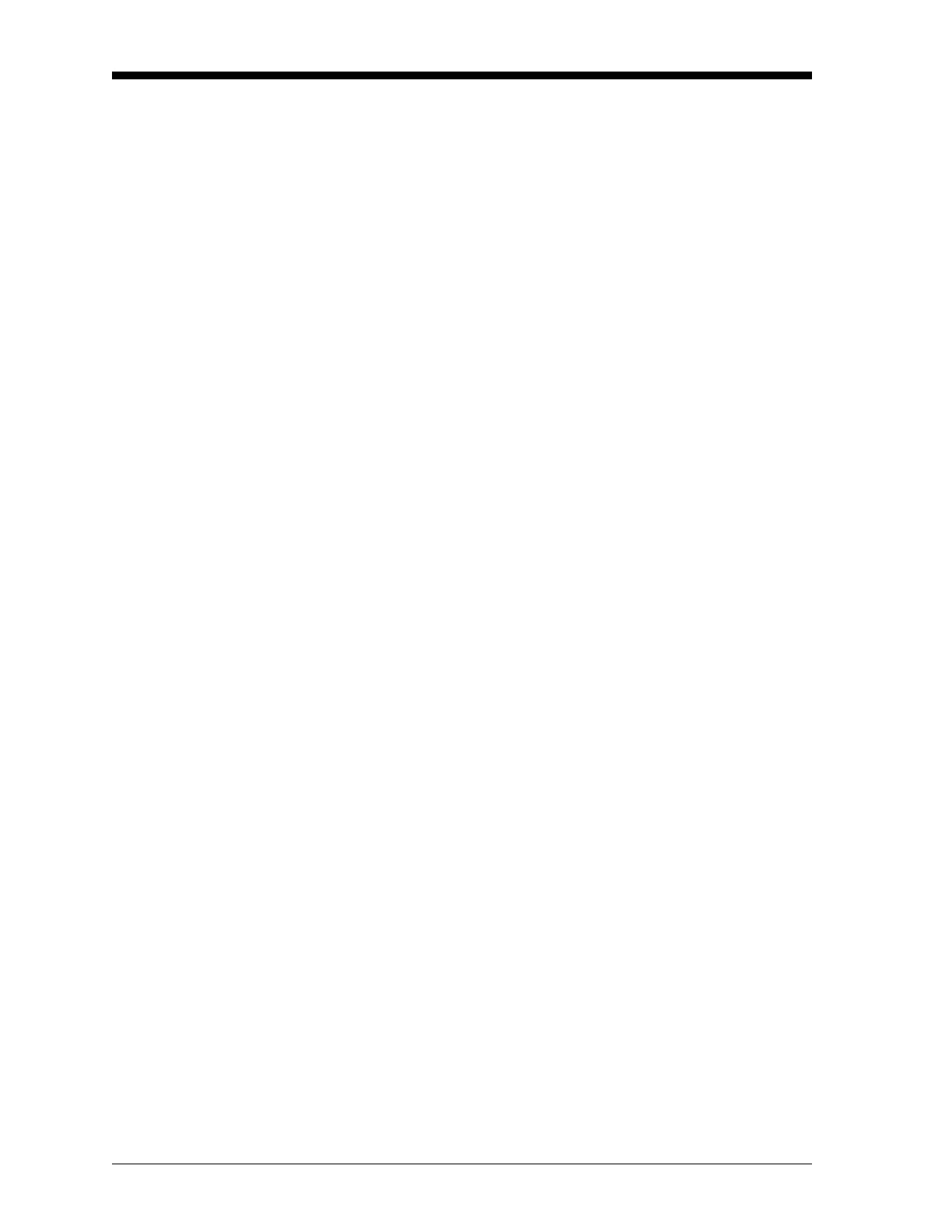March 2008
1-22 Programming Site Data
Setting Up Inputs/Outputs The following specific tasks may be performed via the I/O submenu:
• Enter a zero cutoff value to eliminate low flow reading fluctuations
• Set up any temperature input supply and return for the Energy
Option, or the fluid temperature input for Temperature
Compensation
While following the programming instructions, refer to the menu map
in Figure A-3 on page A-3. Remember to record all programmed data
in Appendix B, Data Records.
1. To enter the
Channel PROGRAM menu, press [F1] or [F2] (depending
on the desired channel) at the
User PROGRAM prompt.
2. Enter the
I/O submenu by pressing [F4] at the Channel PROGRAM
prompt.
Zero Cutoff Value 3. Enter the desired Zero Cutoff value and press the [ENT] key. A
value of 0.1 ft/s (0.03 m/s) is recommended, but values from 0–1
ft/s (0–0.3 m/s) are acceptable.
If you have not enabled the Energy Option in the
SYSTEM submenu or
a Viscosity Table in the
ADVAN submenu, the DF868 returns to the
Channel PROGRAM prompt. But if you have enabled the Energy
Option, the input supply and return prompts let you specify either live
or fixed supply and return temperature inputs for the energy flow
calculation. If you have enabled a temperature vs. viscosity table, the
fluid temperature prompt lets you specify a live or fixed temperature
input.
Temperature Inputs 4. If you have not enabled the Energy Option, proceed to step 5.
Otherwise, complete the steps below.
a. At the Temperature Input Supply prompt, press
[F1] to enter a
constant temperature value or press
[Fx] to select the option
card in Slot x that will supply the live temperature input.
Note: If Slot X contains an activated option card with an analog
input assigned to TEMP or an RTD input, Slot X appears as
an option at the above prompt. If the process temperature is
stable, a fixed value may be used, but most applications
require a live temperature input.