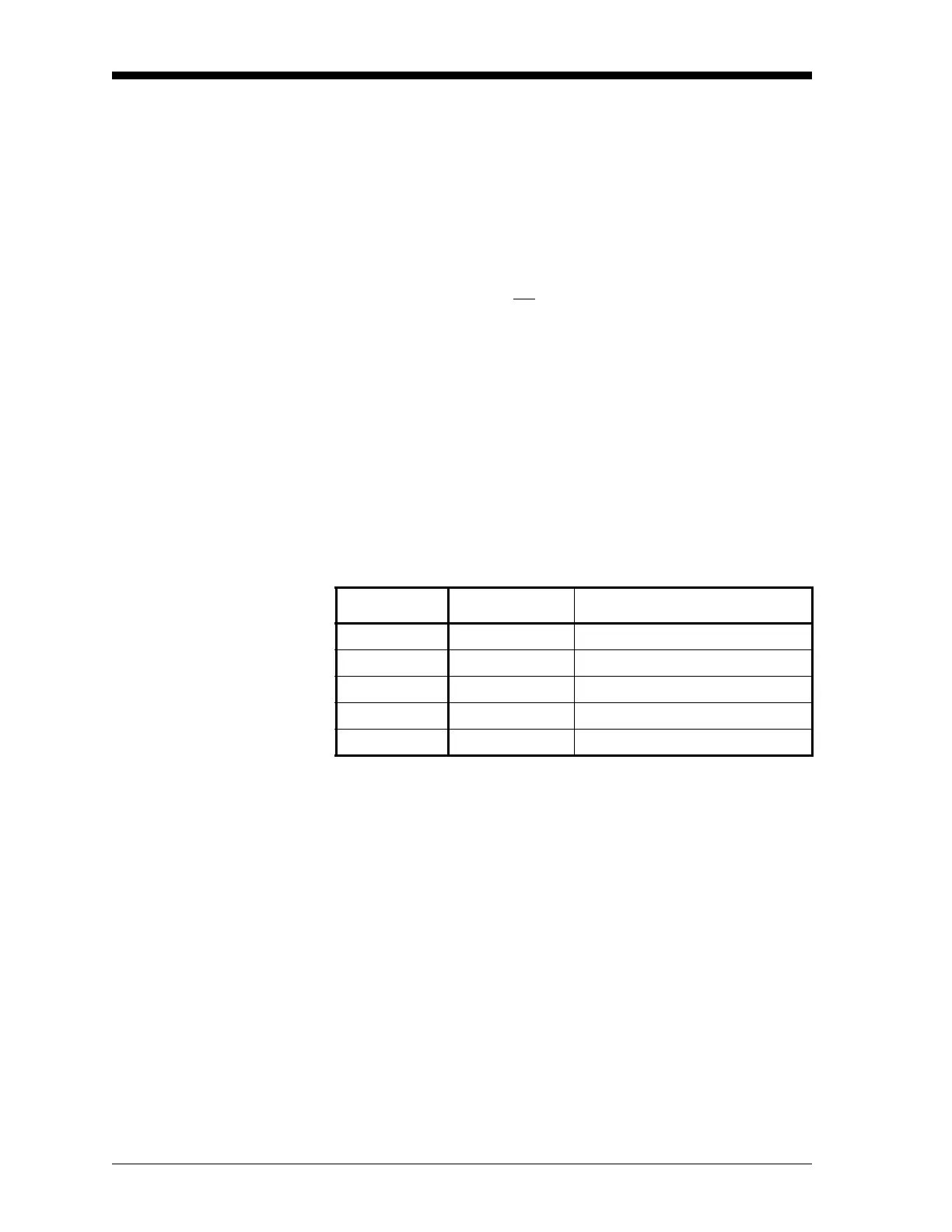March 2008
4-2 Printing Data
Setting Up a Printer Use the PRNTR submenu to specify the type of printer connected to the
Model DF868. To set up a printer, refer to Figure A-5 on page A-5,
and complete the following steps:
IMPORTANT: A printer must be properly set up before proceeding
to any of the other sections in this chapter.
1. To access the Print Menu, press the
[PRNT] key.
Note: The Print Menu is not
protected by the security feature and a
password is never required to access this menu.
2. Press the [←] or [→] key to display the option bar shown, and
then press
[F1] to select the PRNTR submenu.
3. Use the [←], [→] and
[F1]-[F4] keys to select the desired Printer
Type. See Table 4-1 below for a complete list of the available
options.
Note: For compatibility with the Model DF868, the printer must
have an RS232 serial interface. To use a printer with a
parallel interface, a serial-to-parallel adapter must be used.
After the desired printer type has been selected, the meter returns to
the standard data display screen and normal measurement taking.
Table 4-1: Available Printer Options
Key(s) Printer Type Description
[F1]
DP411 Seiko Model DPU-411 Type II
[F2]
XTECH Extech Mini Serial Printer 42
[F3]
EPSON Epson or Epson-compatible
[F4]
KODAK Kodak Diconix 150 Plus
[→]
+[F1] SP401 Syntest SP-401
