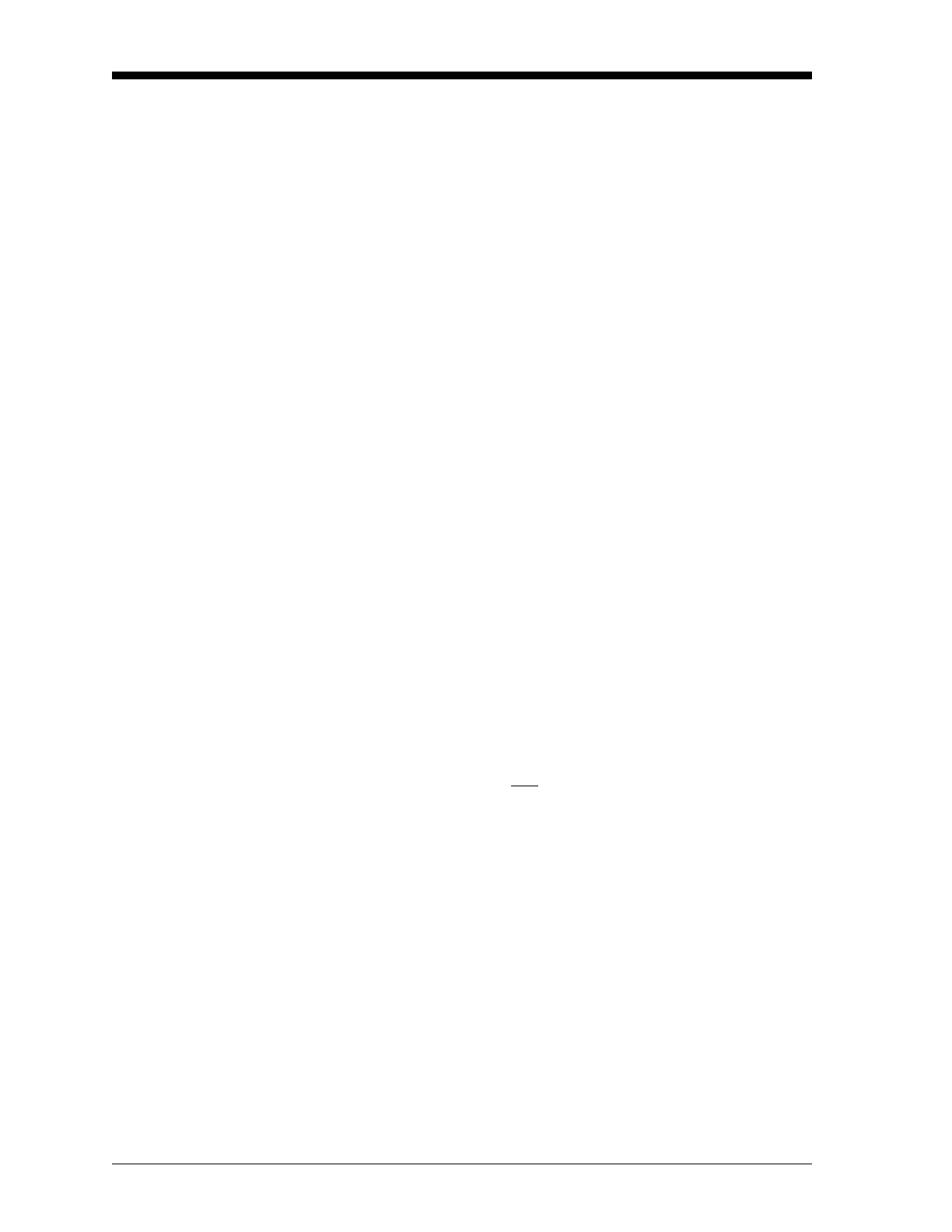March 2008
3-2 Logging Data
Creating a Standard Log Use the STD submenu to create a new standard log and to select the
parameters to log, the log start time and date, the log end time and
date, and the time increment. Also, any log file already stored in
memory may be inspected and/or changed.
Press the appropriate side of the
[SCREEN] key to activate the desired
pane of the display screen, and complete the following steps:
1. To access the Log Menu, press
[LOG].
a. If you have activated the security feature (see Chapter 1,
Programming Site Data, page 1-63 for details), enter the
assigned password and press
[ENT].
2. Press
[F1] = STD.
3. Use the [←], [→] and
[F1]-[F4] keys to inspect a completed log,
change an active log, or enter a new name (up to 5 characters) and
press
[ENT] to create a new log file.
Note: At the
NAME prompt, the option bar will show the names of all
completed or active log files that are currently stored in
memory. Recall that a flashing asterisk (*) appears at the far
right of the locator bar if the Model DF868 is currently
logging data (see Chapter 3, Operation, page 3-4 of the
Startup Guide).
4. At the Log Message prompt, enter a brief description (up to 21
characters) of the log and press
[ENT].
5. Use the [←], [→] and
[F1]-[F4] keys to select the first parameter to
be logged. See Table 3-1 on page 3-3 for a list of the available
options.
IMPORTANT: Only the first
parameter logged may be graphically
displayed in the
LOG submenu of the Display Menu.
Keep this in mind when selecting a parameter. See
Chapter 2, Displaying Data, for instructions.
