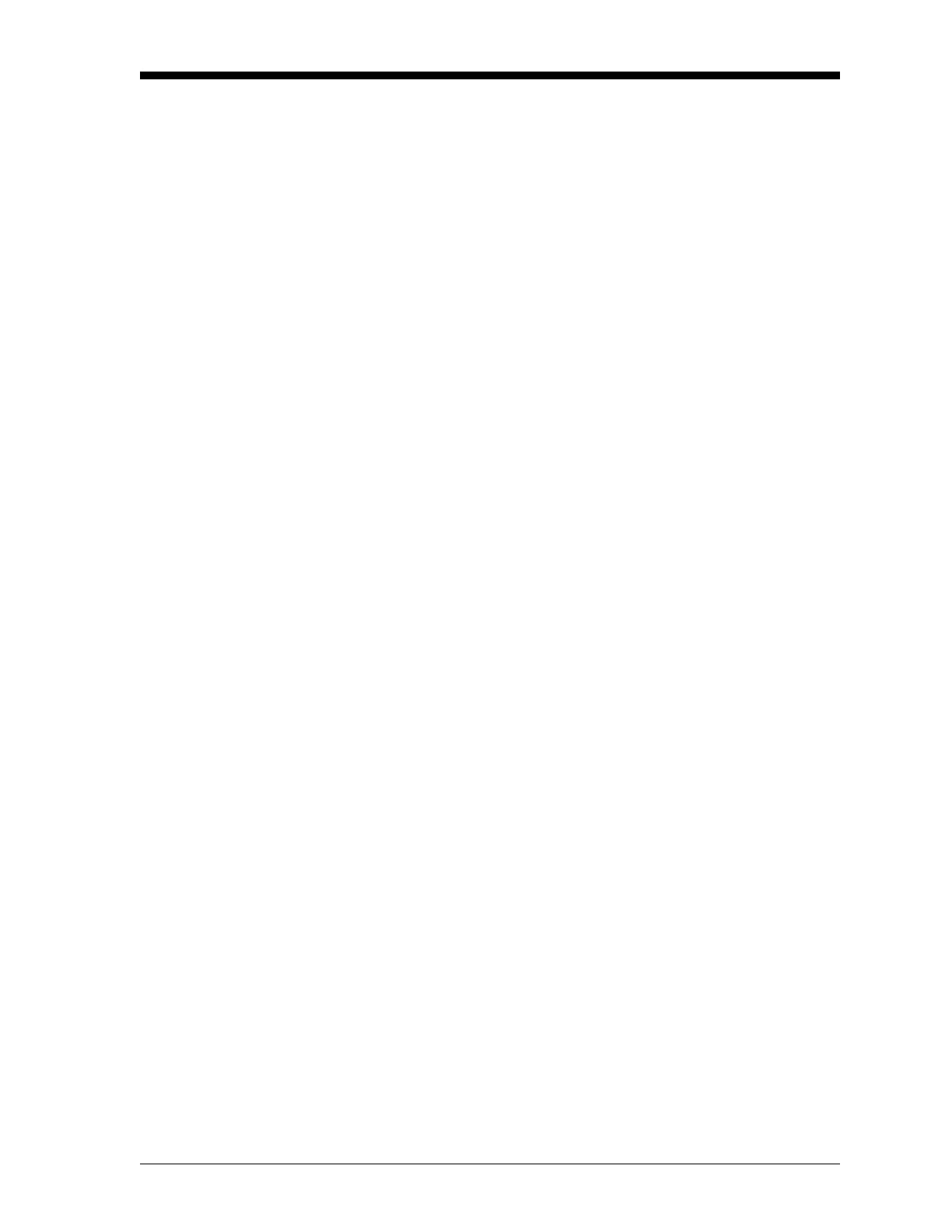Programming Site Data 1-39
March 2008
Setting the Clock Use the CLOCK submenu to enter the current date and time. While
following the programming instructions, refer to the menu map in
Figure A-3 on page A-3.
1. To enter the
GLOBAL menu, press [F3]=GLOBL.
2. To enter the CLOCK submenu, press [F1]=CLOCK.
Setting the Date 3. The first prompt displays the programmed Date.
• If the displayed date is correct, press [F1] and proceed to step 4.
• If the displayed date is incorrect, press [F2] to change the date,
and complete the steps below.
a. Enter the current Year and press
[ENT]. The allowable range is 0
to 99.
b. Use the [←], [→] and
[F1]-[F4] keys to select the current
Month.
c. Enter the current Day and press
[ENT]. The allowable range is 1
to the number of days in the current month.
Setting the Time 4. The first prompt displays the programmed Time.
• If the displayed time is correct, press [F1] and return to the
Global PROGRAM.
• If the displayed time is incorrect, press [F2] to change the time,
and complete the steps below.
a. Press
[F1] = AM or [F2] = PM. Then enter the current Hour and
press
[ENT]. The allowable range is 1 to 12.
Note: A time of 12 PM represents Noon and a time of 12 AM
represents Midnight.
b. Enter the current Minutes and press
[ENT]. The allowable range
is 0 to 59.
c. Enter the current Seconds and press
[ENT]. The allowable range
is 0 to 59.
