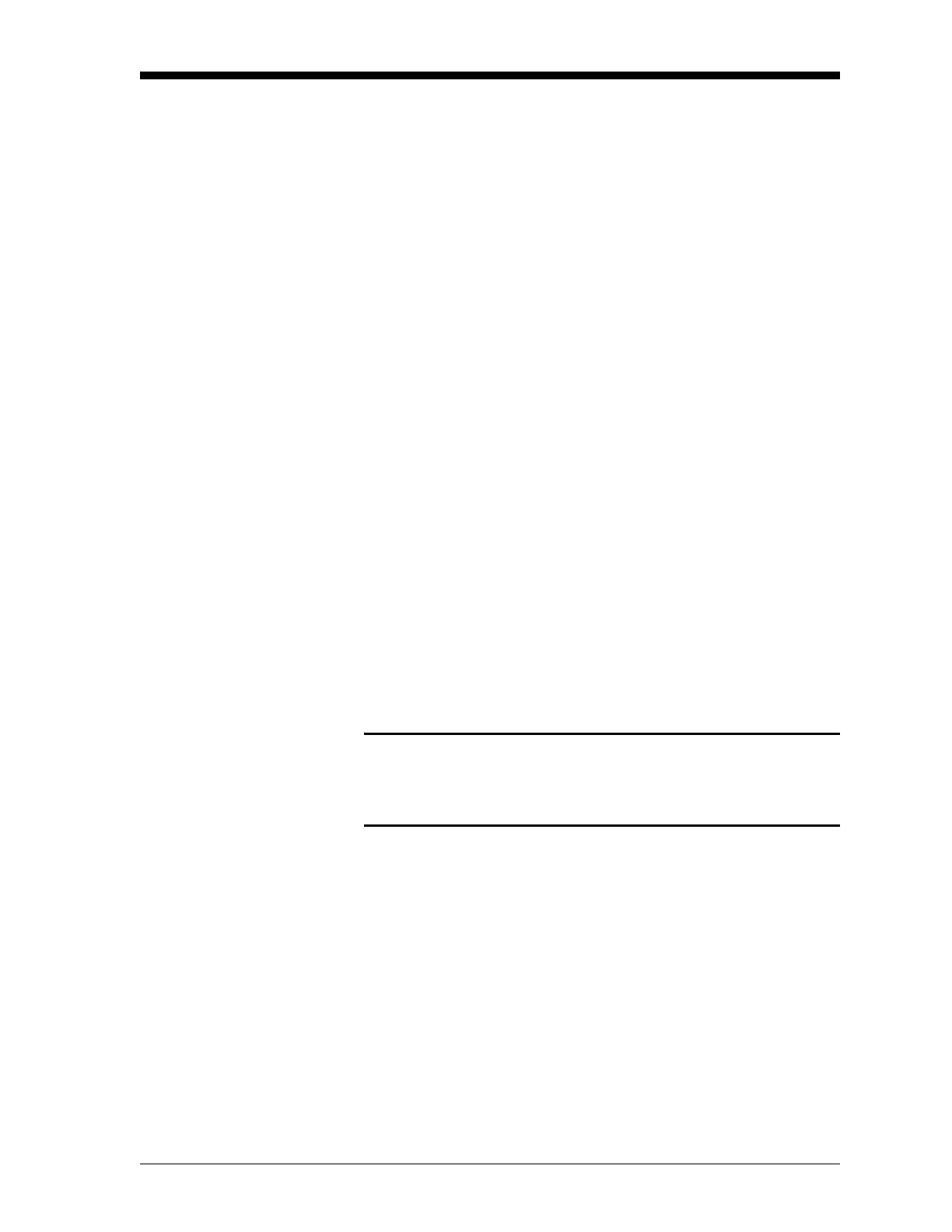Programming Site Data 1-25
March 2008
Entering Setup Data The signal limits and response times for the Model DF868 are
specified via the
SETUP submenu. While following the programming
instructions, refer to the menu map in Figure A-3 on page A-3. The
following four submenus are included in this section:
• SIGNL - set the parameters related to the transducer signal
• AVRG - specify the response of the meter to step changes
• INIT - initialize all parameters to default values.
• ADVAN - activates options for KV/SS, temperature vs. viscosity,
Multi K factors, Mass Flow, Code Length and Active Tw
Measurement.
Table 1-14 on page 1-36 lists default values and limits for
SETUP
parameters. Remember to record all programmed data in Appendix B,
Data Records.
1. To enter the
Channel PROGRAM menu, press [F1] or [F2] (depending
on the desired channel)
at the User Program prompt.
2. Enter the
SETUP submenu by pressing [→] and [F1] at the Channel
PROGRAM
prompt.
The SIGNL Option Use this option to set the limits for the incoming signal and other
parameters affecting the transducer signal. For example, the
programmed signal strength low limit may be used to determine the
trigger point for an alarm.
Caution!
The SIGNL default settings are suitable for most
applications. Before changing any of these parameters,
consult the factory.
The signal options are different, depending on whether you have
selected Transit-Time or TransFlection in the
ACTIV submenu. Only
after consulting the factory, complete the following steps to enter the
signal parameters.
1. Press
[F1]=SIGNL to enter the SIGNL submenu.
• For Transit-Time mode, refer to Transit-Time SIGNL Options on
the next page.
• For TransFlection mode, refer to TransFlection SIGNL Options on
page 1-29.
