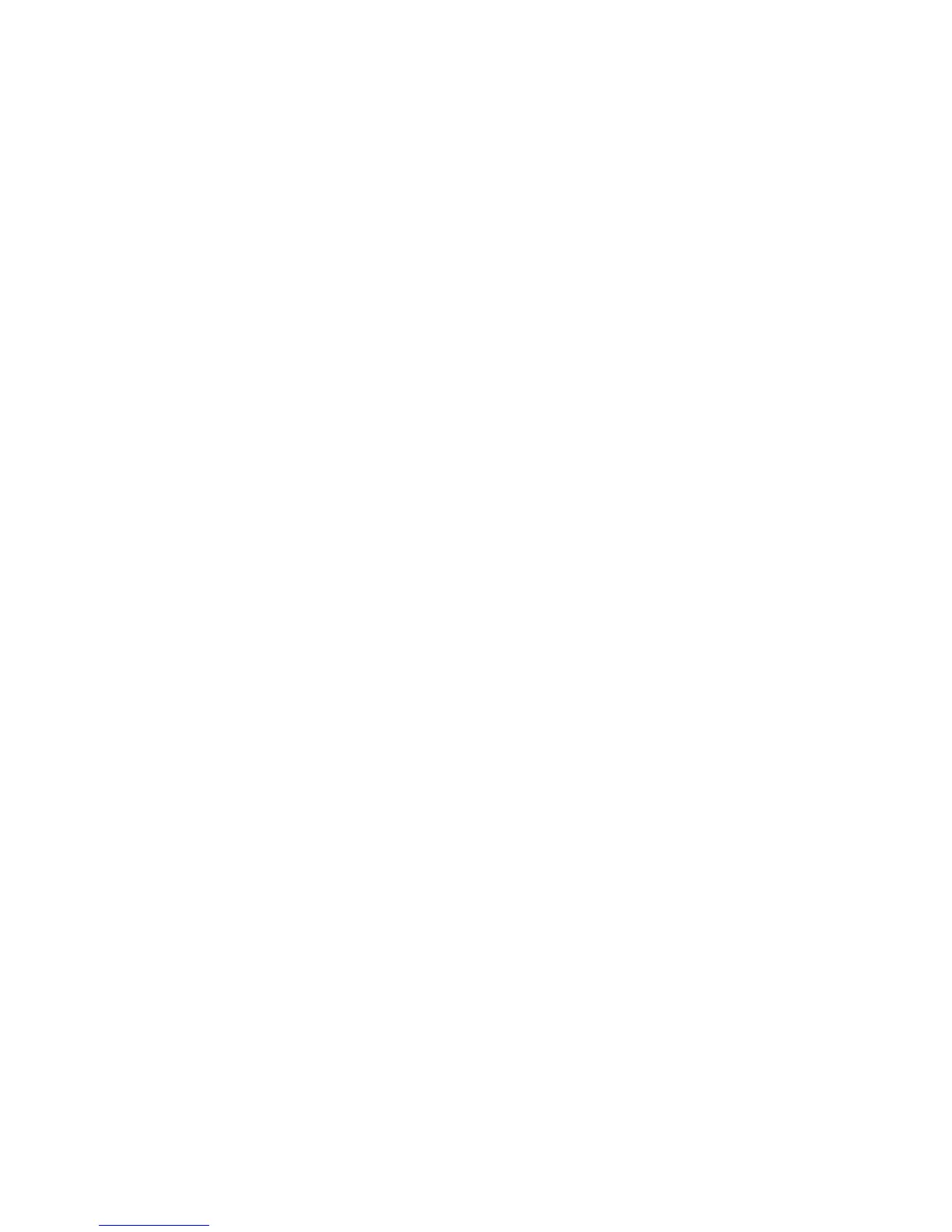2. Select the relevant partition number and press OK.
3. Select the number of the keypad to which the settings will be copied and press OK.
4. The keypad displays the message Copying while copying the settings and returns to
Keypad # when copying is complete.
Note: In case of wireless keypads, settings are copied from the keypad to the RF receiver first and then sent to the
target keypad (or one-by-one to consecutive keypads). It takes some time, and can sporadically affect other
communication with the source/target keypad, including false state of the range indicator and/or status
icons. It is a temporary state, and after copying is finished all icons will again show correct state of the
system.
Due to the large number of data being transmitted, it is recommended that no other operations are
performed during copying as it can affect operation of the system. It applies in particular to the wireless
keypads.
Configuring keypad text
The keypad supports more than 10 different languages. The installer can select up to 4 languages
(Language 1 to Language 4) for the end-user keypad operation. You can set several languages on the
keypad. The following example configures French as the second keypad language.
1. Navigate with the ½¾ keys to This Keypad>Set KP Language and press OK.
2. The current language is displayed as Language 1.
3. Scroll to Language 2 and press OK.
4. Use the ½¾ keys to select Français and press OK.
5. The keypad returns to Set KP Language.
6. Repeat these steps to set other languages.
Setting installer messages
Up to four messages can be displayed on the LCD when the keypad is idle or when it times out from
a menu. If you enable more than one message, the messages are shown in a continuous cycle.
• Installer custom message
• Date and time
• Service required message
• System ready/not ready
To enable the custom message:
1. Navigate with the ½¾ keys to This Keypad and press OK.
2. Select Keypad Features>Custom Message and press OK. The current status of the
installer message is displayed. In this case, it is disabled by default.
3. Use the ½¾ keys to change the status to enabled and press OK.
4. The keypad beeps once to accept the change and returns to Custom Message.
To edit the custom message:
1. Navigate with the ½¾ keys to This Keypad and press OK.
