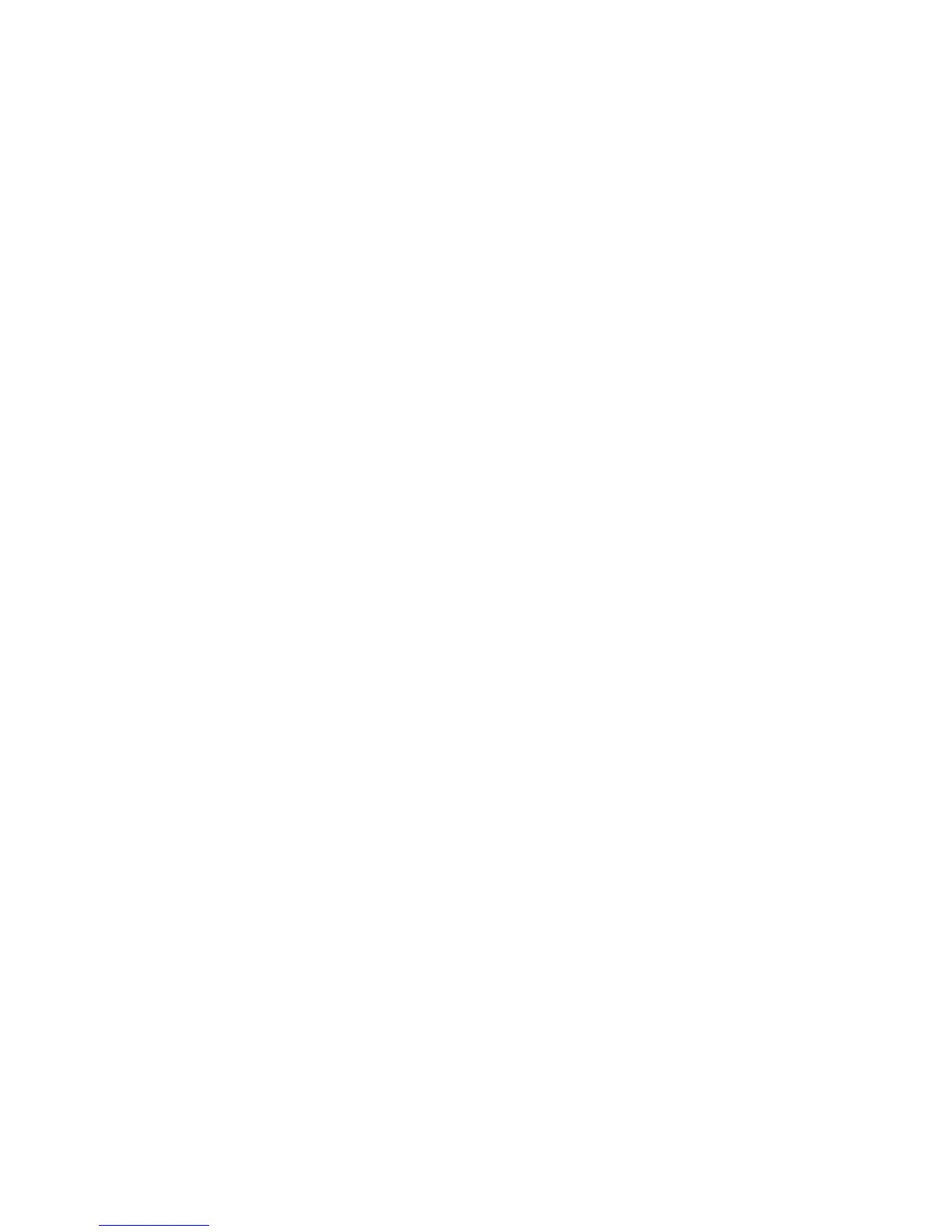8. A triple beep sounds if any error occurs when reading or sending data.
Panel to PC memory transfer using DL900 software
1. Start the DL900 upload/download software.
2. Select: Program>Setup>Direct Connect Settings.
3. Select the correct port number and baud rate. Protocol must be Binary (default). The baud
rate should match the NX-586E. Default is 9600. Click OK.
4. Select the account to use.
5. Select Download>Direct Connect.
Note: You can also use the tool bar or the [F11] key.
6. Download as normal. You cannot perform the following:
• View keypad status
• Enroll devices
Writing data from the DL900 software to the NX-586E
Note: In the next steps, COM and POS can be connected to any 12 VDC source, and DATA does not need to be
connected.
1. Start the DL900 upload/download software.
2. Select: Program>Setup>Direct Connect Settings.
3. Select the correct port number and baud rate. Protocol must be Binary (default). The baud
rate should match the NX-586E. Default is 9600. Click OK.
4. Select the account to use.
5. Select: Download>Write Panel Data To 586.
6. You will be warned this could overwrite user codes (if they were changed by the user).
7. Select the location in the NX-586E where the data will be stored.
Note: This will overwrite the existing data without further prompting.
8. A screen will appear indicating that the data is being sent. When this screen disappears,
the process is complete.
Reading data from the NX-586E to the DL900 software
Note: In the next steps, COM and POS can be connected to any 12 VDC source, and DATA does not need to be
connected.
1. Start the DL900 upload/download software.
2. Select: Program>Setup>Direct Connect Settings.
3. Select the correct port number and baud rate. Protocol must be Binary (default). The baud
rate should match the NX-586E. Default is 9600. Click OK.
4. Select the account to use.
5. Select: Download>Read Panel Data From 586.
