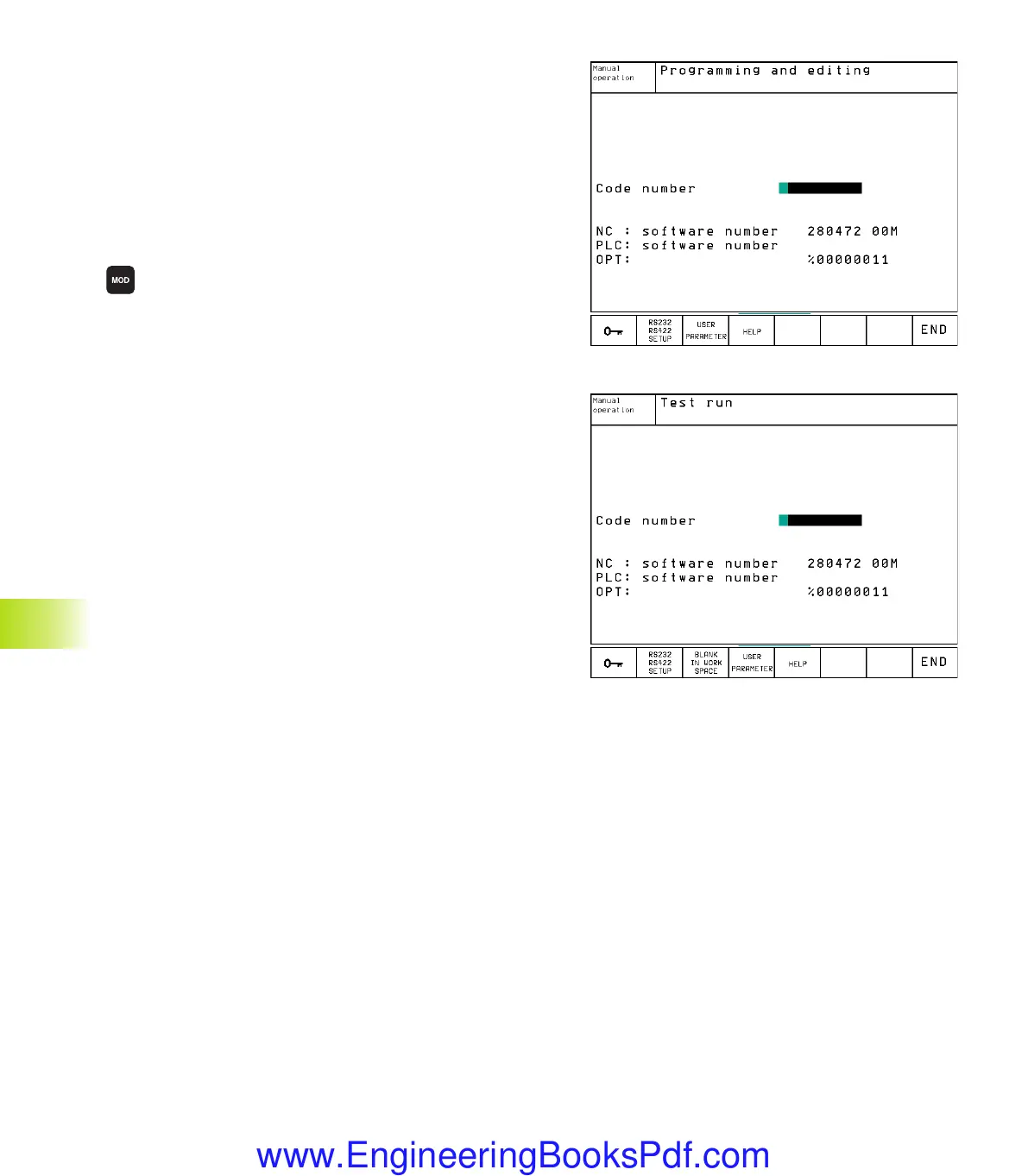12 MOD Functions
298
12.1 Selecting, Changing and Exiting
the MOD Functions
The MOD functions provide additional displays and input
possibilities. The available MOD functions depend on the selected
operating mode.
To select the MOD functions
Call the mode of operation in which you wish to change the MOD
function.
ú
To select the MOD functions, press the MOD key. The
figures at right show typical screen menus in
Programming and Editing (figure at upper right), Test
Run (figure at center right) and in a machine operating
mode (see figure on next page).
Changing the settings
ú
Select the desired MOD function in the displayed menu with the
arrow keys.
There are three possibilities for changing a setting, depending on
the function selected:
■
Enter a numerical value directly, e.g. when determining traverse
range limit
■
Change a setting by pressing the ENT key, e.g. when setting
program input
■
Change a setting via a selection window. If there are more than
one possibilities for a particular setting available, you can
superimpose a window listing all of the given possibilities by
pressing the GOTO key. Select the desired setting directly by
pressing the corresponding numerical key (to the left of the
colon), or using the arrow keys and then confirming with ENT. If
you don't want to change the setting, close the window again
with END.
To exit the MOD functions:
ú
Close the MOD functions with the END soft key or key.
Overview of MOD functions
Depending on the selected mode of operation, you can make the
following changes:
Programming and Editing:
■
Display NC software number
■
Display PLC software number
■ Enter code number
■
Set data interface
■
Machine-specific user parameters
■ HELP files (if provided)
12.1 Selecting, Changing and Exiting the MOD Functions
Okap12.pm6 30.06.2006, 07:04298
www.EngineeringBooksPdf.com
