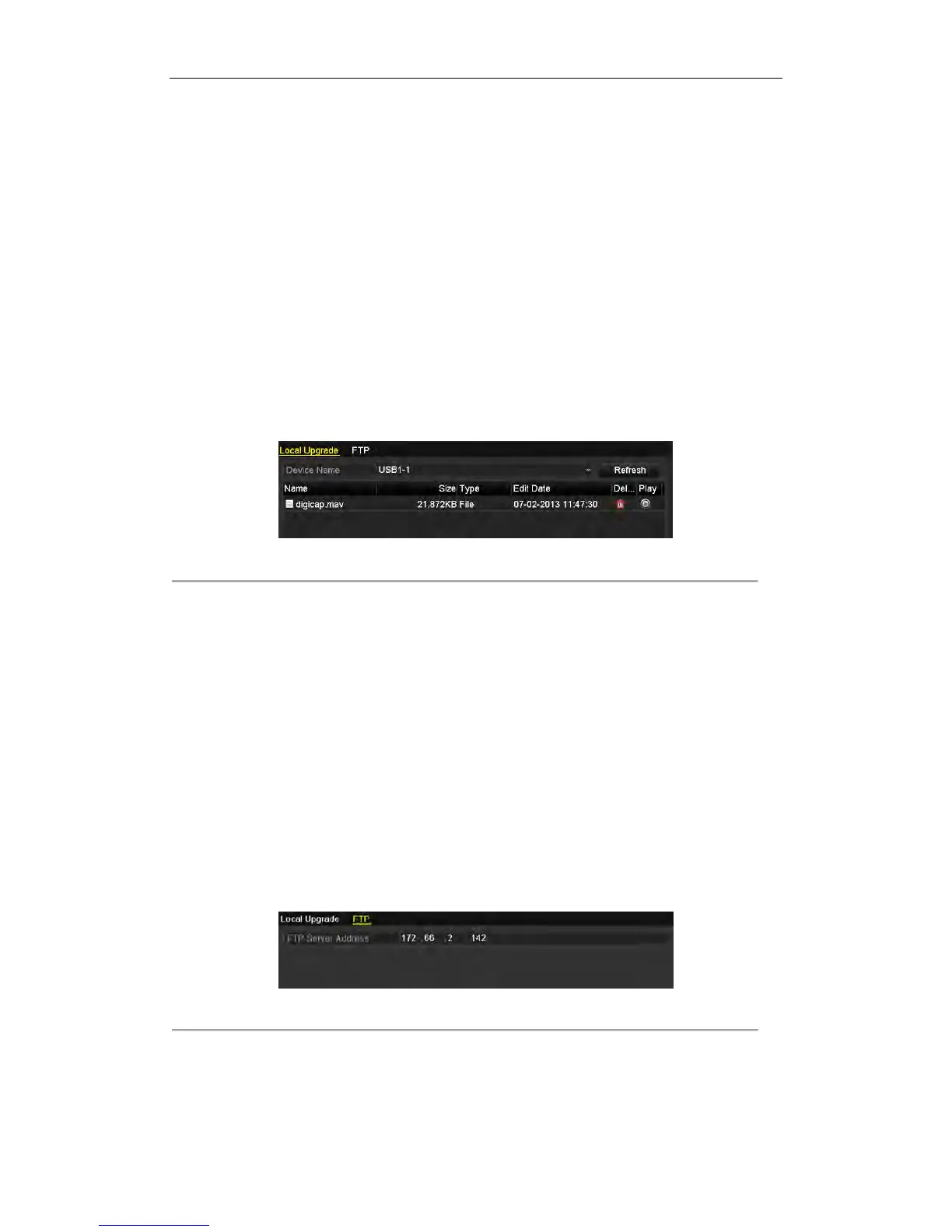User Manual of Digital Video Recorder
231
13.4 Upgrading System
Purpose:
The firmware on your device can be upgraded by local backup device or remote FTP server.
13.4.1 Upgrading by Local Backup Device
Steps:
1. Connect your device with a local backup device where the update firmware file is located.
2. Enter the Upgrade interface.
Menu > Maintenance > Upgrade
3. Click the Local Upgrade tab to enter the local upgrade menu.
Figure 13. 15 Local Upgrade Interface
4. Select the update file from the backup device.
5. Click Upgrade to start upgrading.
6. After the upgrading is complete, reboot the device to activate the new firmware.
13.4.2 Upgrading by FTP
Before you start:
Configure PC (running FTP server) and device to the same Local Area Network. Run the 3
rd
-party TFTP software
on the PC and copy the firmware into the root directory of TFTP.
Steps:
1. Enter the Upgrade interface.
Menu > Maintenance > Upgrade
2. Click the FTP tab to enter the local upgrade interface.
Figure 13. 16 FTP Upgrade Interface
3. Enter the FTP Server Address in the text field.
4. Click Upgrade to start upgrading.
5. After the upgrading is complete, reboot the device to activate the new firmware.