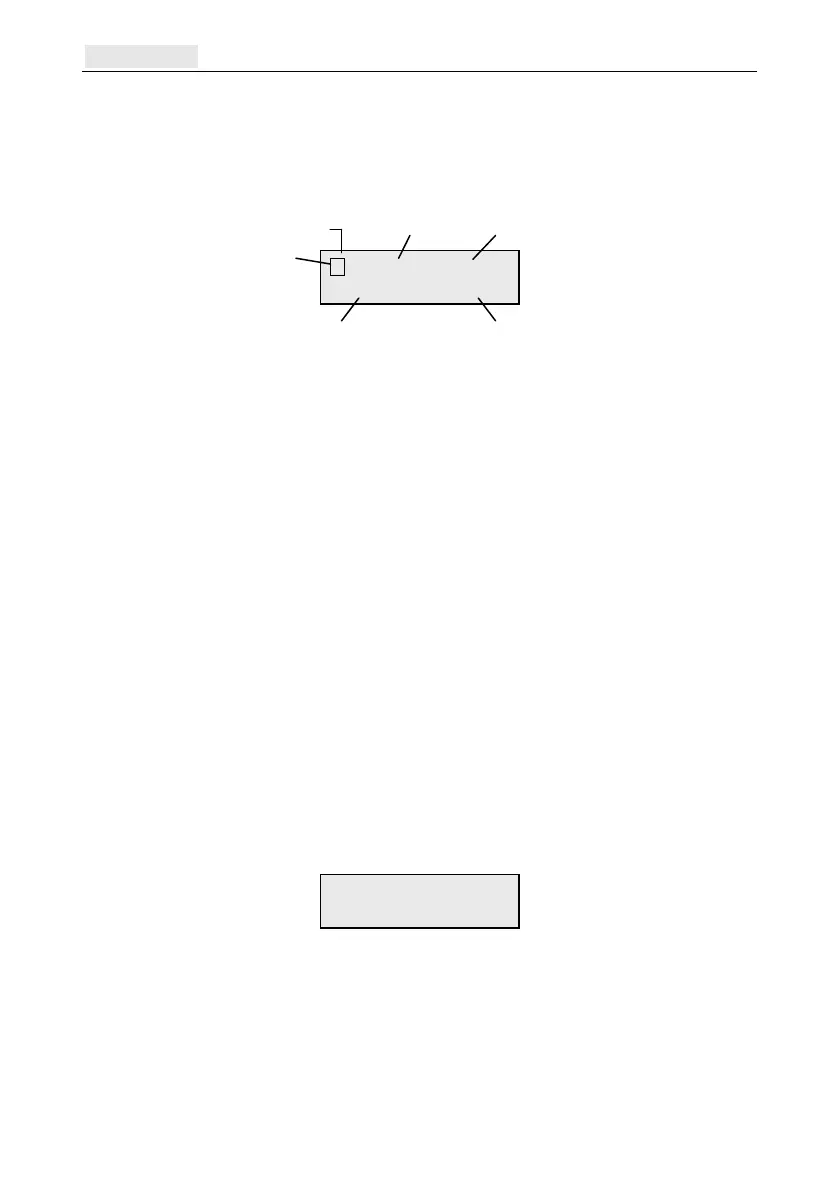Keypad [58] Galaxy Flex Installer Manual
154
Keypad [58]
You can assign individual attributes to each keypad to control how each responds.
On selecting the Keypad option, details of the first keypad connected to the system are
displayed.
To select a keypad address enter its address or by use A and B and then pressing ent.
1=A-key is displayed. Press A or B to select the required option, and then press ent.
Note: When the address of the keypad currently being used is displayed, a black square
flashes on and off over the first digit of the keypad address.
A-key [58.1]
Code Status
Use this option to assign a function to the A key. When you select the option, 1=Code
Status is displayed. The options are:
0=OFF [ ] A key disabled.
1=WITH CODE [+] A key requires code to be entered prior to operation.
2=NO CODE [–] A key is a single touch operation no code is required.
Select the required Code Status, and then press ent.
Note: The Code Status assigned to the key is displayed when selecting the keypad
address, for example A[12], which indicates that the A key does not require a user
code.
Menu Option
To assign one of the options to the A key, press A to select 2=Menu, and then press ent. The
currently assigned option is displayed.
To assign a new function, enter the full menu option number 11 to 72, or press the A or B
keys until the required option is displayed; press ent to accept the selection and return to the
previous menu level.
B-key [58.2]
B key programming is identical to that of the A key.
10 A-key Option
12=Timed Set
10 A[12]+ B[13]-
Mimic=1 Light=1
keypad address
option 1
option 3
option 2
option 4
is the viewed keypad
