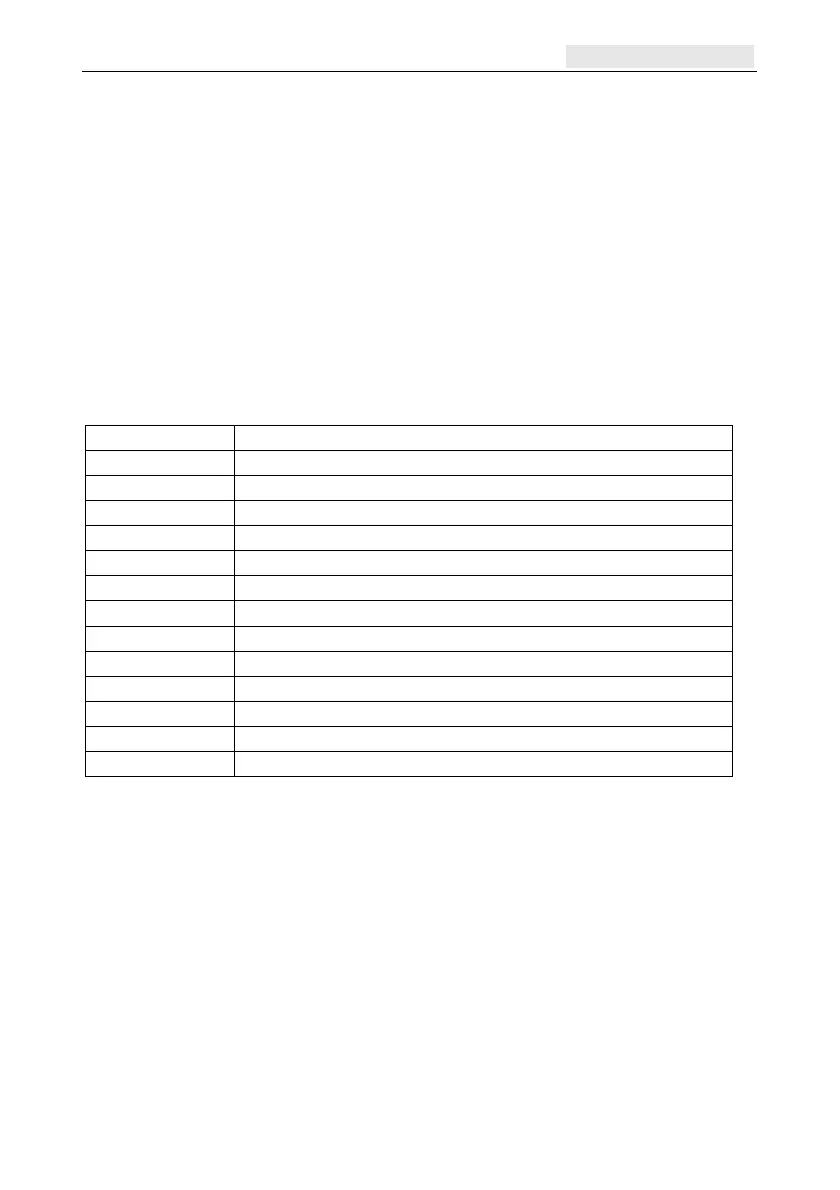Galaxy Flex Installer Manual Program Zones [52]
89
Program Zones [52]
Program zones menu
52 = Program Zones
1 = All Zones – Select a zone, and then press ent
entent
ent
Select an attribute (see table below)
If you select 1 = Function, scroll to a zone function or type
its number directly, for example 19 to display 19 = Fire
2 = RF Zones – Select a zone, and then press ent
entent
ent
Select an attribute (see table below)
If you select 1 = Function, scroll to a zone function or type
its number directly, for example 19 to display 19 = Fire
Use this option to modify zone programming and zone attributes. The programmable
options are shown below:
Attributes Description
1 = Function Assign zone type
2 = Descriptor 16 character (max.) alpha-numeric description
3 = Chime Momentary chime effect if zone opened while unset=enabled
4 = Omit Zone can be omitted=enabled
5 = Part Zone included in part setting of system=enabled
6 = TimeResp. Modify circuit debounce time
7 = Custom SIA Select SIA event
8 = Activity Mon. Selects criteria for zone activity checking
9 = SelectRes. Selects resistance range for zone
10 = Group Assign zone to a single group on the system
11 = RF options Setup, learn and test RF devices
12 = Zone Restoral Send the restoral event of a zone to the ARC
13 = Audio Channel Allocate a zone to an audio channel
Table 3 Zone Attributes
Selecting Zones
When you enter the option the first zone on the system is displayed with the zone address,
function and group assigned on the top line, and the descriptor on the bottom line.
Press # to toggle the descriptor to reveal the status of the chime, omit and part attributes. If
the attribute is enabled, the initial attribute letter is displayed, if it is disabled, a dash (–) is
shown. For example, chime, part and omit enabled display as COP, if omit is disabled the
display would be C – P.
Use
A or B to scroll through the zones, or enter the address of a specific zone.
Press ent to programme a zone. The first programming attribute 1=Function is displayed.
