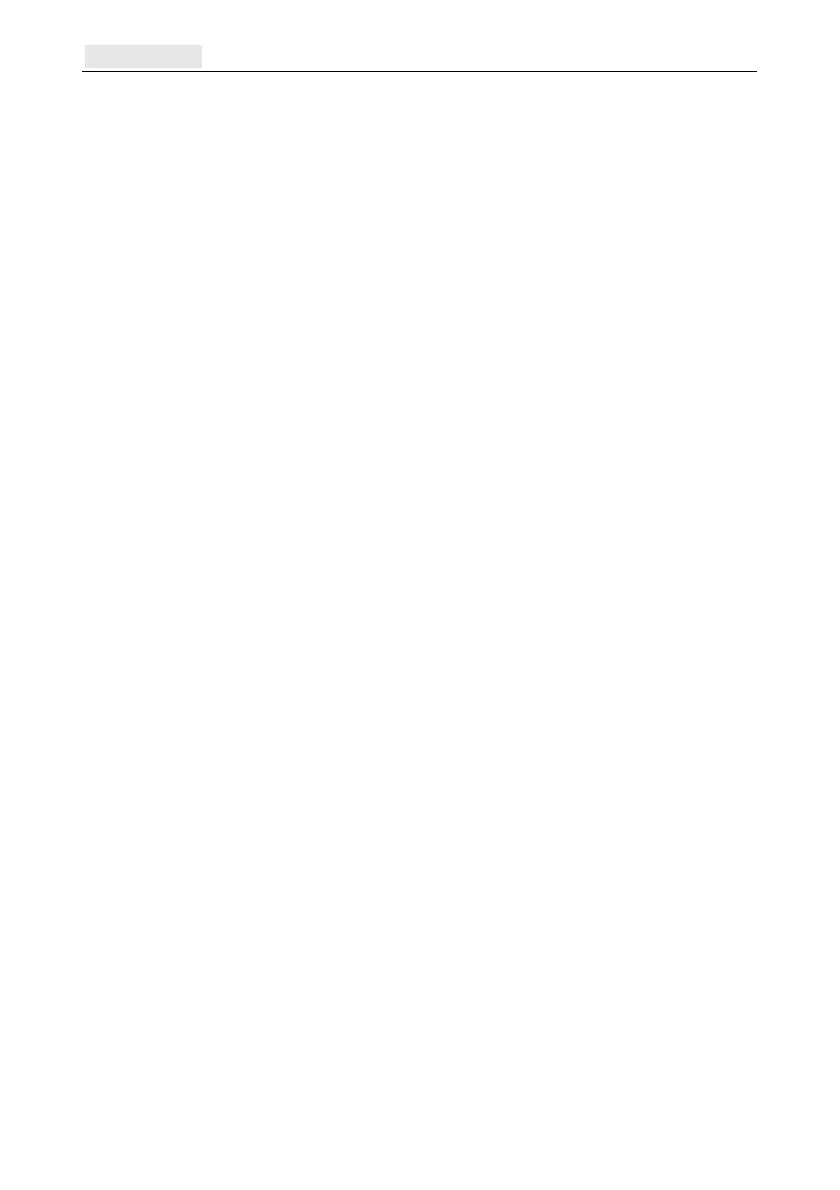Options [63] Galaxy Flex Installer Manual
162
Options [63]
Use this function to divide the system into group subsystems.
Options Menu
63 = Options
1 = Groups
1 = Group Mode
0 = Disabled
1 = Enabled
2 = Setting Logic
- = Status of group unimportant
S = Group must be set to allow group to set
3 = Group Name A/B to move to group and
ent
entent
ent
to select
# = toggle upper case, lower case or library text
= delete last character
A/B = move to character/word
ent = assign character/word
esc = save programming.
Group Mode [63.1.1]
Use this option to enable the Groups function (default is 0=Disabled). When enabled, the
system options that are eligible for group programming are then made available throughout
the menu, otherwise they do not appear.
To enable Groups:
1. Select the Group Mode enable option, and then press ent to accept the programming.
2. Return to the Engineer Mode banner to enable groups completely.
To disable Groups:
1. Select the Group Mode disable option, and then do one of the following:
Press 1 (Reset Groups), and then press ent.
All group programming for all the panel features is reset to A1. The message
ATT!!! GRPS OFF, SYS. OP. IMPACT is displayed on exit from engineering
mode, warning that groups have been reset and there will be an impact on the
operation of all functions not programmed as group A1.
Note: When group programming is re-enabled all previous group programming is
not restored.
Press 2 (Disabled), and then press ent.
All group programming other than A1 is disabled (zones, outputs, links, and users).
The message ATT!!! GRPS OFF, SYS. OP. IMPACT is displayed on exit from
engineering mode, warning that groups have been disabled and there will be an
impact on the operation of all areas not programmed as group A1.
