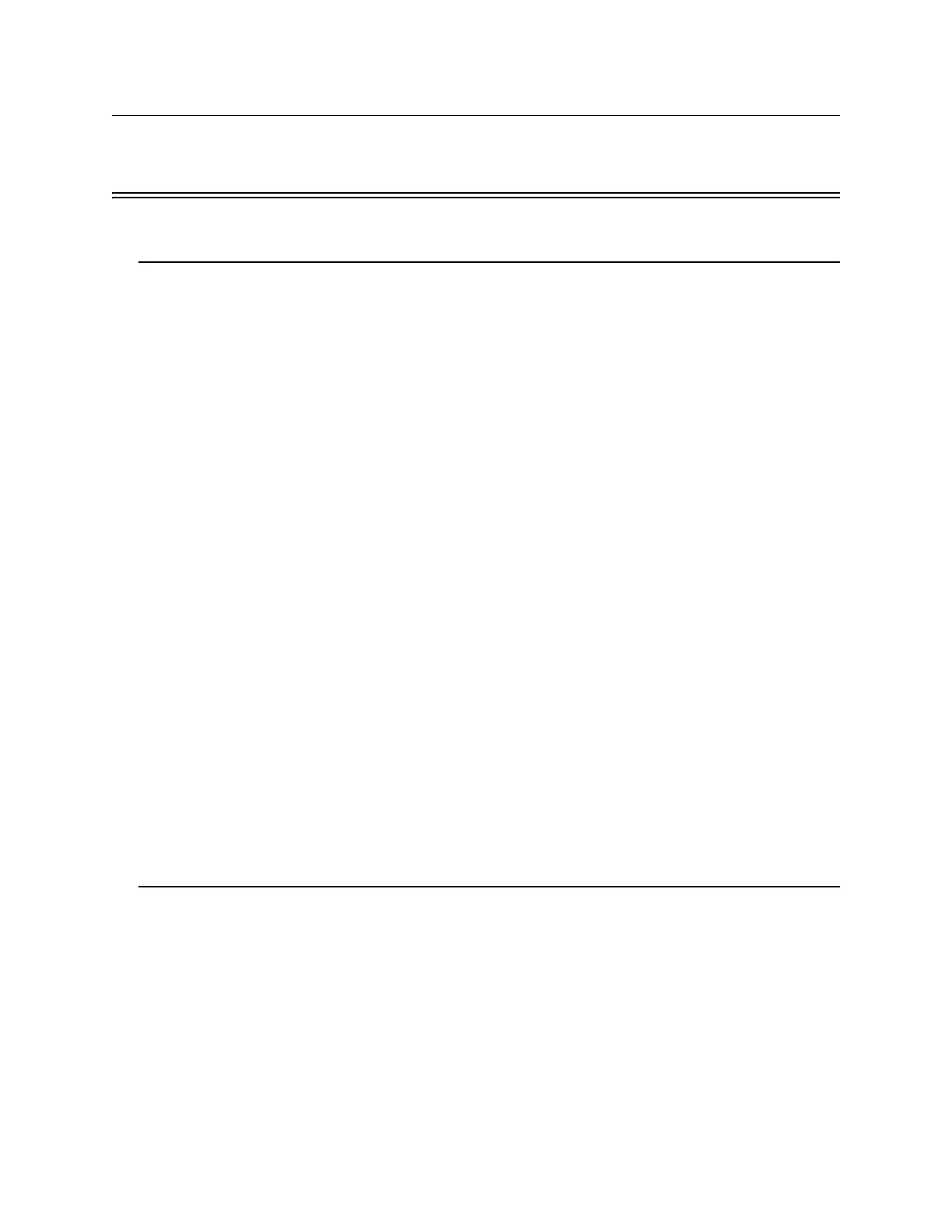Model IFP-2100/ECS Installation Manual LS10143-001SK-E
6-1
Section 6
Network Management
6.1 Network Diagnostics
6.1.1 Ping Panel
The Ping Panel menu allows you to continually ping any panel programmed into the network. As the selected
panel is being pinged, the Ping Panel screen will display the reply time, minimum and maximum reply times, and
sent and received counters.
1. Enter the Installer Code. The panel will automatically go to the main menu.
2. Select 5 for Network Diagnostics.
3. Press 1 to enter the Ping Panel Menu.
4. Press the up or down arrow key to select Network Panel ID. Press ENTER to Ping panel.
6.1.2 Data Network Status
The Data Network Status screen will display statistics that are indicators of Network performance.
1. Enter the Installer Code. The panel will automatically go to the main menu.
2. Select 5 for Network Diagnostics.
3. Press 2 to enter the Data Network Status menu.
6.1.3 Voice Network Status
The Voice Network Status screen will display statistics that are indicators of Network performance.
1. Enter the Installer Code. The panel will automatically go to the main menu.
2. Select 5 for Network Diagnostics.
3. Press 3 to enter the Voice Network Status menu.
6.2 Network Programming
This section of the manual describes how to program network options using the built-in annunciator. All options
described in this section can be programmed using the HFSS Honeywell Fire Software Suite. To edit site
assignments, HFSS must be utilized.
6.2.1 Learn Network
The Learn Network menu shows you all of the panels connected to the network. Any panel that has been
programmed into the network will appear as a “member.” Any panel that is connected to the network but not
programmed into the network will appear as a “guest.” You can add guest panels to the network by changing
their status to member in this menu. Panels showing OK are currently responding on the network. Panels not
showing OK have either been removed or are not responding due to networking problems. See Section
