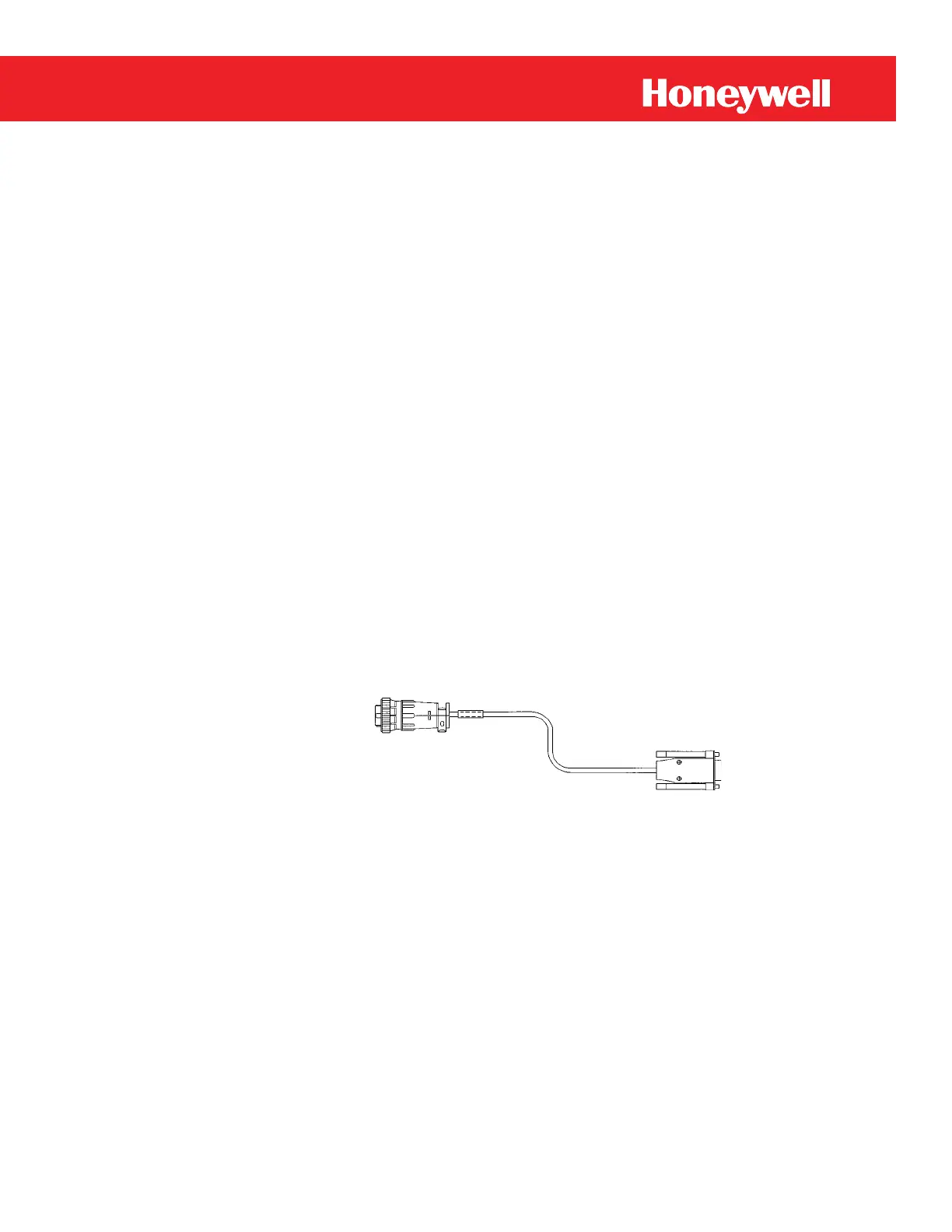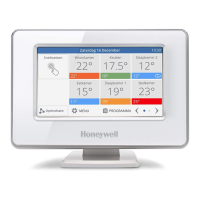77
Page 77
Mini-AT User Guide
Firmware Reprogramming
Mini-AT firmware (instrument operating program) is stored in flash memory. Adding new features and
capabilities to the instrument is simply a matter of uploading a file containing a newer version of firmware
through the serial port connection. There are no EPROM chips to be removed or plugged into sockets.
Flash Access Security is provided by the use of a jumper selection at JB24 pins 5 and 6. To upgrade flash
memory, use the software application Firmware Manager.
Items Required
PC with Windows 95/98 OS (or higher)
Firmware Manager software (FWUM) version 1.0502 or later
Install Firmware Manager on your computer using the following steps:
- Insert the 3 1/2” floppy containing Firmware Upgrade Manager (disk #1) into your
computer floppy drive.
- Click the windows Start button and select Run from the Start Menu
- In the run box, type in A:\setup.exe
- The screen will display: “Firmware Manager Setup”. At the bottom of the screen will be a
dialogue box to choose the installation drive (default is C:\). Select the drive letter you
wish to install to and press continue.
- Setup will begin to install the files for Firmware Manager from disk #1. After disk #1 is
complete, setup will prompt for disk #2. Insert disk #2 and continue the installation.
- At the end of the installation, there will be a message stating that the installation is
complete. At this point, setup will give you the option of restarting the computer to
update the system. Select “Yes” to update the system and restart the computer.
MasterLink32 software version 3.30 or later
RS-232 serial I/O cable, p/n 40-1629
Mini-AT Firmware file (maxXXXXX.mmf or maxXXXXX.mmx)
Mini-AT Mainboard (p/n 40-2335)
