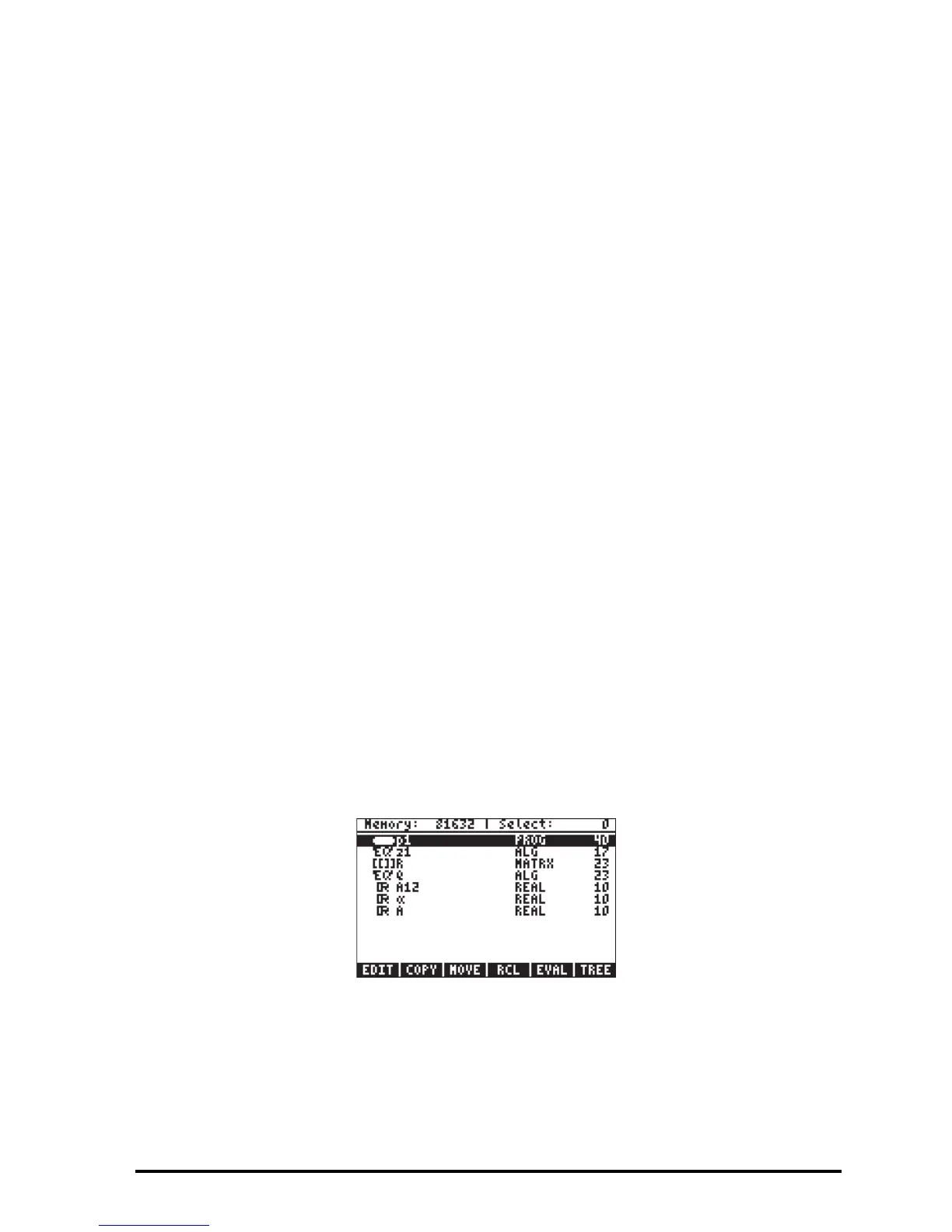Page 2-56
followed by the variable’s soft menu key. For example, in RPN, if we want to
change the contents of variable z1 to ‘a+b
⋅
i ’, use:
³~„a+~„b*„¥`
This will place the algebraic expression ‘a+b
⋅
i ’ in level 1: in the stack. To enter
this result into variable z1, use: J„@@@z1@@
To check the new contents of z1, use: ‚@@@z1@@
An equivalent way to do this in Algebraic mode is the following:
~„a+~„b*„¥` K @@@z1@@ `
To check the new contents of z1, use: ‚@@@z1@@
Using the ANS(1) variable (Algebraic mode)
In Algebraic mode one can use the ANS(1) variable to replace the contents of
a variable. For example, the procedure for changing the contents of z1 to
‘a+bi’ is the following: „î K @@@z1@@ `. To check the new contents
of z1, use: ‚@@@z1@@
Copying variables
The following exercises show different ways of copying variables from one sub-
directory to another.
Using the FILES menu
To copy a variable from one directory to another you can use the FILES menu.
For example, within the sub-directory {HOME MANS INTRO}, we have
variables p1, z1, R, Q, A12,
α
, and A. Suppose that we want to copy variable
A and place a copy in sub-directory {HOME MANS}. Also, we will copy
variable R and place a copy in the HOME directory. Here is how to do it:
Press „¡@@OK@@ to produce the following list of variables:
Use the down-arrow key ˜ to select variable A (the last in the list), then press
@@COPY@. The calculator will respond with a screen labeled PICK DESTINATION:
