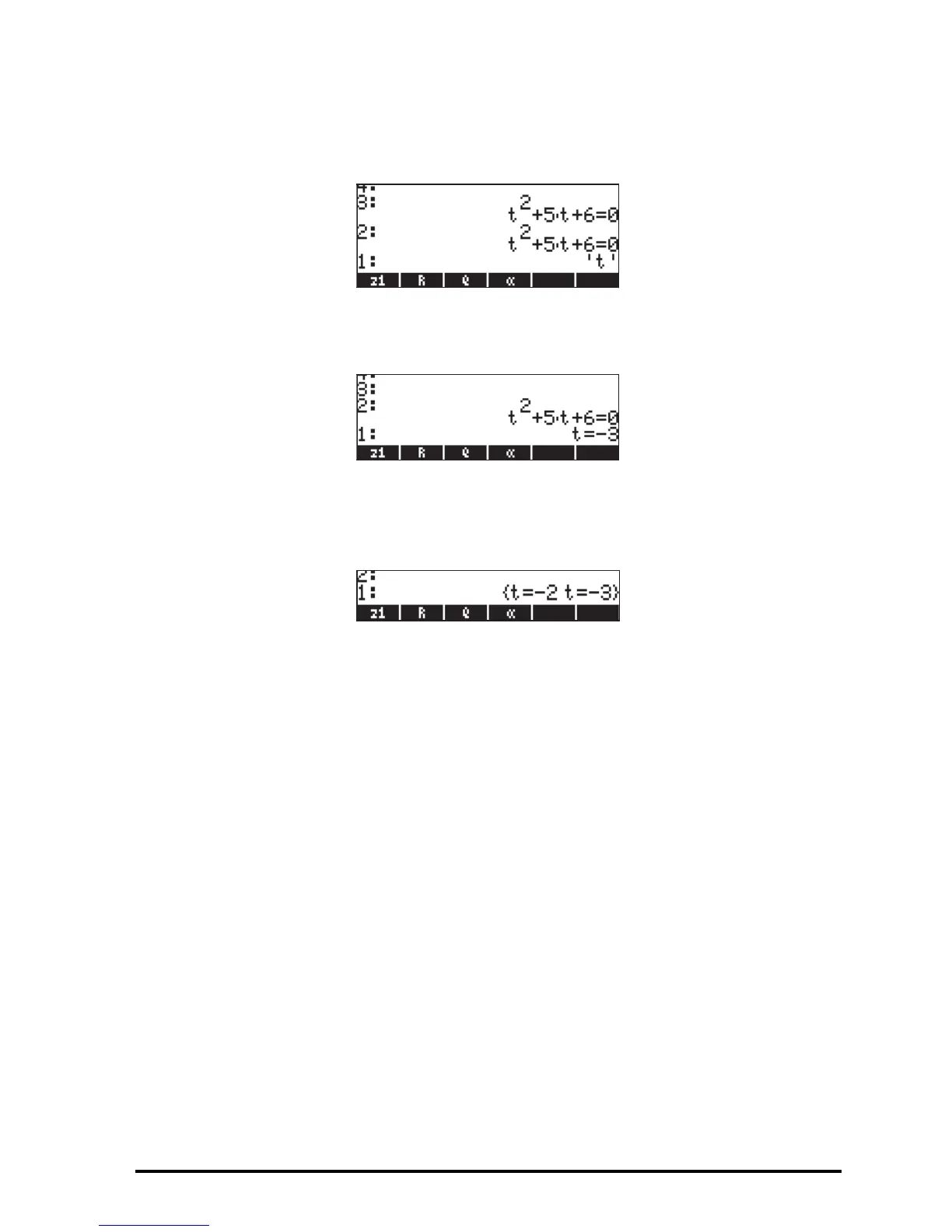Page 2-66
` (keeping a second copy in the RPN stack)
³~ „t`
Use the following keystroke sequence to enter the QUAD command:
‚N~q (use the up and down arrow keys, —˜ , to select
command QUAD) , press @@OK@@ . The screen shows the principal solution:
Now, change the setting of flag 01 to General solutions: H@FLAGS@ @@CHK@@
@@OK@@ @@OK@@ . And try the solution again: ƒ³ ~ „t`
‚N~q (use the up and down arrow keys, —˜ , to select
command QUAD) , press @@OK@@ . The screen now shows the two solutions:
Other flags of interest
Bring up once more the current flag setting by pressing the H button, and
then the @FLAGS! soft menu key. Make sure to clear system flag 01, which was
left set from the previous exercise. Use the up and down arrow keys (—˜)
to move about the system flag list.
Some flags of interest and their preferred value for the purpose of the exercises
that follow in this manual are:
02 Constant
→
symb: Constant values (e.g., π) are kept as symbols
03 Function
→
symb: Functions are not automatically evaluated, instead
they are loaded as symbolic expressions.
27 ‘X+Y*i’
→
(X,Y): Complex numbers are represented as ordered pairs
60 [
α
][
α
] locks:The sequence ~~locks the alphabetic keyboard
Press @@OK@@ twice to return to normal calculator display.
