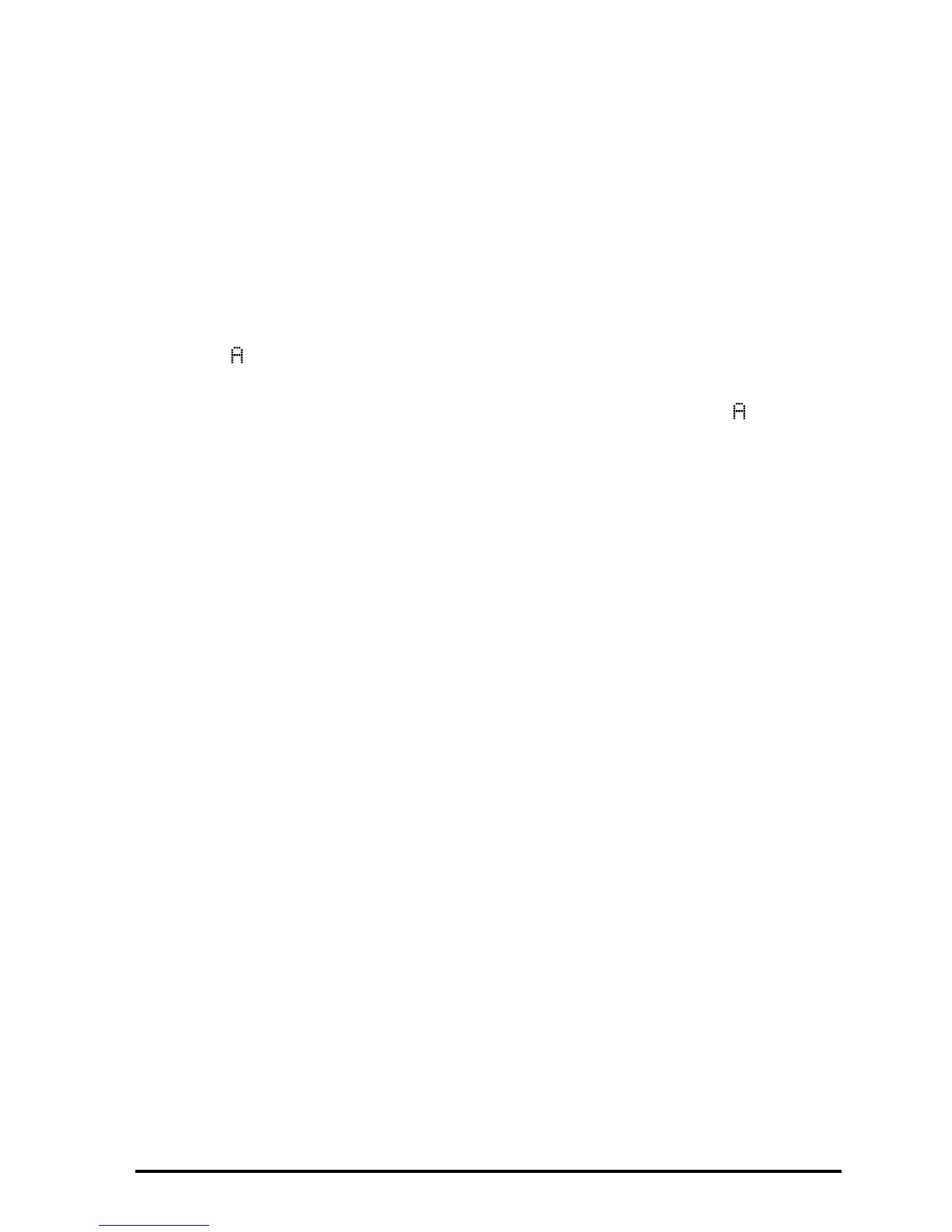Page 26-11
Note that in the case of objects with long files names, you can specify the full
name of the object, or its truncated 8.3 name, when evaluating an object on an
SD card.
Purging an object from the SD card
To purge an object from the SD card onto the screen, use function PURGE, as
follows:
Θ In algebraic mode:
Press I @PURGE, type the name of the stored object using port 3 (e.g.,
:3:V R1), press `.
Θ In RPN mode:
Type the name of the stored object using port 3 (e.g., :3:V R1), press
I @PURGE.
Note that in the case of objects with long files names, you can specify the full
name of the object, or its truncated 8.3 name, when issuing a PURGE
command.
Purging all objects on the SD card (by reformatting)
You can purge all objects from the SD card by reformatting it. When an SD
card is inserted, FORMA appears an additional menu item in File Manager.
Selecting this option reformats the entire card, a process which also deletes
every object on the card.
Specifying a directory on an SD card
You can store, recall, evaluate and purge objects that are in directories on an
SD card. Note that to work with an object at the root level of an SD card, the
³ key is used. But when working with an object in a subdirectory, the name
containing the directory path must be enclosed using the …Õ keys.
For example, suppose you want to store an object called PROG1 into a
directory called PROGS on an SD card. With this object still on the first level of
the stack, press:
!ê3™…Õ~~progs…/prog1`K
