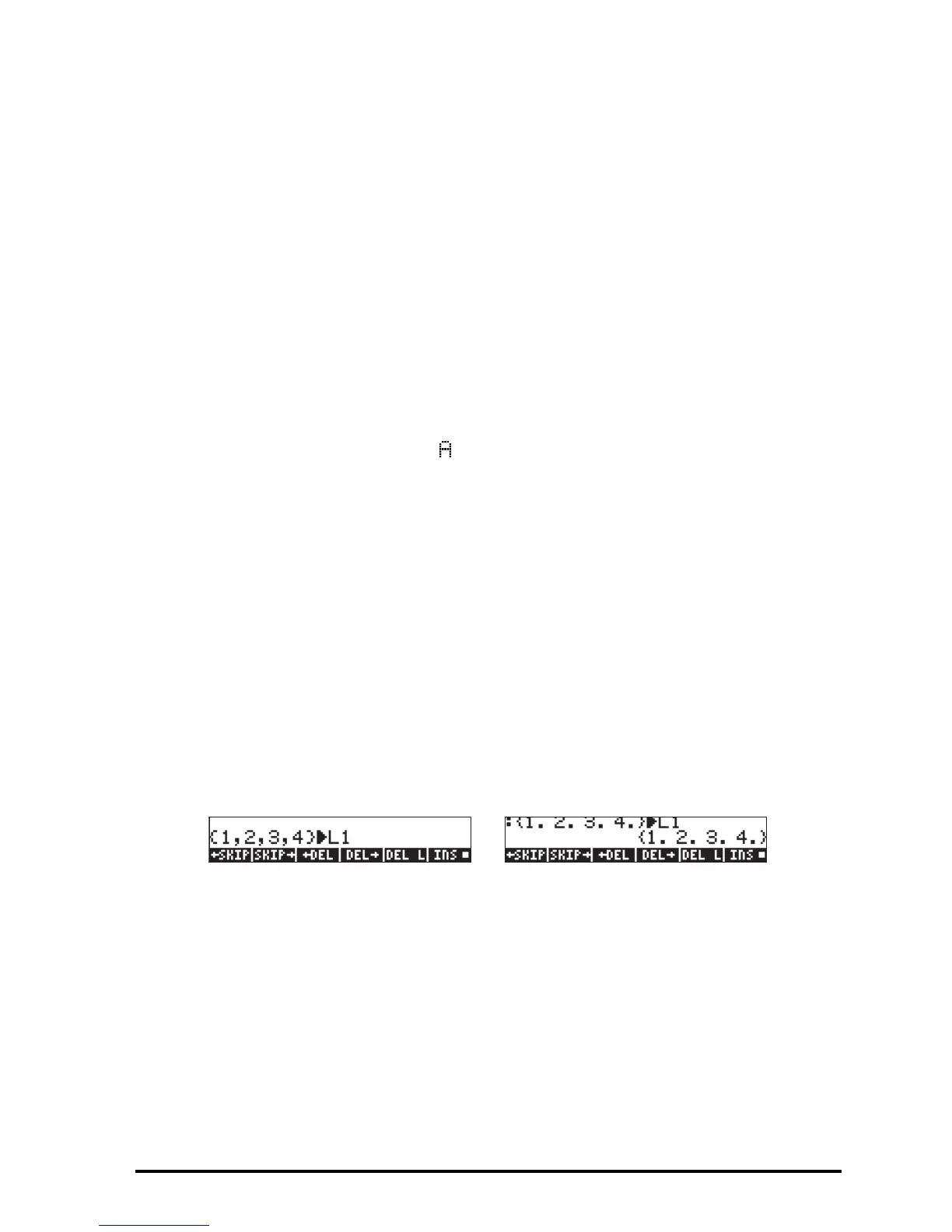Page 8-1
Chapter 8
Operations with lists
Lists are a type of calculator’s object that can be useful for data processing and
in programming. This Chapter presents examples of operations with lists.
Definitions
A list, within the context of the calculator, is a series of objects enclosed
between braces and separated by spaces (#), in the RPN mode, or commas
(‚í), in both modes. Objects that can be included in a list are numbers,
letters, character strings, variable names, and/or operators. Lists are useful for
manipulating data sets and in some programming applications. Some
examples of lists are:
{ t 1 }, {"BET " h2 4}, {1 1.5 2.0},
{a a a a}, { {1 2 3} {3 2 1} {1 2 3}}
In the examples shown below we will limit ourselves to numerical lists.
Creating and storing lists
To create a list in ALG mode, first enter the braces key „ä (associated
with the + key), then type or enter the elements of the list, separating them
with commas (‚í). The following keystrokes will enter the list {1 2 3 4}
and store it into variable L1.
„ä 1 ‚í 2 ‚í 3 ‚í 4
™K~l1`
The screen will show the following:
The figure to the left shows the screen before pressing `, while the one to the
right shows the screen after storing the list into L1. Notice that before pressing
` the list shows the commas separating its elements. However, after pressing
`, the commas are replaced with spaces.
Entering the same list in RPN mode requires the following keystrokes:
„ä 1 # 2 # 3 # 4 `
~l1`K
