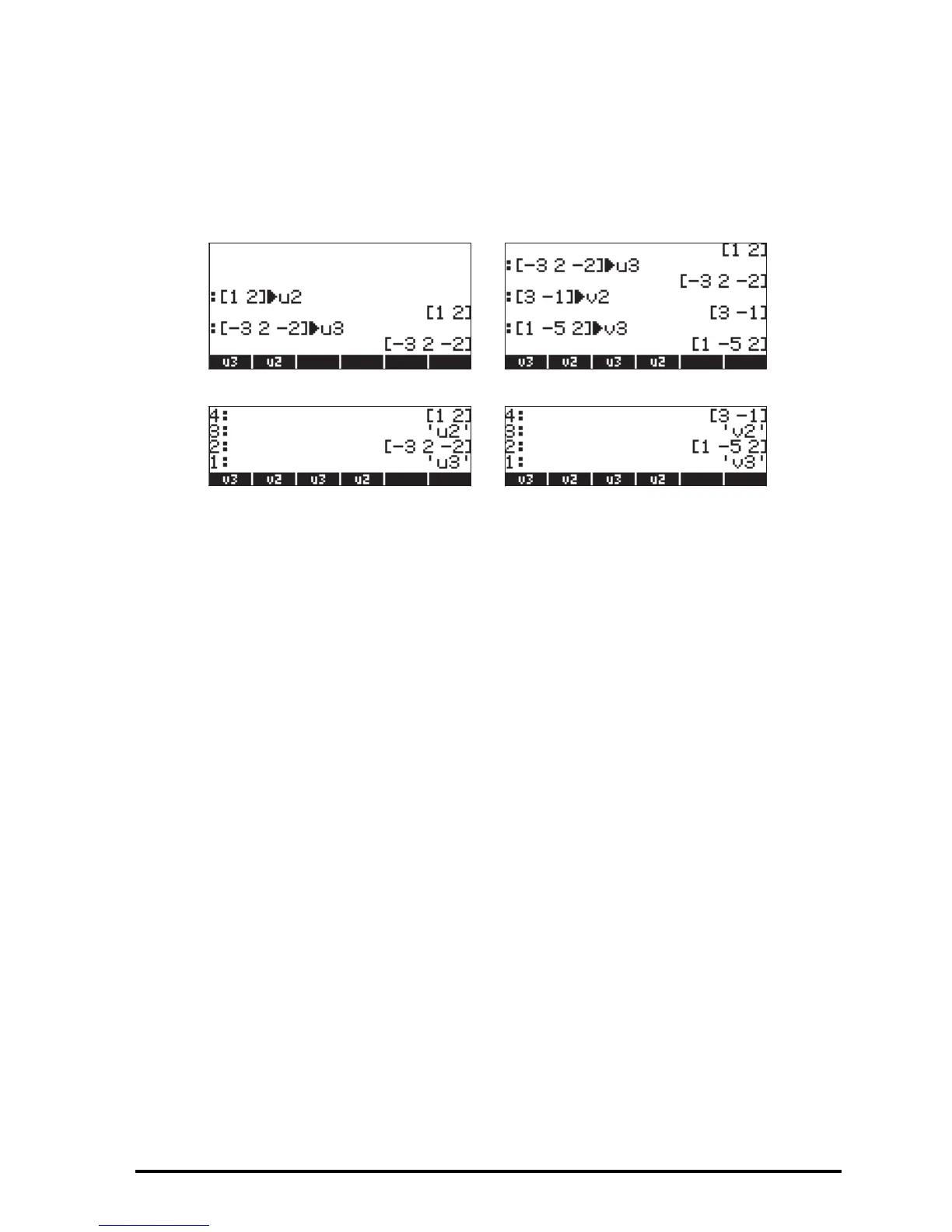Page 9-3
Storing vectors into variables
Vectors can be stored into variables. The screen shots below show the vectors
u
2
= [1, 2], u
3
= [-3, 2, -2], v
2
= [3,-1], v
3
= [1, -5, 2]
stored into variables @@@u2@@, @@@u3@@, @@@v2@@, and @@@v3@@, respectively. First, in ALG
mode:
Then, in RPN mode (before pressing K, repeatedly):
Using the Matrix Writer (MTRW) to enter vectors
Vectors can also be entered by using the Matrix Writer „²(third key in the
fourth row of keys from the top of the keyboard). This command generates a
species of spreadsheet corresponding to rows and columns of a matrix (Details
on using the Matrix Writer to enter matrices will be presented in a subsequent
chapter). For a vector we are interested in filling only elements in the top row.
By default, the cell in the top row and first column is selected. At the bottom of
the spreadsheet you will find the following soft menu keys:
@EDIT! @VEC
←WID @WID→ @GO→ @GO↓
The @EDIT key is used to edit the contents of a selected cell in the Matrix
Writer.
The @VEC@@ key, when selected, will produce a vector, as opposite to a
matrix of one row and many columns.
