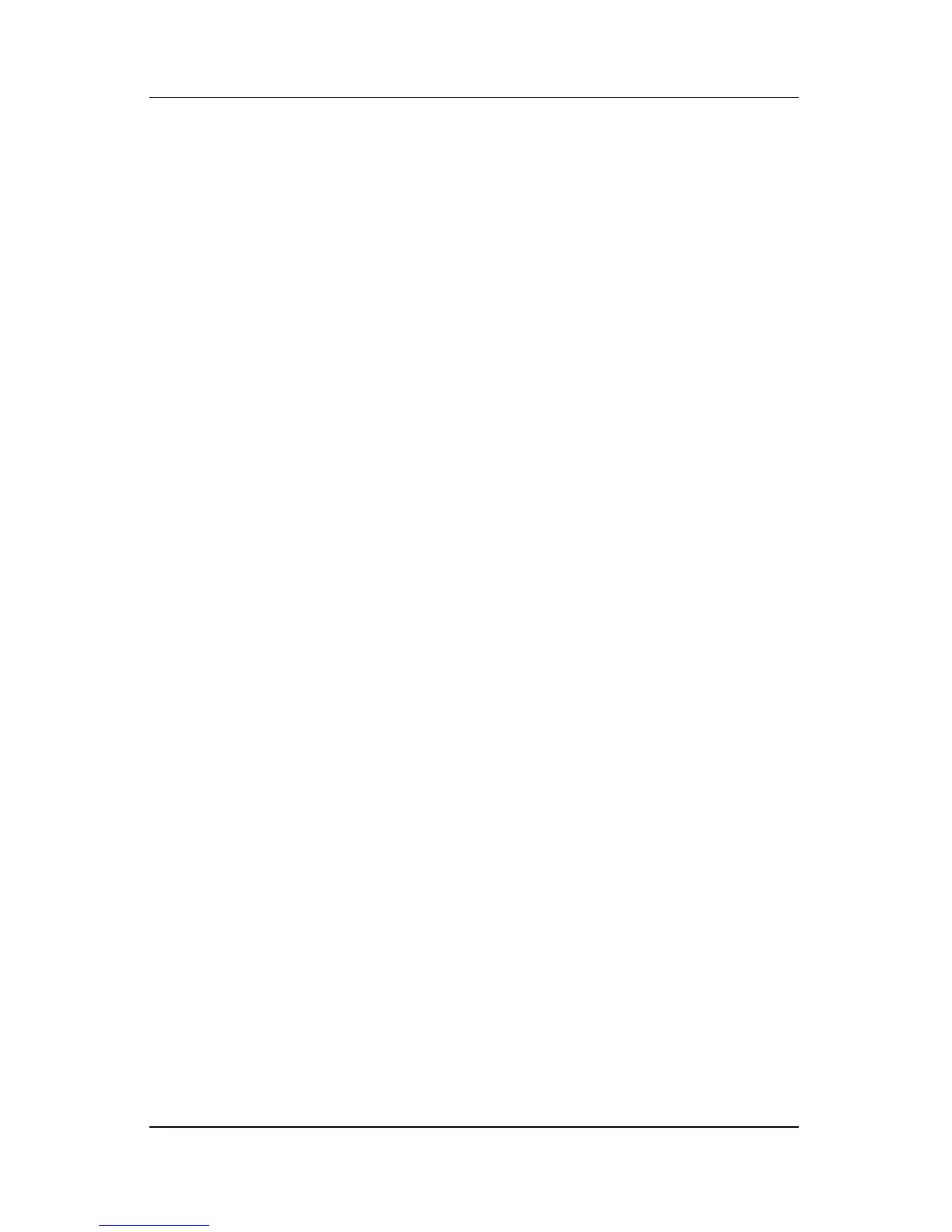Pen and Command Controls
Hardware and Software Guide 4–15
On-Screen Keyboard
The Tablet PC Input Panel application displays a keyboard on
the
screen. This on-screen keyboard simulates the functions
of
the standard keyboard.
To open the Tablet PC Input Panel application, tap the Tablet PC
Input Panel Launch button with the pen and then select the
On-Screen Keyboard icon on the lower-left corner of the screen.
■ To type, tap a key.
■ To switch the keys displayed in the top row between number
keys and function keys, tap
Func.
■ To enter the ctrl+alt+delete command, press the Windows
Security button on the tablet PC. To protect your work and
the system, the ctrl+alt+delete command cannot be entered
using the
ctrl, alt, and del keys on the on-screen keyboard.
For more information about using the Tablet PC Input Panel
application, refer to the
“Tablet PC Input Panel Launch Button”
section, earlier in this chapter.