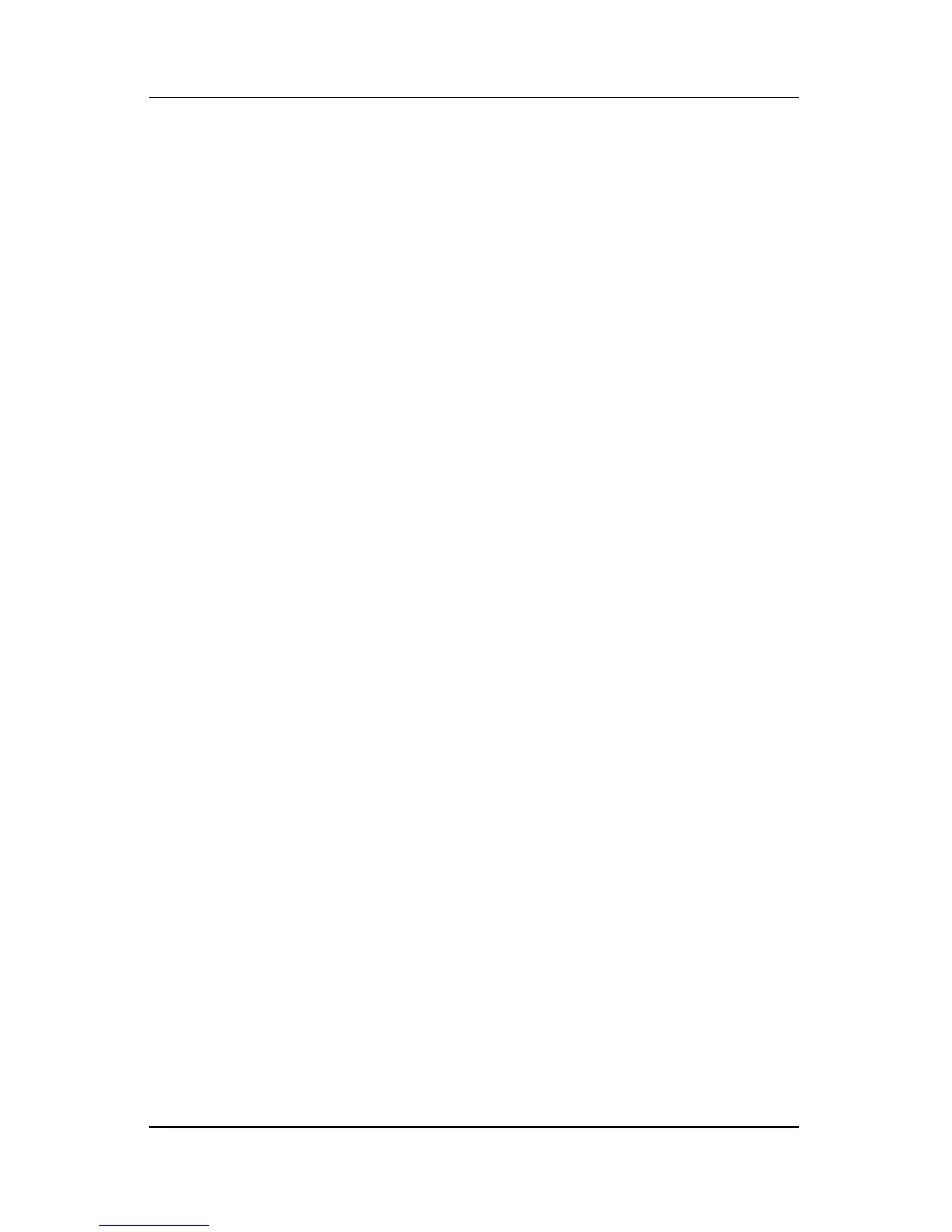Q Menu Software
Hardware and Software Guide 12–7
Repositioning a Q Menu Item
To change the location of an item on the Q Menu:
1. Press the Q button or select the Q icon in the notification area
(at the far right of the taskbar).
2. Select Q Menu Settings.
3. Select the item on the Items to Display On Q Menu list. Then
❏ To move the item upward, select the Move Up button.
❏ To move the item downward, select the Move Down
button.
4. To confirm your preference(s) and close the Q Menu
Settings window, select Apply > OK.
Removing an Item from the Items to Display on
Q Menu List
System-defined items cannot be removed from the Items to
Display on Q Menu List. To remove a user-defined item:
1. Press the Q button or select the Q icon in the notification area
(at the far right of the taskbar).
2. Select Q Menu Settings.
3. Select the item you want to remove.
4. Select Remove.
5. To confirm your preference(s) and close the Q Menu
Settings window, select Apply > OK.