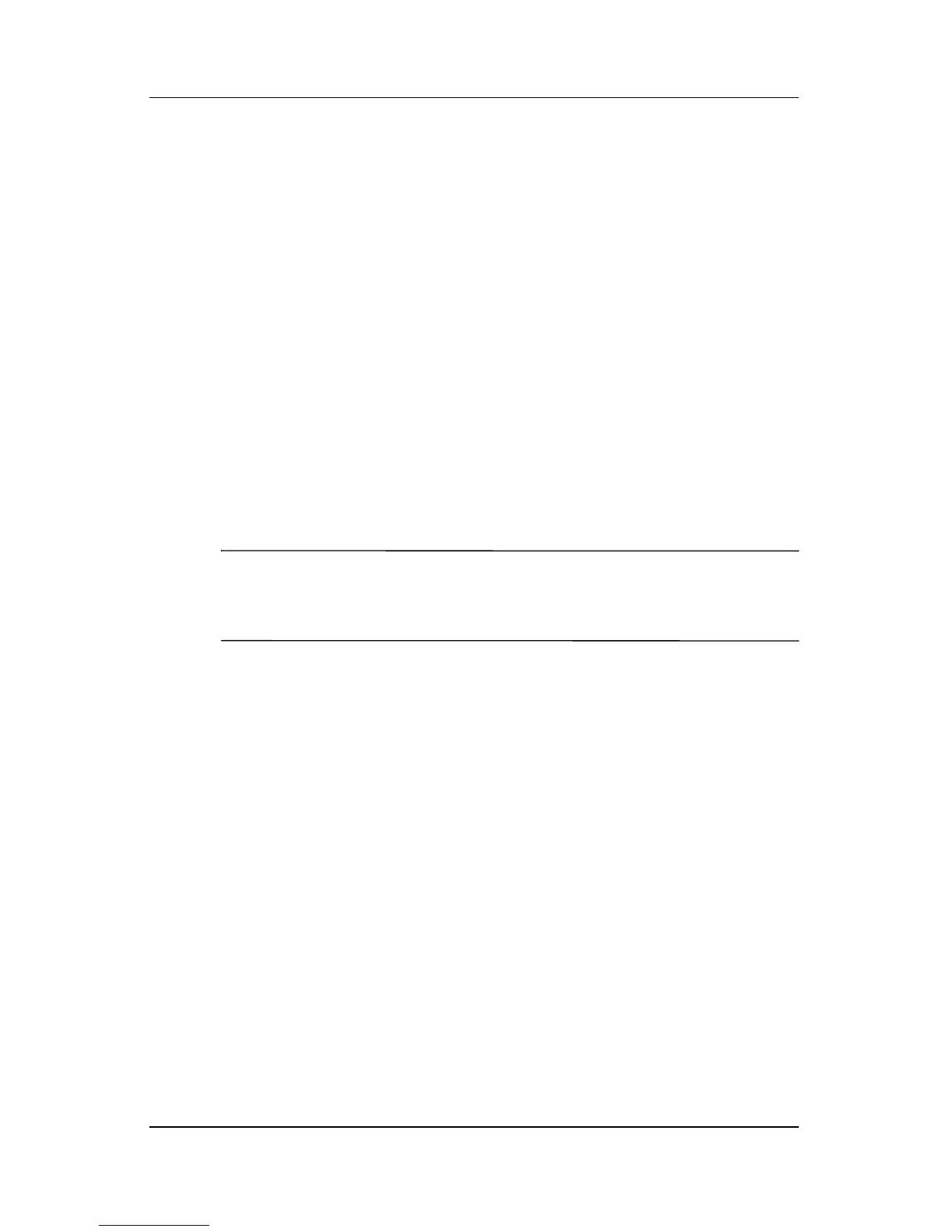Power
Hardware and Software Guide 2–13
Displaying the Power Meter Icon
The Power Meter icon is on your notification area by default. The
icon changes shape to indicate whether the tablet PC is running
on a battery pack or external power. Right-click the icon and
select Adjust Power Properties to display the Power Options
window.
To hide or show the Power Meter icon on the notification area:
1. Access the Power Options window.
2. Select the Advanced tab.
3. Select or clear the Always show icon on the taskbar
check
box.
4. Select Apply.
5. Select OK.
✎
If you cannot see an icon you have placed on the taskbar, the icon
may be hidden. Select the arrow or vertical bar on the taskbar and
expand it to view hidden icons.
Setting or Changing a Power Scheme
The Power Schemes tab in the Power Options window allows
you to set the amount of time that the tablet PC will allow to pass
before entering standby or hibernation. You can assign different
schemes depending on whether the tablet PC is running on a
battery pack or external power.
You can also set a power scheme that initiates standby or turns off
the display or hard drive after a time interval that you specify.
To set a power scheme:
1. Access the Power Options window, and then select the
Power Schemes
tab.
2. Select the power scheme you want to modify, and accept or
adjust the default options in the lists on the screen.
3. Select Apply.