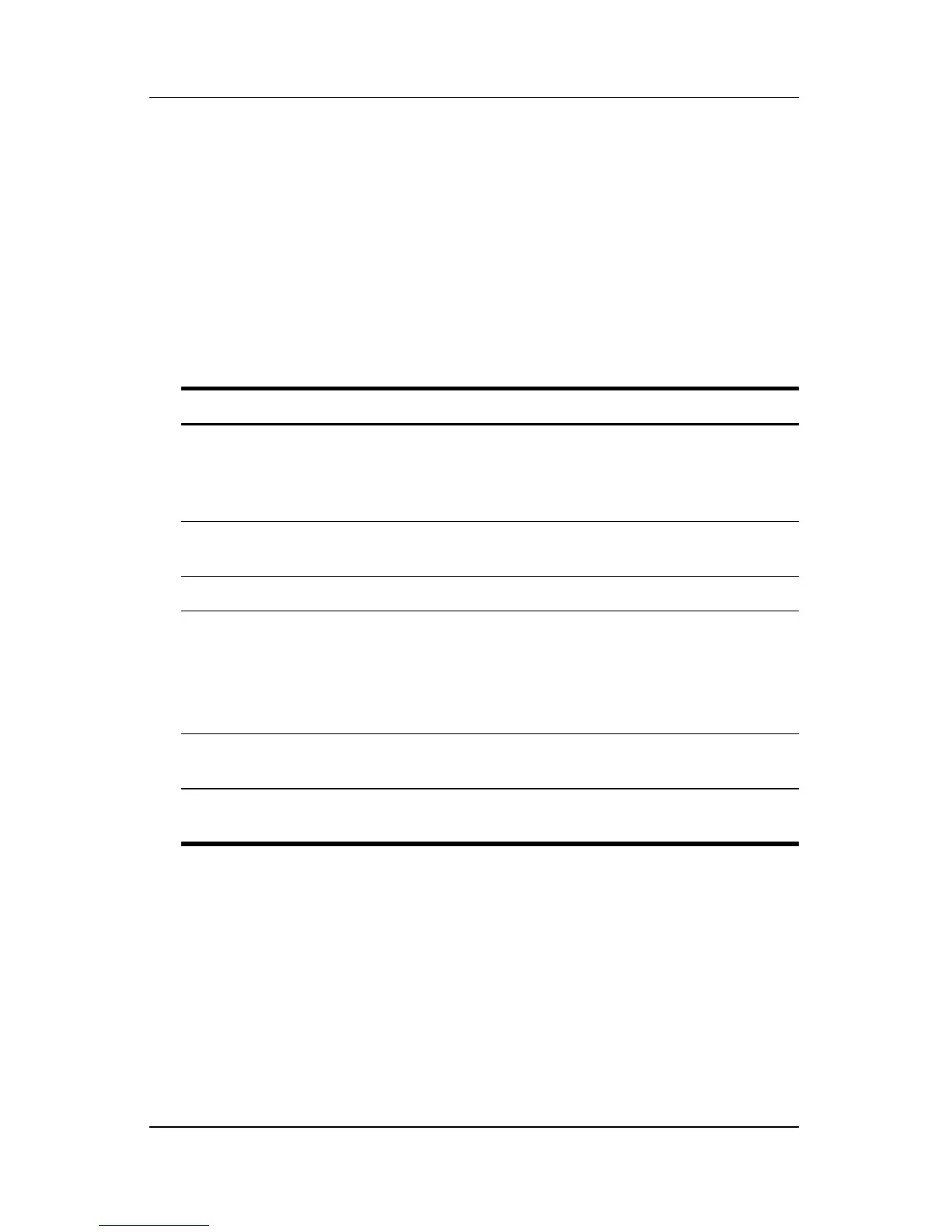Pen and Command Controls
Hardware and Software Guide 4–9
Command Controls Quick Reference
The following table identifies the default setting and activation
procedure for each command control.
■ To activate a pen-activated button, tap the button with the
tip
of the pen.
■ To activate a manually activated button, press and release
the
button.
Button Default Function Activation
Tablet PC Input
Panel Launch
button*
Opens and closes the Tablet PC
Input Panel application, which
includes a writing pad and the
on-screen keyboard.
Pen
Rotate button* Switches the image between
landscape and portrait orientation.
Pen
Q button* Opens and closes the Q Menu. Pen
Windows Security
button*
In Windows, functions like the
ctrl+alt+delete command on a
standard keyboard.
In the Setup utility, functions like the
reset button on some computers.
Manual
Jog dial* Enters commands or scrolls the
image upward or downward.
Manual
*These controls are programmable. For instructions, refer to “Setting
Command Control Preferences,” later in this chapter.