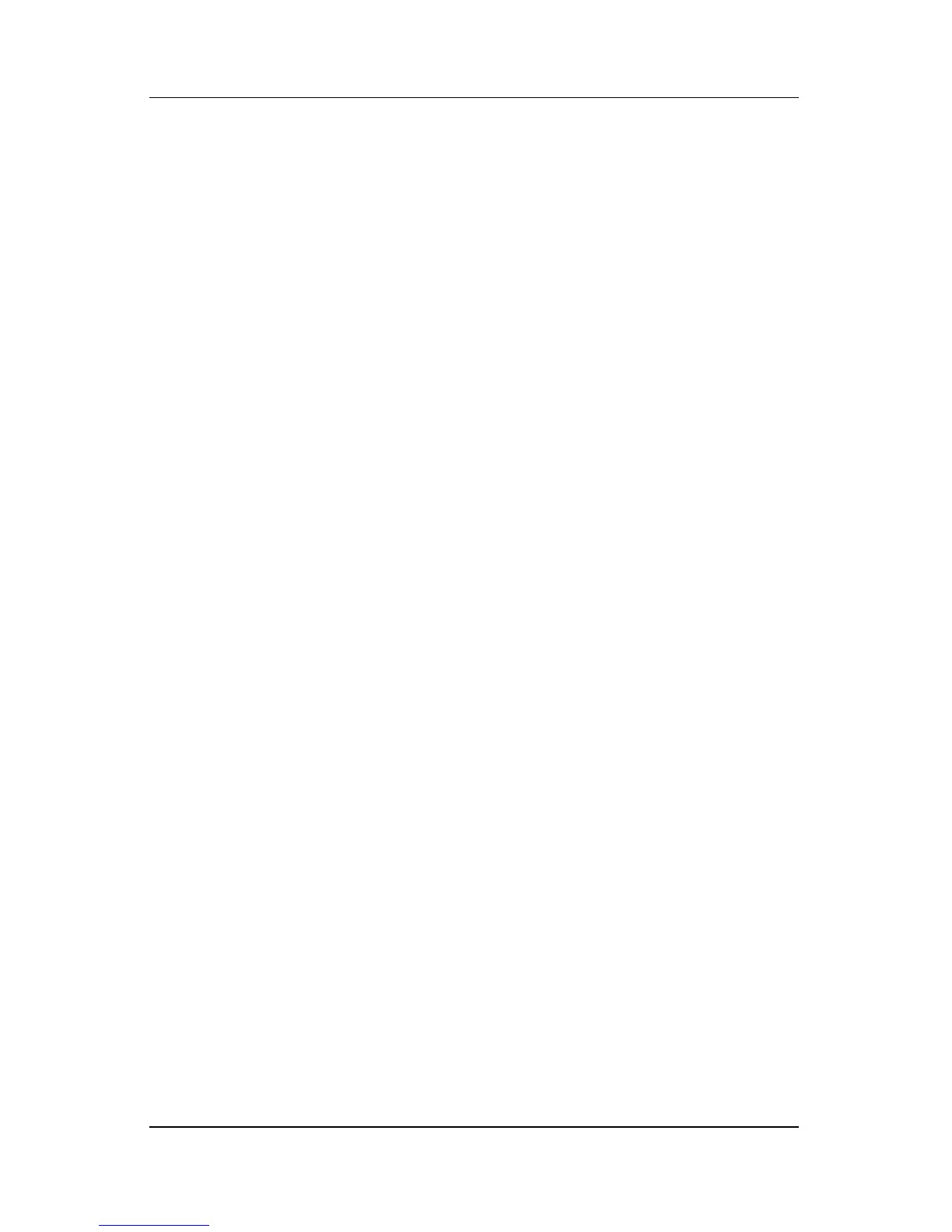Q Menu Software
Hardware and Software Guide 12–2
Displaying and Closing the Q Menu
The Q Menu can be displayed or closed at any time by using any
of the following procedures:
■ To display the Q Menu, press the Q button or select the
Q
icon in the notification area (at the far right of the taskbar).
✎
Only the system administrator can update this option.
If the Q icon is not displayed in the notification area (at the
far right of the taskbar):
1. Press the Q button.
2. Select Q Menu Settings.
3. Select the Display Q Menu Icon On System Tray
check
box.
4. Select OK.
If the icon is not displayed, select Show Hidden Icons in the
notification area (at the far right of the taskbar).
■ To close the Q Menu, press the Q button or select anywhere
outside of the Q Menu.
For information about setting a pen-activated button to open
and
close the Q Menu, refer to Chapter 4, “Pen and Command
Controls.”
Selecting an Item from the Q Menu
The items on the Q Menu can be selected with the jog dial, the
pen, an external mouse, or the pointing devices.
To select an item with the jog dial, rotate the jog dial upward or
downward to scroll vertically through the items, and then press
the jog dial inward to select an item.