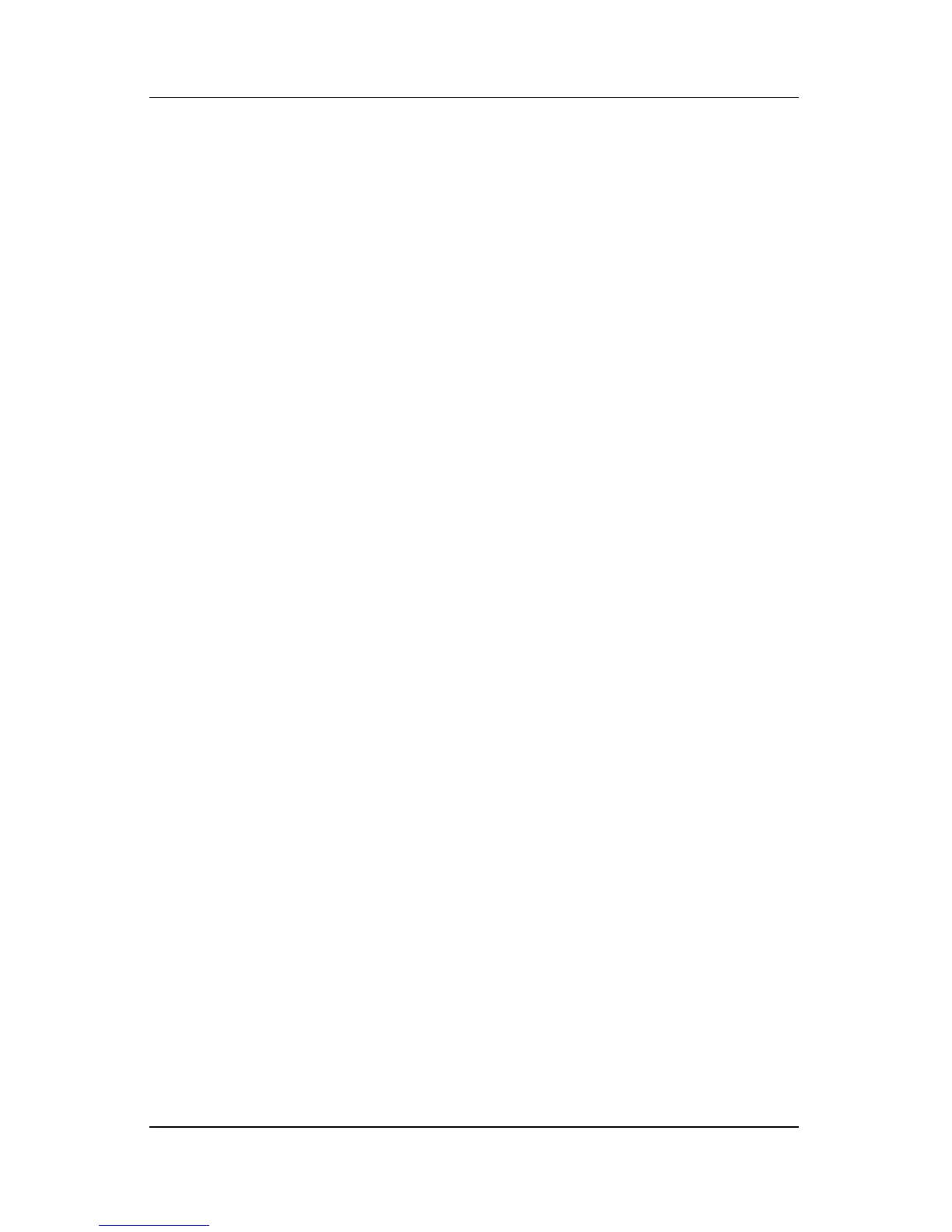Pen and Command Controls
Hardware and Software Guide 4–10
Using Command Controls
Tablet PC Input Panel Launch Button
Tap the Tablet PC Input Panel Launch button with the pen tip
when the tablet PC is in Windows to open the Tablet PC Input
Panel application. The Tablet PC Input Panel application displays
a writing pad, which supports handwriting, and can also display a
keyboard.
Rotate Button
Tap the rotate button with the pen tip when the tablet PC is in
Windows to rotate the image on the screen 90 degrees. For
example, if the image is in landscape orientation, tap the rotate
button to rotate the image to portrait orientation.
Q Button
Press the Q button with the tip of the pen when Windows is
running to open or close the Q Menu. The Q Menu provides quick
access to programmable tasks and destinations, including
■ System controls, such as volume and screen brightness.
■ Key simulations such as Capture Screen, which functions like
the
prt scr key on a standard keyboard.
■ Applications, files, or folders on a drive, a network, or the
Internet.
For more information about using the Q Menu, refer to
Chapter 12, “Q Menu Software.”