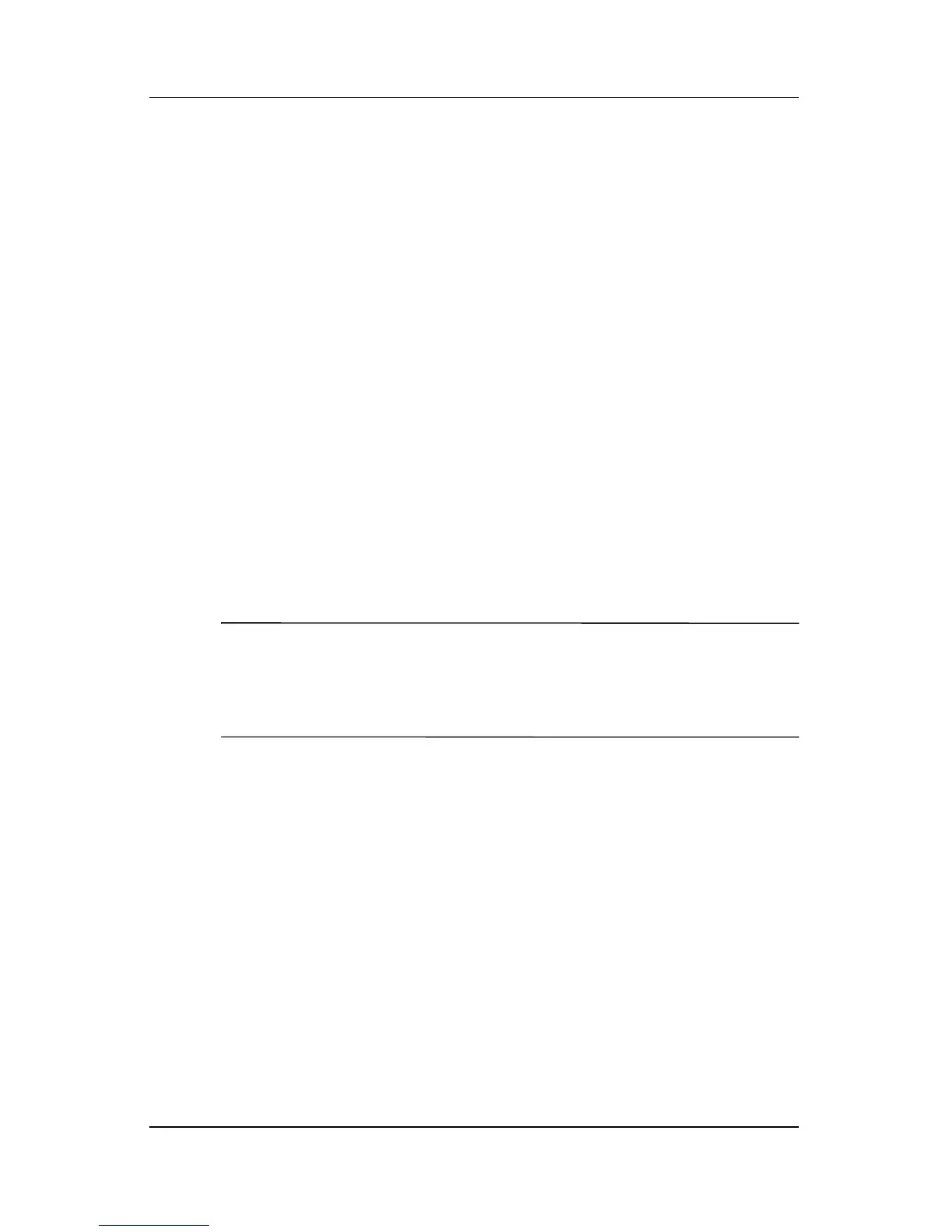Pen and Command Controls
Hardware and Software Guide 4–4
Calibrating the Pen
The pen can function at the default calibration or at a calibration
set by another user. However, HP highly recommends that you
use the pen only while it is calibrated to your personal
handwriting and mouse action motions. Calibration optimizes pen
performance for all users and particularly for left-handed users.
To calibrate the pen:
1. Select Start > Control Panel > Printers and Other
Hardware > Tablet and Pen Settings > Settings tab.
2. Select Calibrate.
3. Follow the instructions on the screen.
❏ Tap the pen in the exact center of each of the calibration
markers. The calibration markers are displayed on the
screen as plus signs (+).
❏ Be sure to calibrate the pen for use in both portrait and
landscape orientations.
✎
You can display information about any setting in the Tablet and
Pen Settings window by selecting the question mark button in the
upper-right corner of the window, and then select a setting.
A definition, explanation, or procedure is displayed.