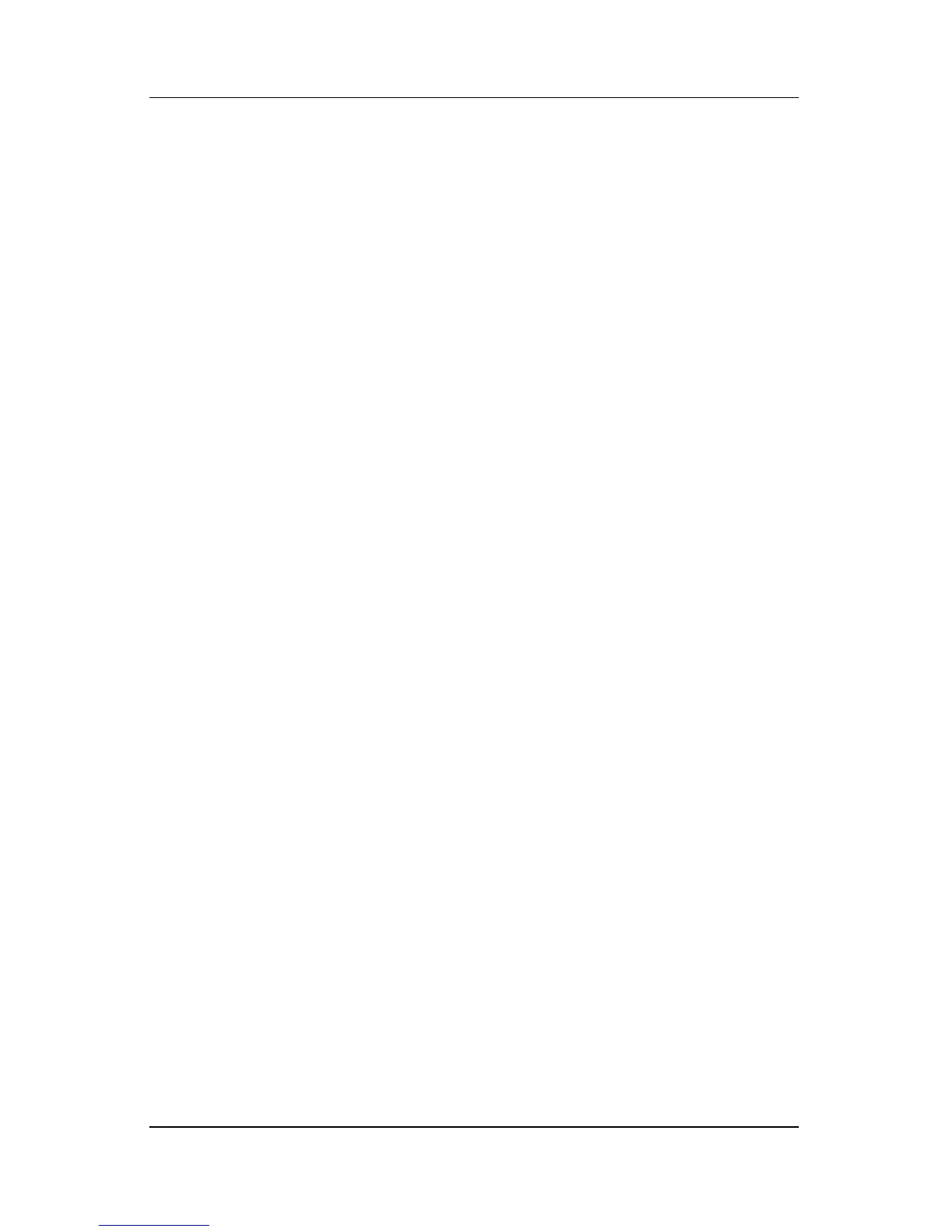Pointing Devices and Keyboard
Hardware and Software Guide 3–13
Displaying the Quick Launch Buttons Icon
To show or hide the Quick Launch Buttons Properties icon in the
notification area (at the far right of the taskbar) or your Windows
desktop:
1. Open the Quick Launch Buttons control panel:
❏ Select Start > Control Panel > Printers and Other
Hardware > Quick Launch Buttons.
– or –
❏ Select the Quick Launch Buttons icon in the notification
area (at the far right of the taskbar) or Windows desktop.
2. Select the Advanced tab.
On the Advanced tab you can
❏ Display or hide the Quick Launch Buttons icon in the
notification area (at the far right of the taskbar), or on
the
desktop.
◆ To display the icon, select the Show icon on the
taskbar or Show icon on the desktop check box.
◆ To hide the icon, clear the Show icon on the taskbar
or Show icon on the desktop check box.
3. To save your preferences and close the display, select OK.