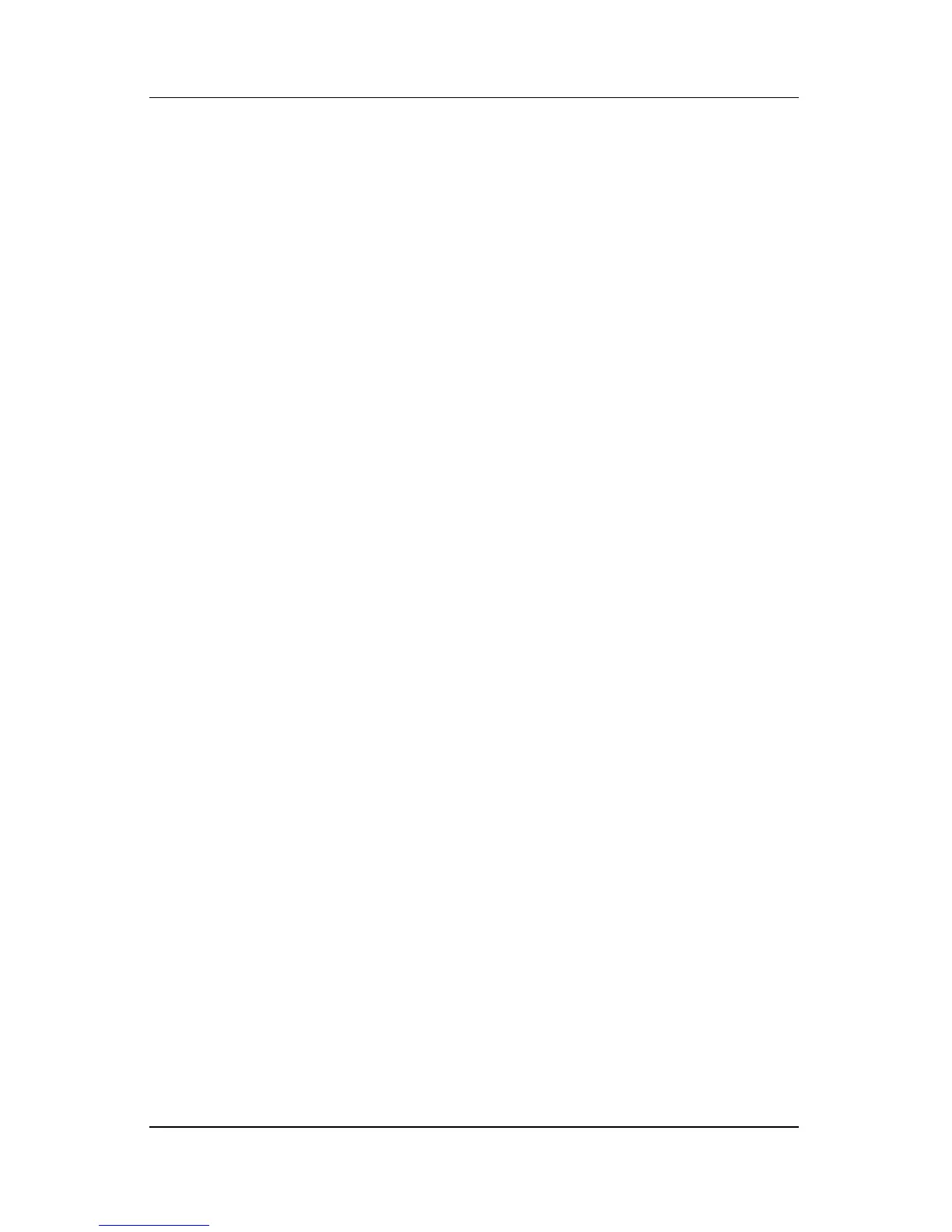Q Menu Software
Hardware and Software Guide 12–3
Obtaining Information About
System-Defined
Items
To display a description of a system-defined Q Menu item or
to
test any Q Menu item by executing the item command:
1. Press the Q button or select the Q icon in the notification area
(at the far right of the taskbar).
2. Select Q Menu Settings.
3. On the Items to Display On Q Menu list:
❏ To display a description of a system-defined item,
select
the item. User-defined items are not described.
❏ To test any item by executing the item command,
select
the item, and then select Execute. If an item is not
available to test, the Execute button will be unavailable.
Procedures for using all system-defined items are provided in the
“Using a System-Defined Item” section, later in this chapter.
Setting Q Menu Preferences
The Q Menu can display up to 40 items. Several system-defined
items are displayed by default. Additional system-defined and
user-defined items can be added. All items, including the default
items, can be removed.
The items on the Q Menu are managed from the Items to Display
On Q Menu list.
Accessing the Items to Display on Q Menu List
The Items to Display on Q Menu list can be accessed at any time
by using either of the following procedures:
■ Press the Q button or select the Q icon in the notification area
(at the far right of the taskbar), and then select Q Menu
Settings.
■ Select Start > Control Panel > Other Control Panel
Options > Q
Menu Settings.