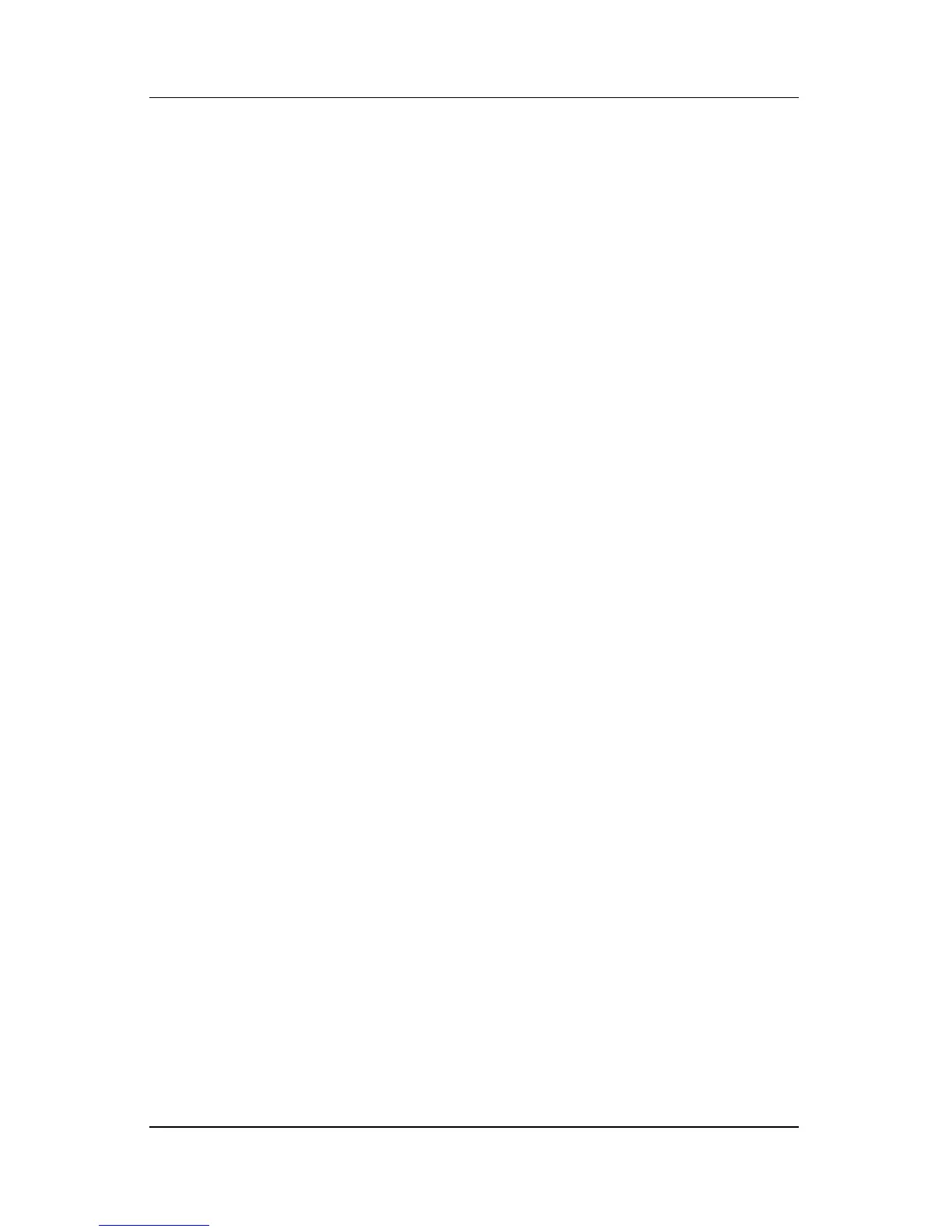Q Menu Software
Hardware and Software Guide 12–9
Using a System-Defined Item
As shipped, the Q Menu displays only the items identified below
as default. All the items described below can be added or
removed from the Q Menu. For instructions, refer to
“Setting
Q Menu Preferences,” earlier in this chapter.
Brightness (Default)
Select Brightness to display a pop-up window that enables you to
adjust screen brightness with the jog dial. After selecting your
preferences, select OK in the pop-up window.
Volume (Default)
Select Volume to display the operating system volume control
window.
Mute On/Off (Default)
If system volume is on, select Mute On/Off to mute system
volume. If system volume is muted, select Mute
On/Off to
restore system volume.
Capture Screen
Select Capture Screen to copy the image currently displayed on
the tablet PC screen to the Windows clipboard.
To save or print the image, open an application which supports a
screen image, such as Microsoft Word or Microsoft Paint, and
then paste the image.
For example, to copy the screen image into a Word document:
1. Select Capture Screen.
2. Open Word.
3. Place the pointer in the document where you want to paste
the
image.
4. On the Word menu bar, select Edit > Paste.