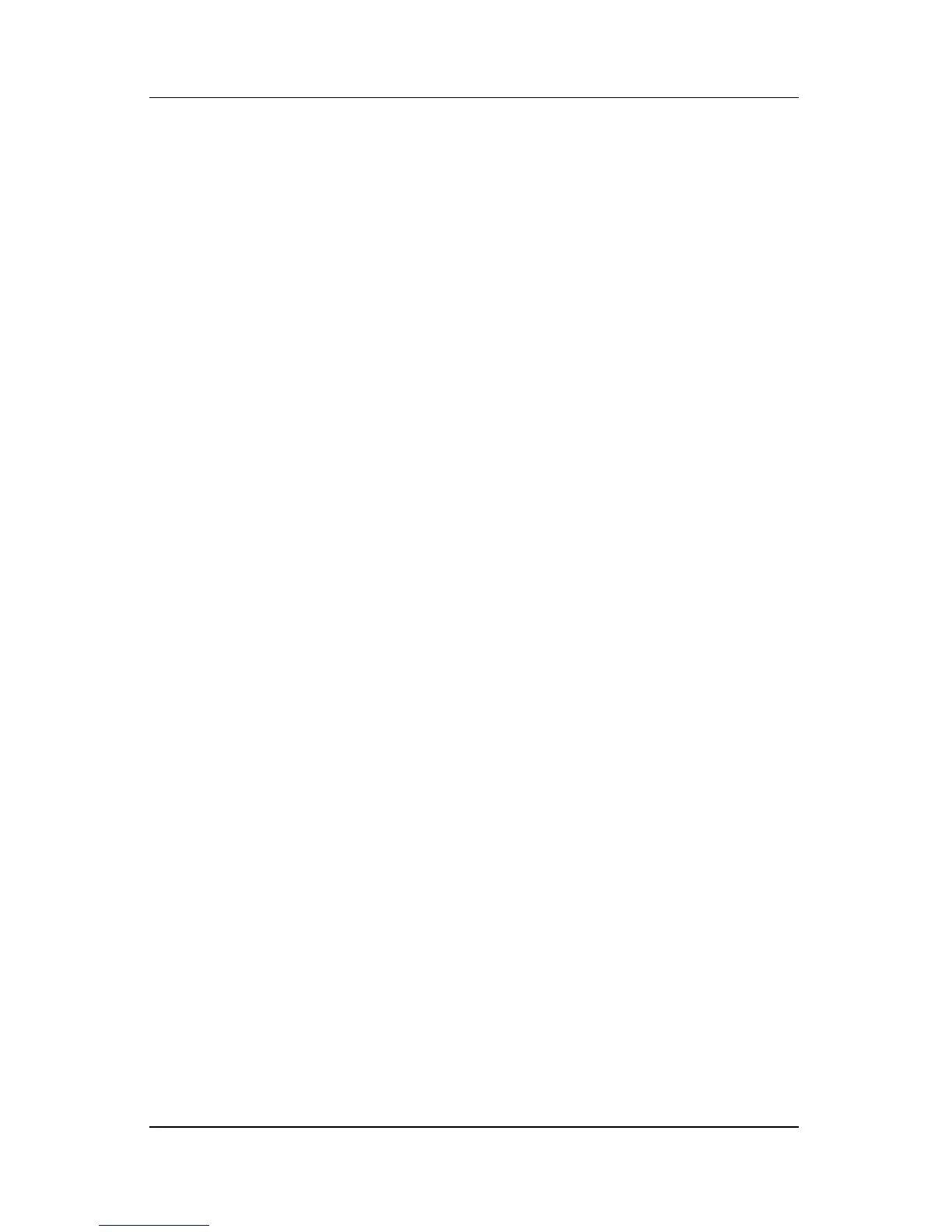Pointing Devices and Keyboard
Hardware and Software Guide 3–16
Changing the Power Scheme
By default the Presentation power scheme is selected when the
Presentation mode button is pressed. To change the power
scheme:
1. Open the Quick Launch Buttons control panel:
❏ Select Start > Control Panel > Printers and Other
Hardware > Quick Launch Buttons.
– or –
❏ Select the Quick Launch Buttons icon in the notification
area (at the far right of the taskbar) or Windows desktop.
2. Select the Presentation tab.
3. Select an option from the drop-down list box, or select Power
Options to open the Microsoft Power Options control panel
to view or change the current power scheme.
4. To save your preferences and close the display, select OK.
Showing the Welcome Screen
You can choose to show the Quick Launch Buttons Properties
dialog box each time you press the Presentation mode button. By
default, this option is turned off.
To turn it on, select the check box next to Show Welcome Screen
when Presentation mode button is pressed.
Switching to an External Display
By default, the Automatically switch to external display setting
in
the Presentation tab is not selected. When you press the
Presentation mode button, the application, folder, file, or Web
site
you selected in the Program to Start setting opens.
If you select the Automatically switch to external display
setting and press the Presentation mode button, the display is
switched to the external display connected to your tablet PC and
the application, folder, file, or Web site you selected in the
Program to Start setting opens.