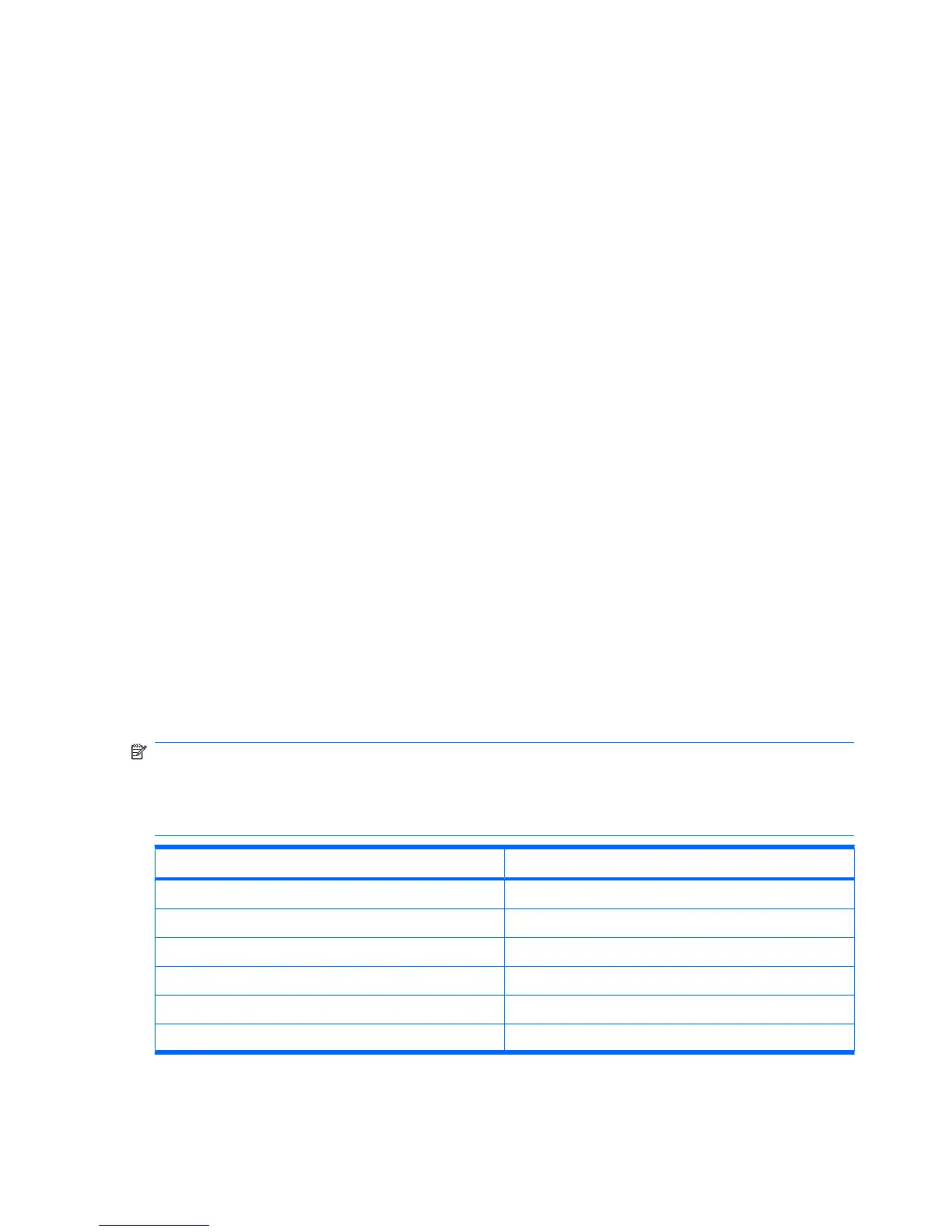To connect to a computer using Bluetooth data connection
Follow the instructions in your synchronization software help for configuring Bluetooth on your computer.
To set up a Bluetooth modem connection:
1. Make sure that your HP iPAQ is disconnected from your computer.
2. Tap Start > Programs > Internet Sharing.
3. Scroll and select Bluetooth PAN from the PC Connection list.
4. Scroll and select the type of GPRS connection you want to use from the Network Connection list.
5. Make your HP iPAQ visible and detectable. Connect the Bluetooth PAN to your computer and
create a partnership between them.
6. Tap Connect after the partnership is established.
Java Virtual Machine
Use the Java Virtual Machine to install and use Java programs on your HP iPAQ. You can download
the installers saved as .jar files, from the Internet to your computer and then transfer the files to your
HP iPAQ. You can also directly download the installers using your HP iPAQ’s GPRS connection.
To install a Java program using the computer:
1. Connect your HP iPAQ to your computer.
2. Copy the .jar file from your computer to your HP iPAQ.
3. Tap Start > Programs > SUN Java.
4. Tap Menu > Install > Install from Local.
5. Select the .jar file.
6. Tap Menu > Install, and accept any confirmations that the installer prompts.
You can also manage the installed Java programs.
NOTE: You might need to use your GPRS/3G/HSPA connection for some software to perform some
actions. To configure the Internet connection, tap Menu > Network Options, and then select the GPRS
connection to use. Although, the connection that appears might be iPAQ GPRS the data connection
might be GPRS, 3G, or HSPA. You should only download and install content from trusted Web sites
and is compatible with your HP iPAQ.
To… Do This…
Open a program Tap the program or tap Menu > Operation > Launch.
Remove a program Tap Menu > Operation > Delete.
Update a program Tap Menu > Operation > Update.
Move a program to a folder Tap Menu > Operation > Move.
Change a program’s name Tap Menu > Operation > Rename.
Activate a program Tap Menu > Operation > Activate.
94 Chapter 15 Applications