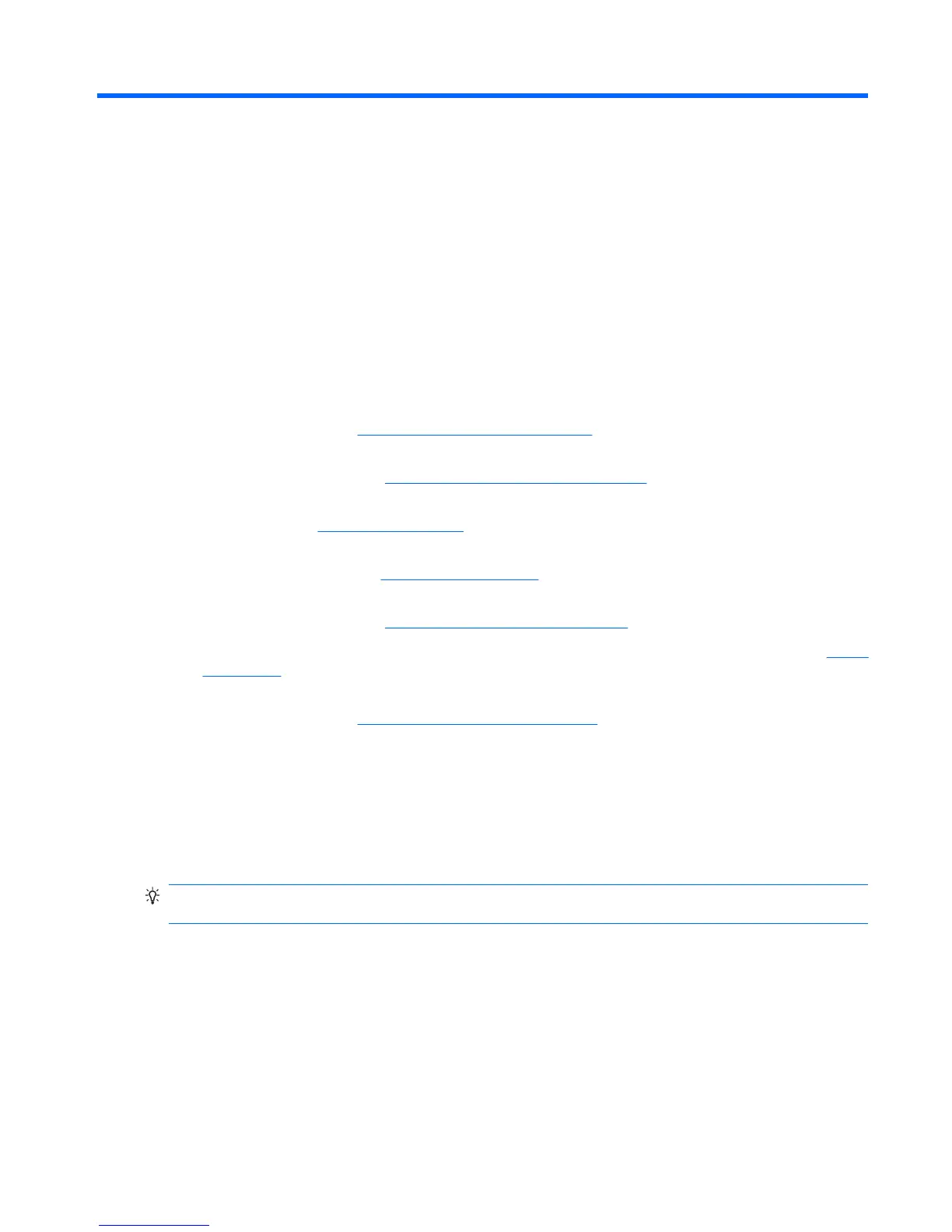5 Get started with your HP iPAQ
Learn about the Today screen and the Getting Started program.
The Today screen
The Today screen is your base to check for date and time, upcoming appointments, missed calls and
numbers, and unread e-mail and text messages. Connectivity icons, a volume indicator, and the battery
charge are displayed at the top of the Today screen.
You can view and access the following features and information from the Today screen:
●
Date and Time – View the current date and time. Tap to access the clock and alarm settings. For
more information, see
Set alarms and clocks on page 25.
●
Owner Information – View your information stored on your HP iPAQ. Tap to edit the information.
For more information, see
Specify owner information on page 20.
●
Calendar – View upcoming appointments. Tap to launch the Calendar program. For more
information, see
Calendar on page 52.
●
Messaging – View number of new e-mail messages received. Tap to launch the e-mail program.
For more information see
Messaging on page 42.
●
Getting Started – Tap to learn how to perform frequently used tasks and to set up your HP iPAQ.
For more information, see
Launch Getting Started on page 13.
●
Tasks – View scheduled tasks. Tap to launch the Tasks program. For more information, see
Tasks
on page 54.
●
Wireless Manager – View the Wi-Fi and Bluetooth status. Tap to launch Wireless Manager. For
more information, see
Use Wireless Manager on page 65.
To customize the Today screen:
1. Tap Start > Settings > Personal > Today.
2. On the Appearance tab, select the required theme for the background of the Today screen.
3. On the Items tab, select the items to display on the Today screen.
4. Tap ok.
TIP: To move the order in which the items appear, tap an item to select it, and then tap Move Up or
Move Down.
Launch Getting Started
Use Getting Started to learn how to complete tasks and to set up your HP iPAQ. To launch the program,
tap Getting Started on the Today screen or tap Start > Programs > Getting Started. Tap the task
that you want to learn about.
The Today screen 13