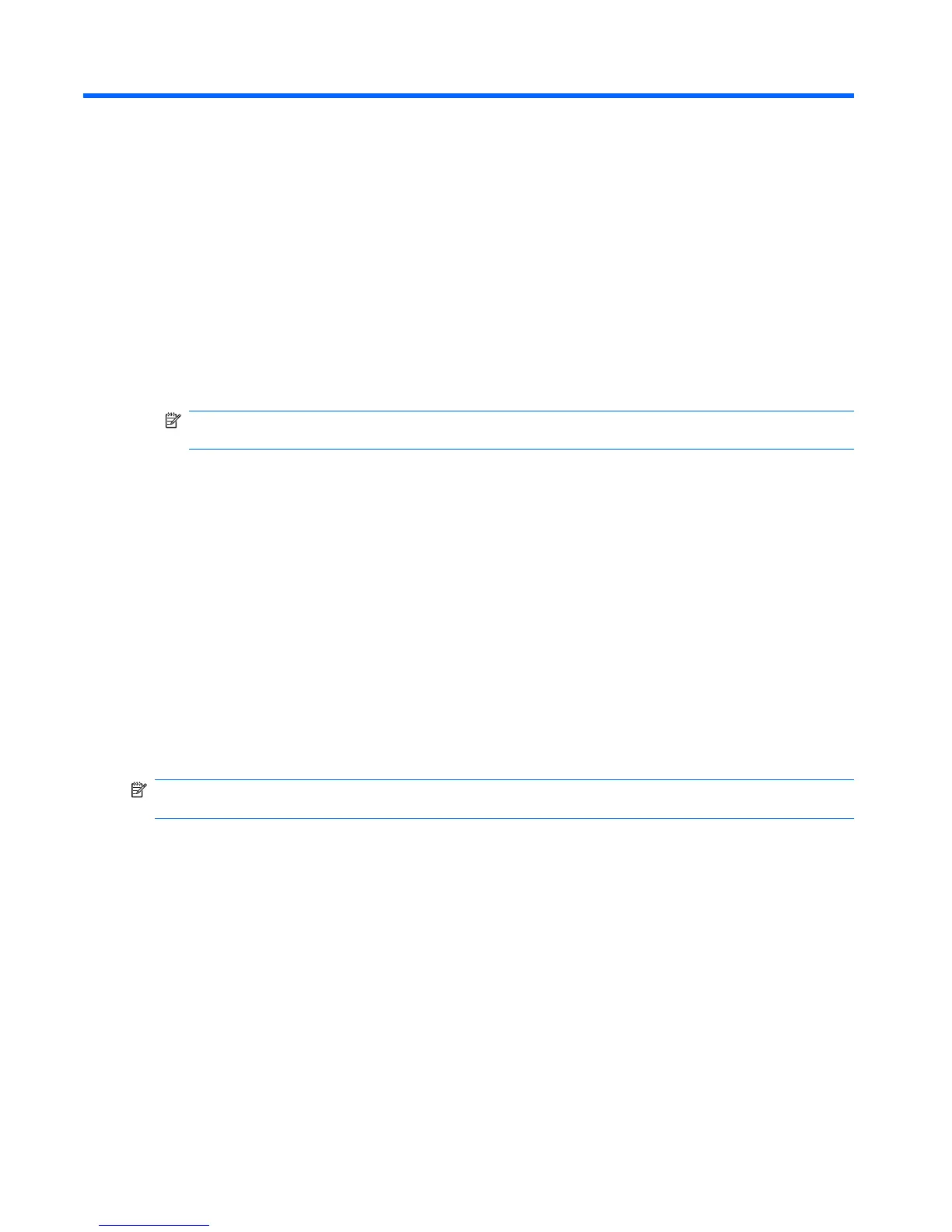10 Tasks
The Tasks program provides you with an easy way to create a to-do list. Categorize tasks, mark them
as complete, when required, and configure Tasks to remind you about upcoming appointments.
Create a task
To create a task:
1. Tap Start > Programs > Tasks.
2. Tap Menu > New Task.
NOTE: You can also tap Tap here to add a new task and enter a description for the task to
create a task.
3. Enter the required fields for the task and tap ok.
Create and assign a category
You can use categories to organize and group your tasks.
To create and assign a category:
1. Tap Start > Programs > Tasks.
2. Do one of the following:
●
For a new task, create the task, and then select Categories.
●
For an existing task, open the task, and then tap Edit > Categories.
3. Select the required check box (Business, Holiday, Personal, or Seasonal) to assign the category.
4. Tap ok to return to the task.
NOTE: To create a new category, tap New and assign a name to the category for a task. The new
category is assigned automatically to the task.
Set the start and due dates for a task
To set the dates for a task:
1. Tap Start > Programs > Tasks.
2. Tap the task to set start and due dates for.
3. Tap Edit and take one of the following actions:
●
Tap Starts to specify a start date for the task.
●
Tap Due to specify a due date for the task.
4. Tap ok.
54 Chapter 10 Tasks