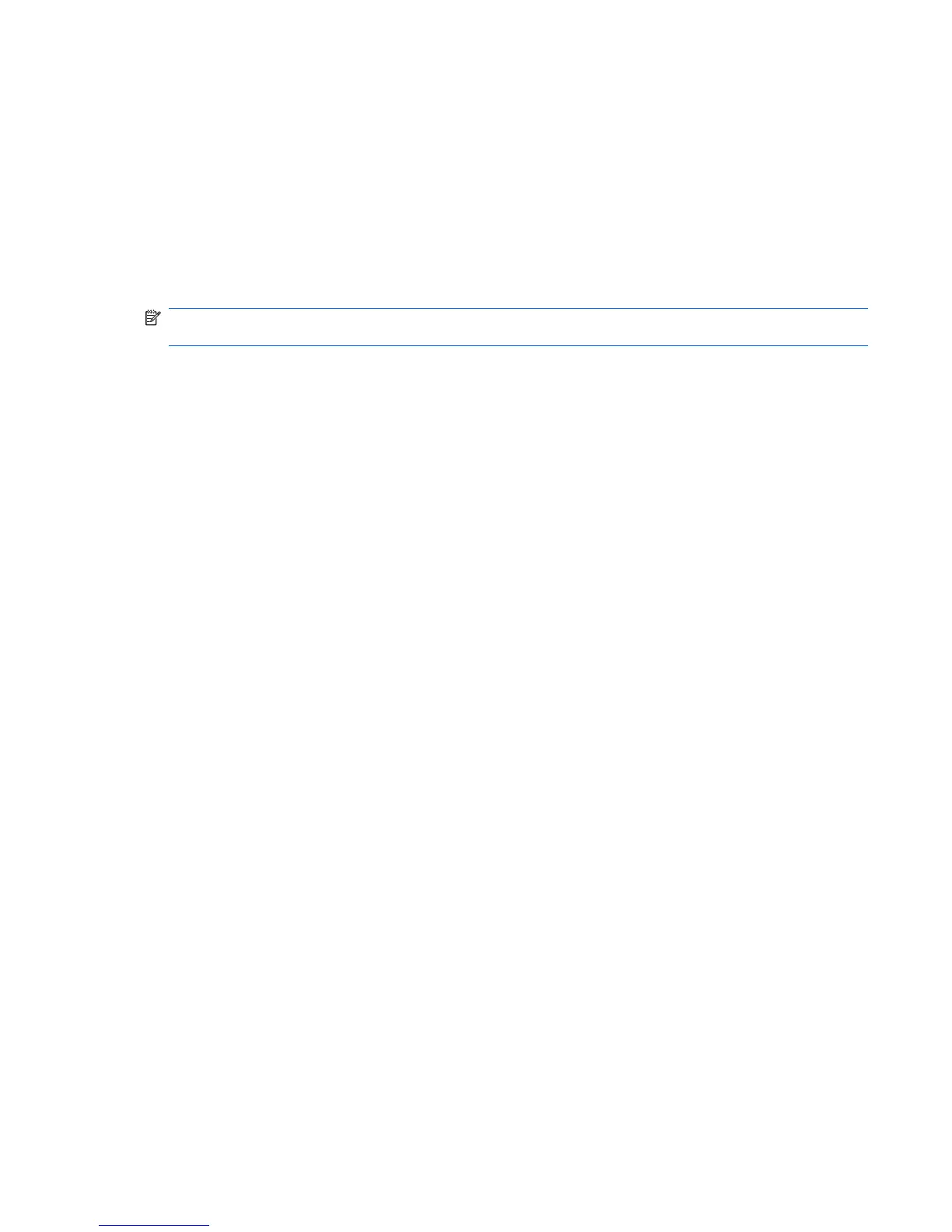To connect to a Terminal Server:
1. Tap Start > Programs > Remote Desktop Mobile.
2. In the Computer box, enter a Terminal Server name or TCP/IP address.
3. Enter your user name, password, and domain.
4. Tap Connect.
Tap Options > Display to set the color options, 256 Colors or High Color (16 bit). You can view
the Remote desktop display either in the full screen mode or you can choose to fit the remote desktop
to your HP iPAQ screen.
NOTE: After you connect to a terminal server, tap the Full Screen option to view the program in the
full screen mode.
Tap Options > Resources to set the Remote desktop sound. You can either select whether to mute
the sound, play the sound on the remote computer, or play the sound on your HP iPAQ.
To disconnect from a Terminal Server:
▲
Tap Disconnect.
Search
The search feature helps you locate files stored on your HP iPAQ. You can search for Calendar,
Contacts, Excel Mobile, Help, Messaging, Notes, Outlook Mobile, Tasks, and Word Mobile files. You
can also search for files that are larger then 64 KB.
To search for files:
1. Tap Start > Programs > Search.
2. Enter the complete or a part of file name in the Search for text box.
3. Select a criteria from the Type list.
4. Tap Search.
5. Tap a file from the search result to open it.
SIM Manager
Access and manage contact details stored on your SIM or USIM (3G SIM) card using the SIM Manager.
Copy contacts from the phone to the SIM/USIM or from the SIM/USIM to the phone. To open the SIM
Manager, tap Start > Programs > SIM Manager.
You can manage your contacts using the SIM Manager.
●
To create a contact, tap New.
●
To view contact details, select the contact, and then tap Options > Open.
●
To edit contact details, select the contact, and then tap Options > Edit.
●
To delete a contact, select the contact, tap Options > Delete, and then tap Yes.
●
To select all contacts, tap Options > Select All.
●
To copy a contact to the phone, select the contact, and then tap Options > Copy to Contacts.
Search 103