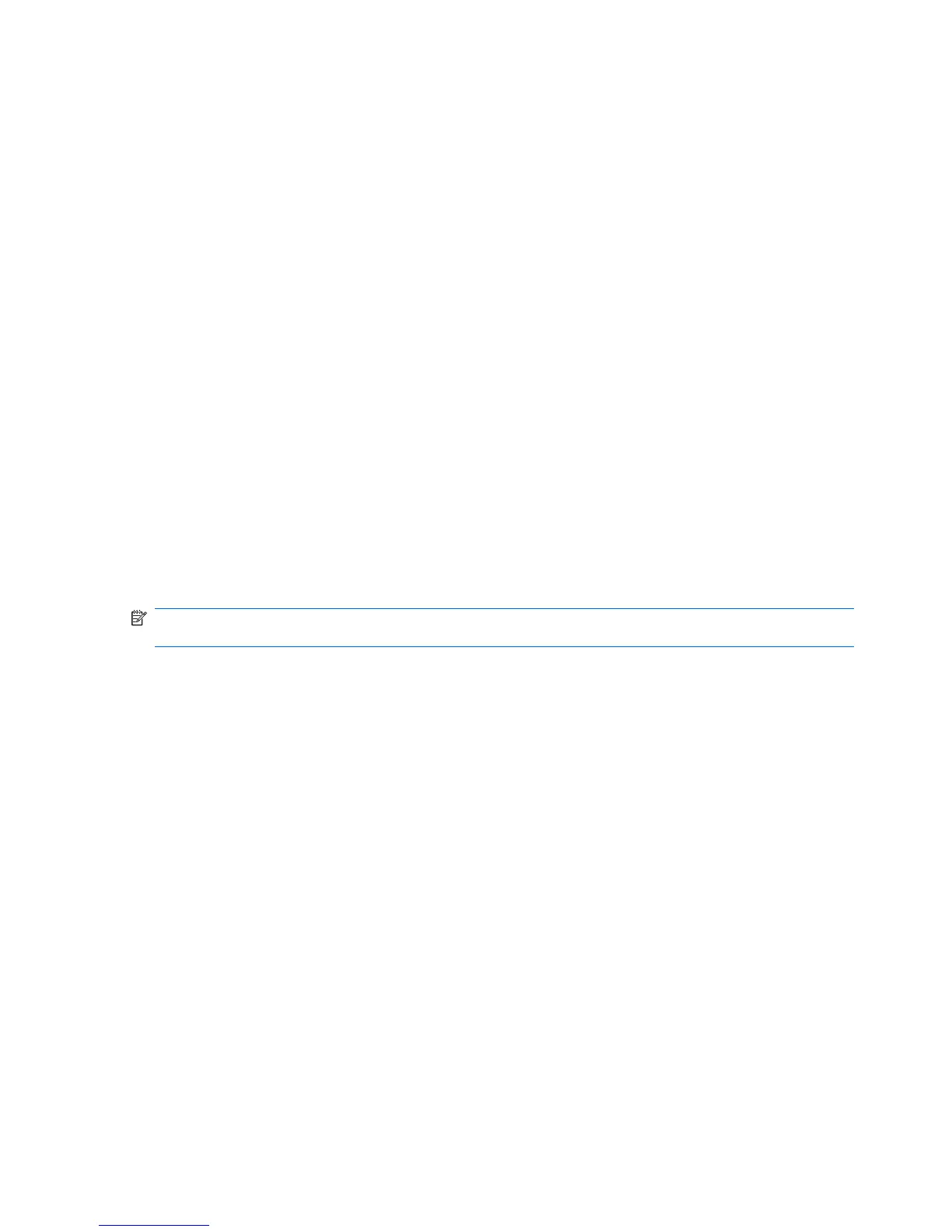To close a program:
1. Tap Start > Settings > System > Task Manager.
2. Tap the program you want to close and tap End Task.
View the operating system (OS) information
In addition to OS information, you can view processor, memory, and expansion slot information on your
HP iPAQ.
To view the OS information on your HP iPAQ:
▲
Tap Start > Settings > System > About.
The OS version is displayed on the screen.
Customize your HP iPAQ
Modify settings to customize your HP iPAQ.
Create a device name
Use the device name to identify your HP iPAQ in the following situations:
●
When synchronizing with a computer
●
When connecting to a network
●
To identify your device during Bluetooth pairing (discoverable)
NOTE: If you synchronize multiple devices with the same computer, create a unique name for each
device.
To change the device name:
1. Tap Start > Settings > System > About > Device ID.
2. Enter a name for the device. The device name must begin with a letter, consist of letters from A to
Z, numbers from 0 to 9, and the special character underscore (_). The device name cannot contain
spaces.
3. Tap ok.
Specify owner information
Record your personal information, such as your name and address, on the HP iPAQ so that it can be
returned to you if it is lost or misplaced.
To specify owner information:
1. Tap Start > Settings > Personal > Owner Information.
2. On the Identification tab, enter your personal information.
3. On the Notes tab, enter your comments or text that you want to display on the screen when the
device starts or it comes out of the standby state.
4. On the Options tab, select the check box for the information that you want to display on the screen
when the device starts or it comes out of the standby state.
5. Tap ok.
20 Chapter 5 Get started with your HP iPAQ