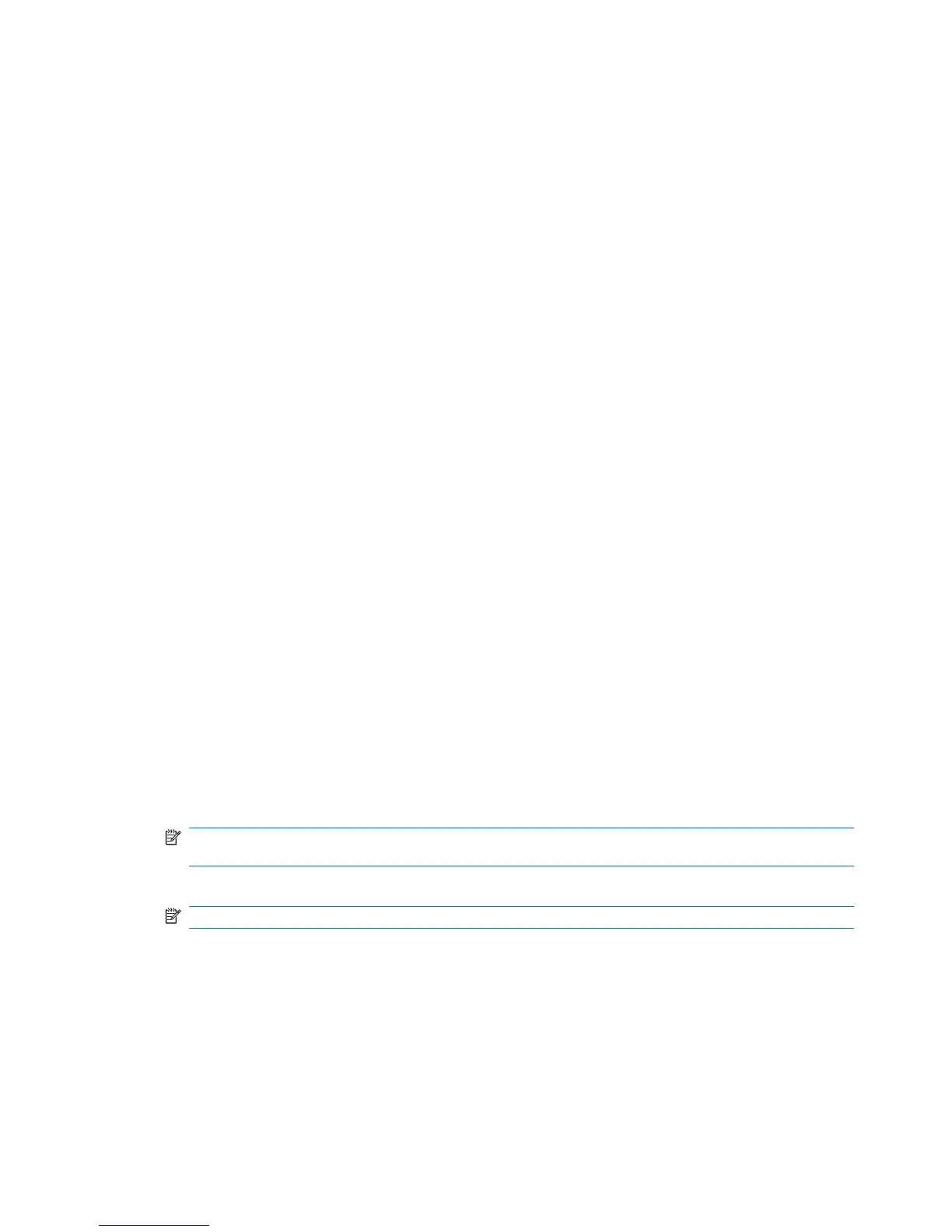●
Generic Object Exchange Profile (GOEP)
●
Object Push Profile (OPP)
●
Serial Port Profile (SPP)
●
Bluetooth Phone Book Access Profile (PBAP)
●
File Transfer Profile (FTP-Server only)
●
Personal Area Networking (PAN) Profile
●
Audio/Video Remote Control Profile (AVRCP)
●
Dial-up Networking (DUN) Profile
Access services
If you choose to require authorization to access services, you have to authorize each connection. Your
HP iPAQ always asks you if the connection should be permitted.
To set authorization to access services:
1. Tap Wireless Manager on the Today screen or tap Start > Settings > Connections > Wireless
Manager.
2. Tap Menu > Bluetooth Settings.
3. Configure the service you want to enable using the options displayed on the different tabs.
4. Tap ok.
Set up an incoming or outgoing Bluetooth communications (COM) port
To set up incoming or outgoing Bluetooth COM port:
1. Make sure your HP iPAQ is connected to the other device through Bluetooth.
2. Tap Wireless Manager on the Today screen or tap Start > Settings > Connections > Wireless
Manager.
3. Tap Menu > Bluetooth Settings.
4. Tap COM Ports.
5. Tap New Incoming Port or New Outgoing Port.
NOTE: New Outgoing Port is only available if at least one Bluetooth device supports serial
(COM) connection.
6. Select a numbered COM port from the list.
NOTE: If the port cannot be created, it is already in use. Select a different numbered port.
7. To limit communication on this COM port to only devices with which the HP iPAQ has a Bluetooth
partnership, select the Secure Connection check box.
8. Tap Finish.
End a Bluetooth connection
End a Bluetooth connection when you are done using it in order to free your HP iPAQ’s resources and
conserves battery power.
70 Chapter 13 Connections