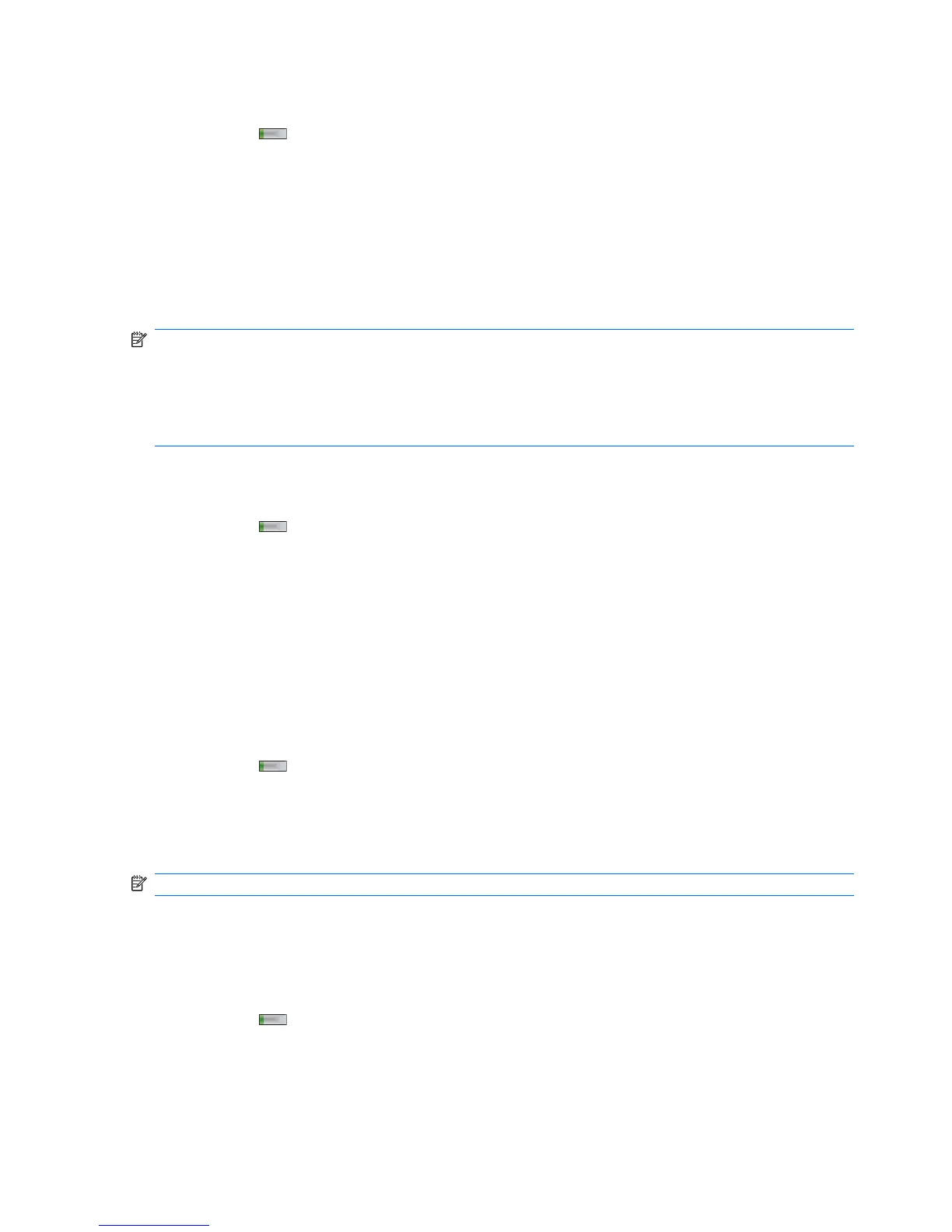To change the SIM PIN:
1. Press the
(Answer/Send) key.
2. Tap Menu > Options…
3. Under Security, tap Change PIN.
4. Enter your old PIN.
5. Tap Enter.
6. Enter and confirm your new PIN.
7. Tap ok.
NOTE: To enter a PIN before you use the phone, select the Require PIN when phone is used check
box.
Emergency calls can be placed at any time, without entering a PIN.
If you forget or enter an incorrect PIN three times in a row, the SIM will be locked. Contact your service
provider to reset your PIN and unlock the SIM.
To disable the SIM PIN:
1. Enter the PIN to access your HP iPAQ.
2. Press the
(Answer/Send) key.
3. Tap Menu > Options… > Security.
4. Clear the Require PIN when phone is used check box, and then tap ok.
Change service settings
You can change your phone service settings to block certain types of incoming and/or outgoing calls,
forward incoming calls to a different phone number, be notified of incoming calls when you are already
in a phone session, or let others know your identity when making calls.
To change phone service settings:
1. Press the
(Answer/Send) key.
2. On the Dialer screen, tap Menu > Options… > Services.
3. Tap the service you want to change and tap Get Settings…
4. Make appropriate changes and tap ok.
NOTE: Some of these services might be charged for. Contact your service provider for more details.
Forward calls
If you do not want to receive calls on your HP iPAQ, you can forward the calls to another number.
To set call forward:
1. Press the
(Answer/Send) key.
2. Tap Menu > Options… > Services.
3. Tap Call Forwarding > Get Settings…
4. Select the Forward all incoming phone calls check box.
34 Chapter 6 Use your HP iPAQ