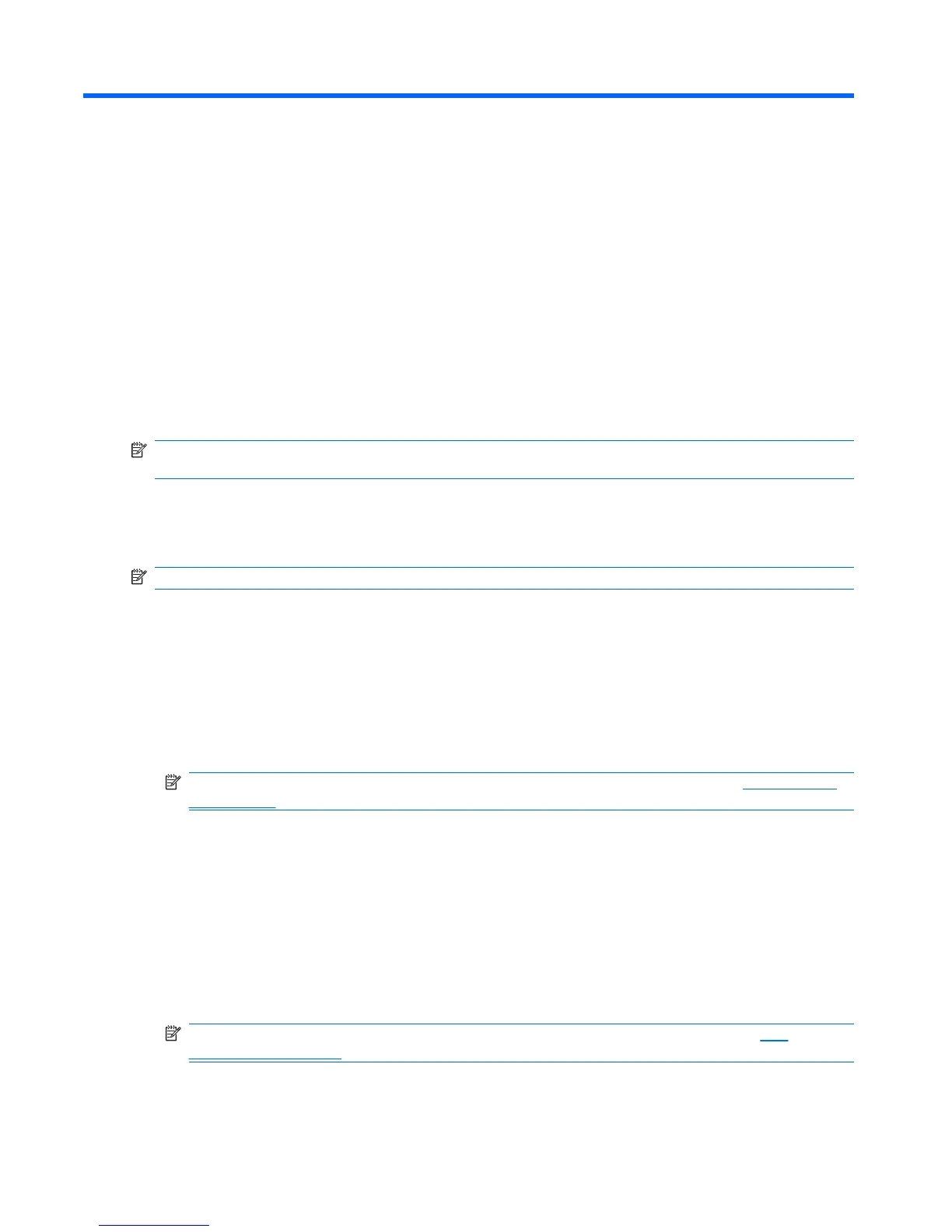7 Contacts
Store contacts on your HP iPAQ. Store contact information, such as name, address, telephone number,
company, and department. Assign a ring tone and a picture to your contact.
Create a contact
To create a contact:
1. Tap Start > Contacts.
2. Tap New and enter the contact information in Outlook Contact or SIM Contact.
3. When finished, tap ok.
NOTE: If you have created a category filter for contacts that category is automatically assigned to the
new contact.
If most of the contacts you create have phone numbers that begin with the same area code, in
Contacts, tap Menu > Options…, enter the area code in the Area code box, and then tap ok.
If you receive a call from a number that is not listed in Contacts, create a contact from the call history.
NOTE: For more information about Contacts, open Contacts, and then tap Start > Help.
Edit the contact information
To change contact information:
1. Tap Start > Contacts.
2. Tap the contact to edit.
3. Tap Menu > Edit and enter the changes.
NOTE: To edit SIM contacts, use the SIM Manager. For more information, see SIM Manager
on page 103.
4. When finished, tap ok.
Delete a contact
To delete a contact:
1. Tap Start > Contacts.
2. Tap the contact to delete.
3. Tap Menu > Delete Contact.
NOTE: To delete SIM contacts, use the SIM Manager. For more information, see SIM
Manager on page 103.
4. Tap Yes.
38 Chapter 7 Contacts