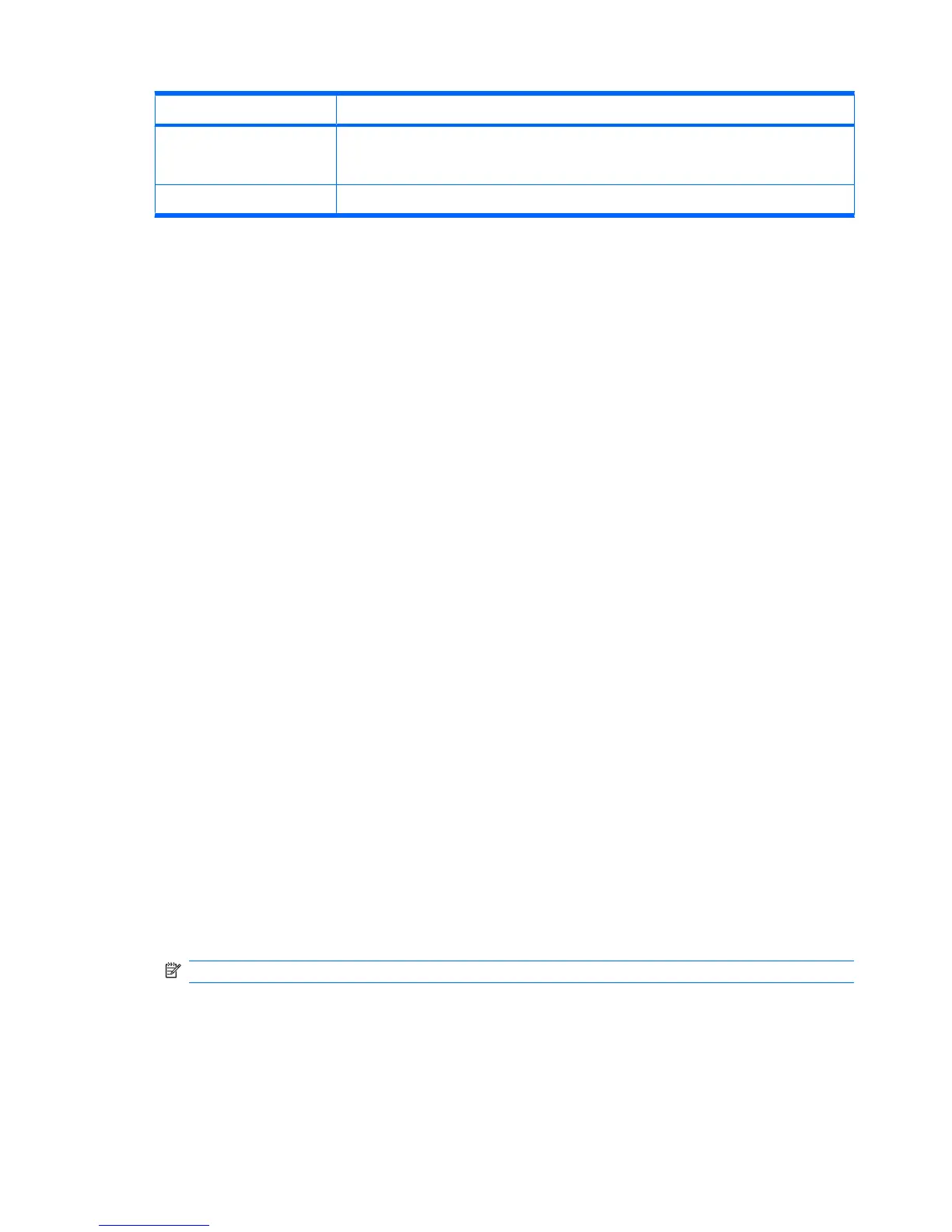Term Definition
Hotspots Public or private areas where you can access Wi-Fi service. These wireless connections can
be located, for example, at a library, cyber cafe, hotel, airport lounge, or convention center.
This service can be free or sometimes requires a fee.
Infrastructure This connection mode uses wireless access points to connect to networks.
Open Wi-Fi settings
Access Wi-Fi settings to add, edit, and delete Wi-Fi connections on your HP iPAQ.
To open Wi-Fi settings:
1. Tap Wireless Manager on the Today screen or tap Start > Settings > Connections > Wireless
Manager.
2. Tap Menu > Wi-Fi Settings.
3. Modify the settings you want to change.
4. Tap ok.
Connect to a Wi-Fi network
When you try to connect to a Wi-Fi network, the HP iPAQ automatically detects Wi-Fi networks that are
broadcasting their signal. If your Wi-Fi network is not set to broadcast, then you have to connect to it
manually. While trying to connect to a Wi-Fi network if authentication is required, contact your network
administrator for the details and enter the authentication information correctly.
To connect to a Wi-Fi network:
1. Tap Start > Settings > Connections > Wireless Manager > Wi-Fi.
2. After your HP iPAQ detects a Wi-Fi network, you are asked to connect. Select the network that you
want to connect to and tap Connect.
Manually connect to a Wi-Fi network
Manually configure a wireless network by entering the required settings information.
To manually connect to a Wi-Fi network:
1. Tap Start > Settings > Connections > Wi-Fi.
2. Tap Wireless > Menu > Add New…
3. Enter the network name.
4. Select The Internet to connect to the Internet through an ISP or select Work to connect to a
company network in the Connects to list.
NOTE: You should select Work if the network requires a proxy server.
5. Select the This is a hidden network check box to connect a hidden network.
6. Select the This is a device-to-device(ad-hoc) connection check box to connect ad-hoc network.
72 Chapter 13 Connections