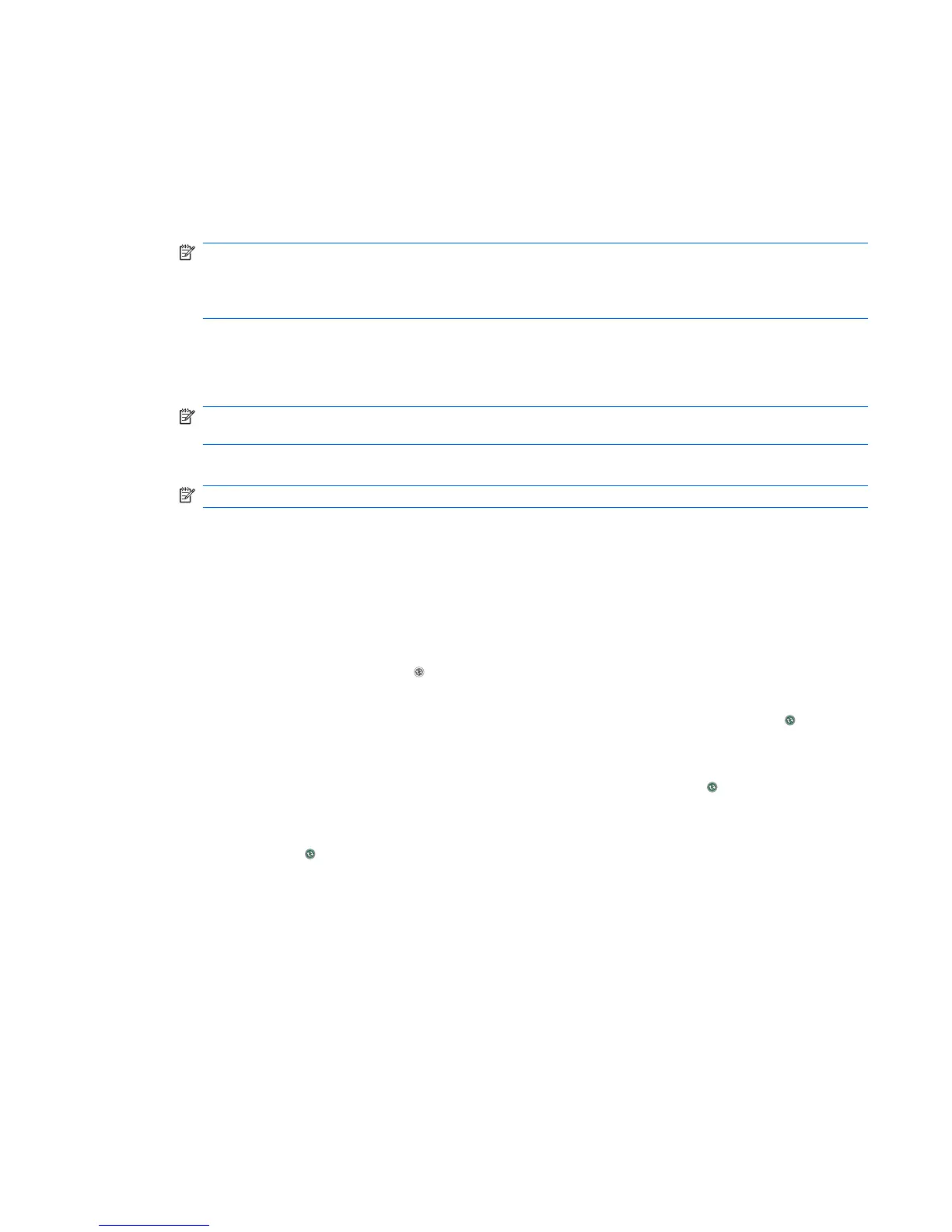Port data to Microsoft Windows Mobile 6.1
If you were using a different device prior to purchasing HP iPAQ, you can port the existing data in that
device to Microsoft Windows Mobile 6.1.
To port data to Windows Mobile 6.1:
1. Make sure that you have Microsoft Outlook 98 or later is installed on your computer.
NOTE: In order to synchronize, Microsoft Outlook must be set as your default e-mail program. If
you need to change your settings, open Microsoft Outlook, click Tools > Options > Other tab, and
select the Make Outlook the default program for E-mail, Contacts, and Calendar check box.
Click Apply > OK, and then restart your computer.
2. Switch synchronization from your synchronization software to Outlook. See the documentation
provided with your device.
3. Synchronize your existing device with Outlook.
NOTE: Use the latest synchronization software to synchronize your existing device with Outlook.
To synchronize your existing device with Outlook, see the documentation provided with that device.
4. Synchronize the information from Outlook to your HP iPAQ.
NOTE: Disconnect the existing device before you synchronize your HP iPAQ.
Troubleshoot synchronization issues
The following symptoms might indicate synchronization issues for Windows Vista:
●
WMDC does not launch even after installation.
The following symptoms might indicate synchronization issues for Windows XP:
●
No ActiveSync tone plays (or
gray icon displays), and there is no activity in the ActiveSync
window on your computer.
●
The ActiveSync tone plays, and the ActiveSync icon on your computer changes to
swirling
green icon. The Retrieving settings message displays on your computer, but the ActiveSync
connection drops before establishing the partnership.
●
ActiveSync is searching for a connection but cannot establish one. (The
green icon on your
computer continues to spin.)
●
Synchronization has been established between your HP iPAQ and computer but the connection is
dropped. (The
green icon on your computer stops spinning and grays out.)
●
A firewall or other network protection software message box is displayed for ActiveSync to access
the network or Internet.
Port data to Microsoft Windows Mobile 6.1 79