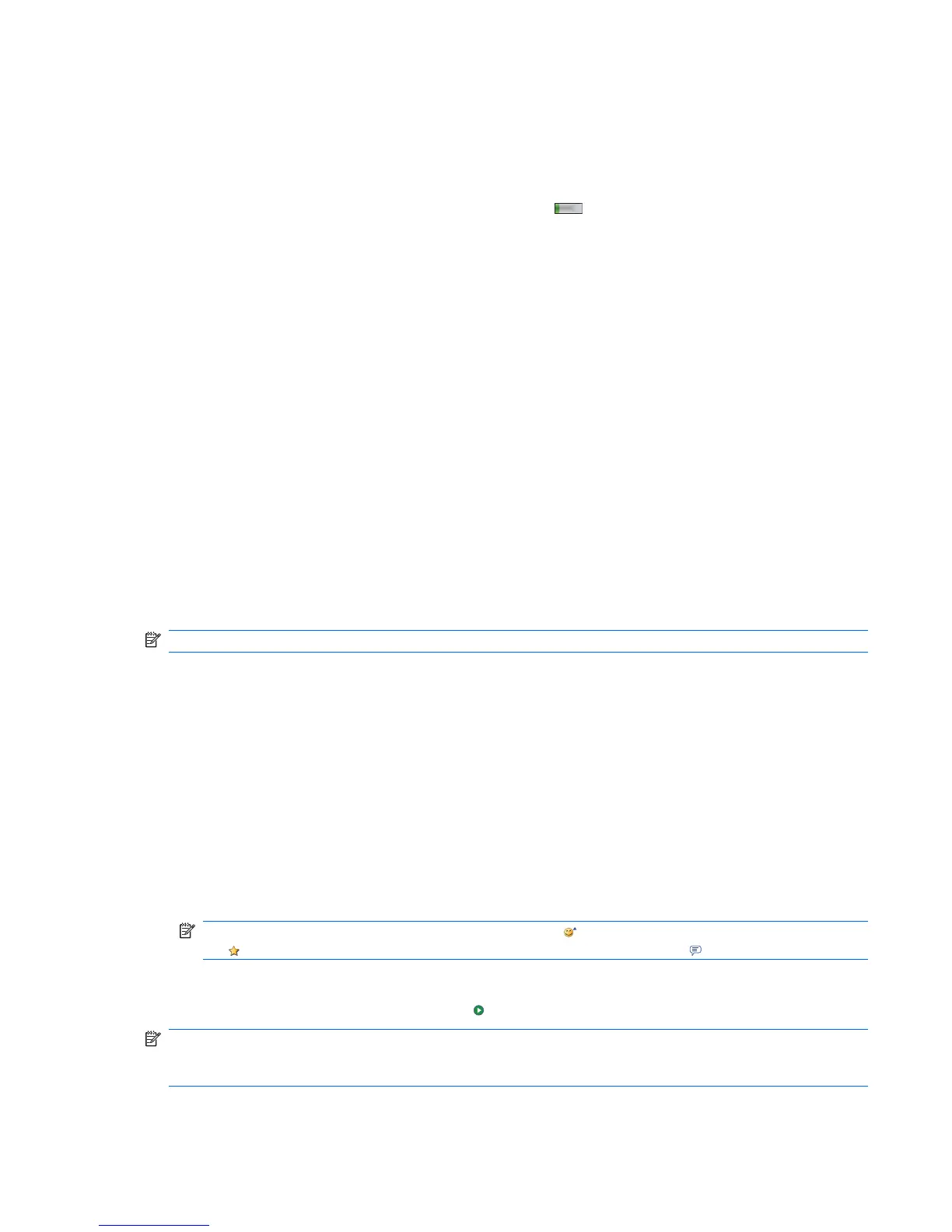Messages longer than 160 alphanumeric characters are sent as multiple text messages. A character
count is visible when text messages (New/Reply/Forward) are composed. The count also shows how
many text messages are generated when the message is sent.
Your service provider provides the Text Message Service Center phone number. Text messaging should
function correctly after you activate your account. To verify the number that is being used, or to change
the Text Message Service Center phone number, press
(Answer/Send) key > Menu > Options…
> Services > Voice mail and Text Messages > Get Settings…
To send a text message to a contact:
1. Tap Start > Messaging > SMS/MMS.
2. Tap Menu > New > SMS.
3. Enter the phone numbers of one or more recipients, separating them with a semicolon. To access
phone numbers from Contacts, tap To and select the contact.
4. Enter your message. To quickly add common messages, tap Menu > My Text and tap the required
message.
5. To check the spelling, tap Menu > Spell Check.
6. Tap Send.
If you are sending a text message and want to know if it was received, before sending the message,
tap Menu > Message Options… Select the Request message delivery notification check box.
MMS
MMS is a method of transmitting photographs, video clips, sound files, and short text messages over
wireless networks.
NOTE: You might incur extra costs when sending MMS, depending on your service provider.
Composer MMS
With MMS composer, you can create and share your own MMS messages. You can also add pictures,
videos, text, and audio to your MMS messages.
To access the MMS program, tap Start > Messaging > SMS/MMS.
To create an MMS message:
1. Tap Menu > New > MMS.
2. To add picture or video to the message, tap the Insert picture/video field and tap the required
picture or video to be added.
3. To insert text in the message, tap the Insert text here field and enter the required text.
NOTE: You can also insert a smiley by tapping the (Smiley) icon, favorite Web link by tapping
the
(Favorites) icon, and templates stored in My Text by tapping the (Text) icon.
4. To add an audio clip to message, tap Insert audio and tap the required audio to be added.
5. To preview the MMS message, tap the
(Play) icon at the bottom-left of the screen.
NOTE: To use an available text-message template, tap Menu > Template > Select a template >
OK. Select the Always choose custom check box to view a blank message automatically. You can
also add pictures, videos, and text by navigating to the required file and tapping Select.
Set up messaging accounts 47