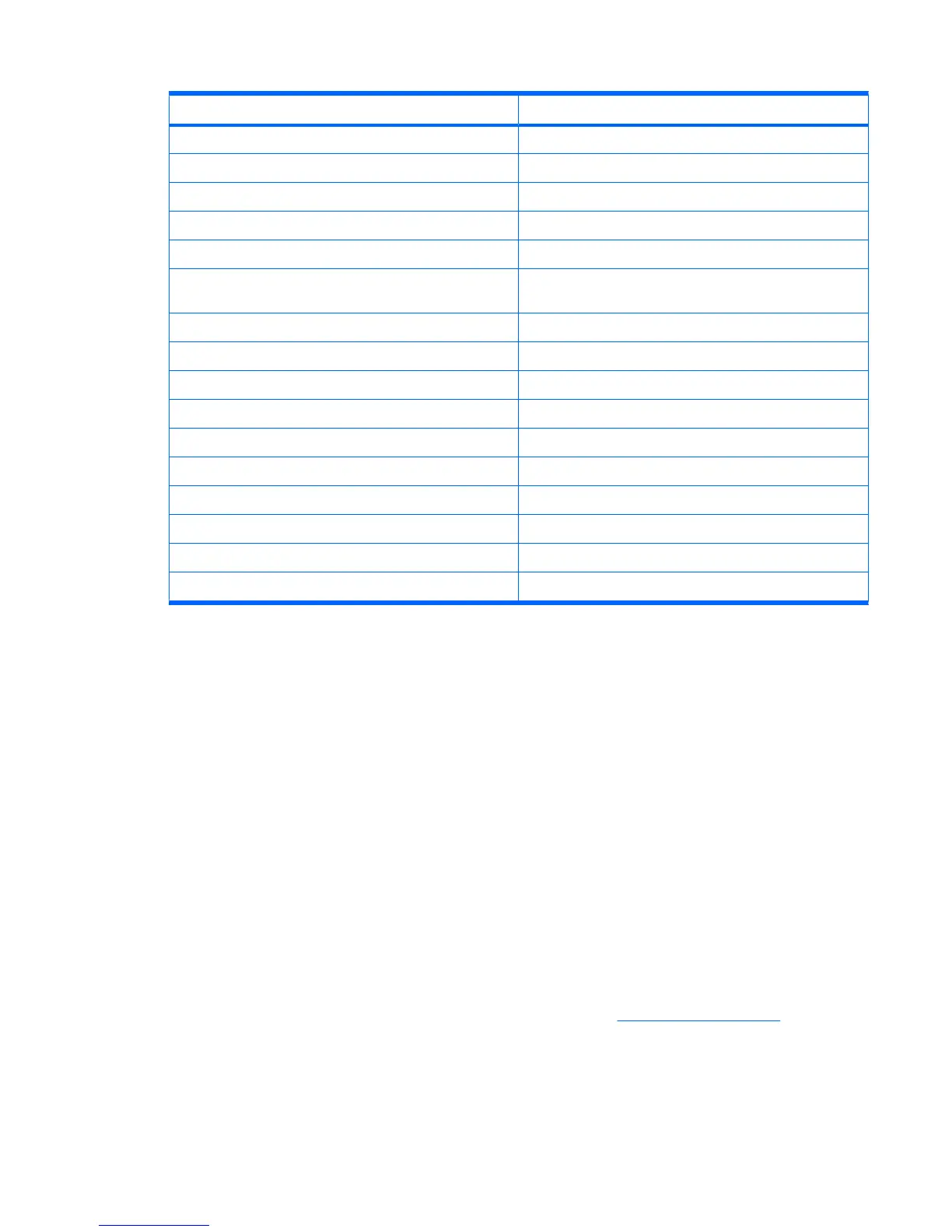To Say
Call the last number dialed Redial / Callback
Dial a number using speed dial Speed Dial followed by the digit assigned to the number
Compose a message or e-mail Compose <SMS / email / audio email> to (Contact)
Read messages or e-mails Read <SMS / email>
Check Voice mail or call history Call voice mail / Call history
View appointments <Today's/Tomorrow's/This Week's> appointments to list
the appointments for the day, next day, or the present week
Schedule a call Schedule a Call To (Contact) to call a contact
Create reminders or to record an audio note Reminder/Start recording
Find a contact saved in the contact list Find followed by the name of the contact
View the current time What time is it?
Open a program Start followed by the program name
Play, pause, and/or resume music Play Music/Pause/Resume
Play an existing music file Play followed by the name of the music file
Play the previous or the next song in the playlist Previous/Next
View the different set of commands What can I say?
Close the Voice Commander program Goodbye
Windows Live
You can use Windows Live on your phone to search information, check your e-mails, and send instant
messages. Windows Live provides the same e-mail and chat environment as of the Windows Live on
your computer.
Use Windows Live for these tasks:
●
Search information on the Web.
●
Send and receive e-mails.
●
Send and receive instant messages.
●
Change your own status or view the status of others on your list.
●
Invite others for a chat conversation.
●
Block certain contacts from seeing your status or sending you messages.
Tap Start > Programs > Windows Live to open the Windows Live program.
To use Windows Live, you need a Microsoft.NET Passport account unless you already have a Windows
Live account. To set up a Microsoft.NET Passport account, go to
http://www.passport.net. After you
have an account, you can use the Windows Live feature.
Windows Live 105