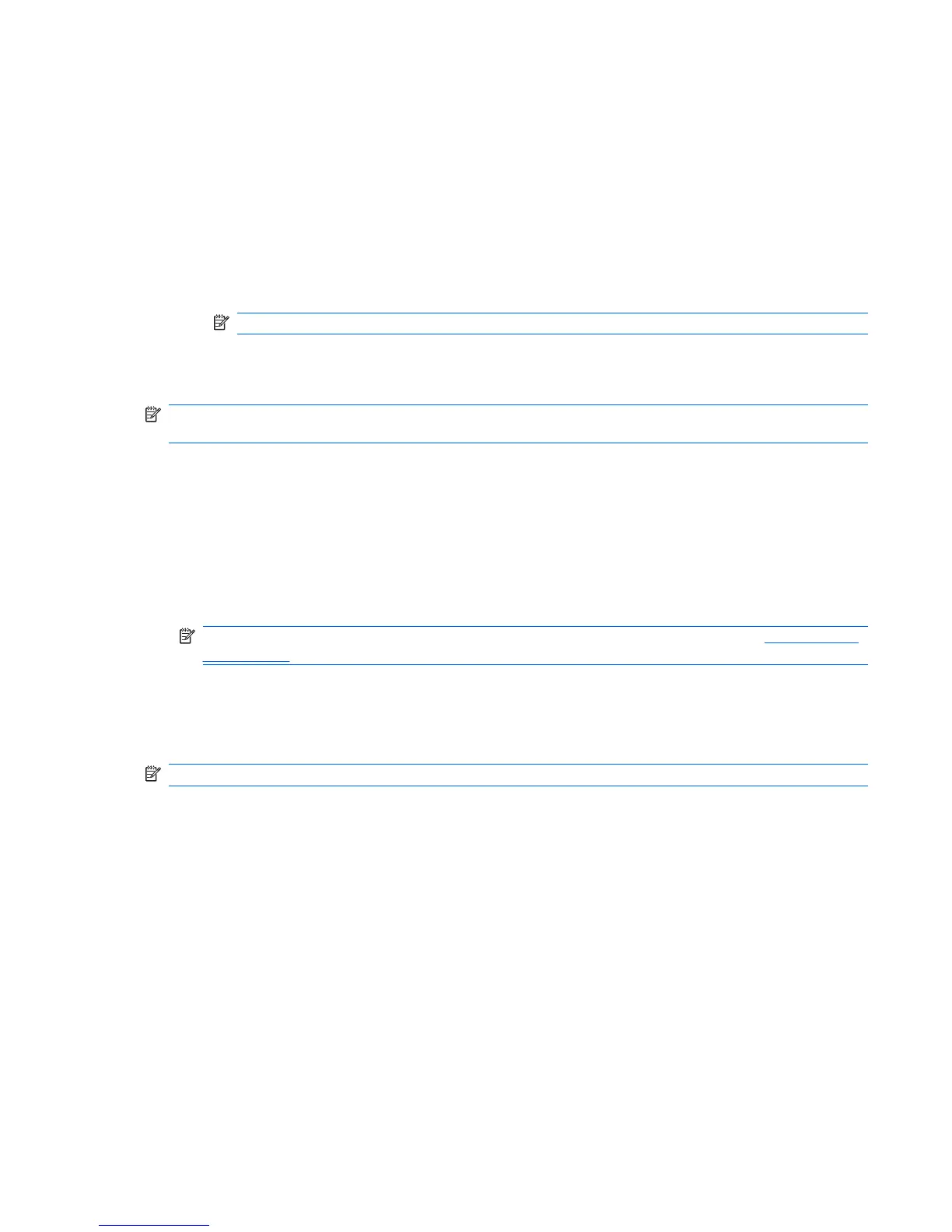Create and assign a category
You can use categories to organize and group your contacts.
To create and assign a category:
1. Tap Start > Contacts.
2. Do one of the following:
●
For a new contact, create the contact, and then select Categories.
●
For an existing Contacts, open the contact, and then tap Menu > Edit > Categories.
NOTE: To assign a category to a contact, the contact must be saved on the phone memory.
3. Select the required check box (Business, Holiday, Personal, or Seasonal) to assign the category.
4. Tap ok to return to the contact.
NOTE: To create a new category, tap New and assign a name to the category for the contact. The
new category is assigned automatically to the contact.
Copy a contact
To copy a contact:
1. Tap Start > Contacts.
2. Tap and hold the contact to copy.
3. Tap Copy Contact.
NOTE: To copy SIM contacts, use the SIM Manager. For more information, see SIM Manager
on page 103.
4. Tap the copied contact.
5. Tap Menu > Edit.
6. Change the contact information as needed and tap ok.
NOTE: The default category is automatically assigned to the new contact.
Find a contact
To find a contact:
1. Tap Start > Contacts.
2. If you are not in Name view, tap Menu > View By > Name.
3. Take one of the following actions:
●
Enter a name or phone number in the provided text box until the contact is displayed. To show
all contacts again, tap the text box and clear the text, or press the backspace key.
●
Use the alphabetical index displayed at the top of the contact list.
●
Filter the list by categories. In the contact list, tap Menu > Filter. Then tap a category you
have assigned to a contact. To show all contacts again, select All Contacts.
Create and assign a category 39