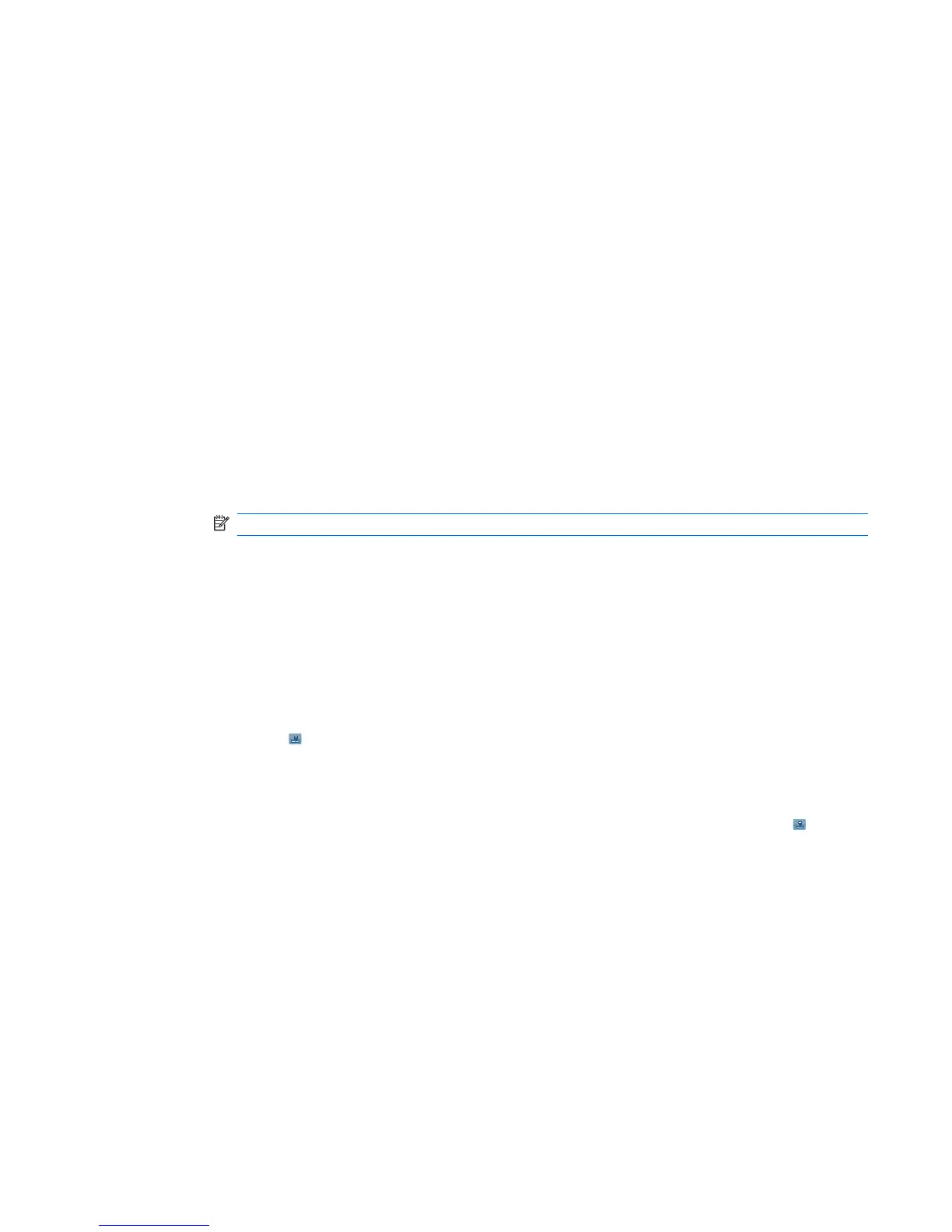Basic settings
You can set basic options for the camera. The settings on the Basic tab are used while taking photos
and also while recording video clips.
●
Enable Shutter Sound – Select this option to play a shutter sound while clicking photos.
●
Photo File Prefix – Specify a prefix name for the photos you click.
●
Video File Prefix – Specify a prefix name for the video clips you record.
●
Save file to – Specify a location on your HP iPAQ where you want to store your photos and videos.
You can use additional features, such as White Balance, Effect, Contrast, and Flicker, to enhance
the appearance of your photos or videos.
Photo settings
Tap the Photo tab, to configure the required settings for capturing photos.
●
Capture Mode – Enables you to change the mode for capturing photos.
◦
Normal – Align the focus rectangle with your object and press the Camera key located on
the right-hand side of your HP iPAQ. When the focus rectangle turns green, press the
Camera key again to capture the photo.
NOTE: This is the default mode for capturing photos.
◦
Timer – Use this mode to capture self portraits. After you press the Camera key, a time delay
of 10 seconds will be displayed in the focus rectangle.
◦
Burst – Use this mode to capture a set of 5 photos by pressing the Camera key.
◦
Frame – Use this mode to capture a photos with decorative frames.
◦
Panorama horizontal – Use this mode to create horizontal panoramic images, such as vast
landscapes and city skylines. Press the Camera key to shoot the left-most photo first. When
shooting the next photo, 1/3 of the previous photo is displayed on the left side of the screen.
This helps match the previous photo when capturing the next photo. After capturing all photos,
tap the
(Stitch) icon to stitch them.
◦
Panorama vertical – Use this mode to create vertical panoramic images, such as monuments
and tall structures. Press the Camera key to shoot the top photo first. When shooting the next
photo, 1/3 of the previous photo is displayed on the top of the screen. This helps match the
previous photo when capturing the next photo. After capturing all photos, tap the
(Stitch)
icon to stitch them.
●
Resolution – Select a resolution for your photos from the available options: QVGA – 320 X
240, VGA – 640 X 480, 1M – 1280 X 960, 1.3M – 1280 X 1024, 2M – 1600 X 1200, and 3M – 2048
X 1536.
●
Photo Quality: Select the quality of the photo as Low, Normal, or High.
Video recorder
You can use the built-in camcorder on your HP iPAQ to create short videos and share them with your
friends and family.
Video recorder 57