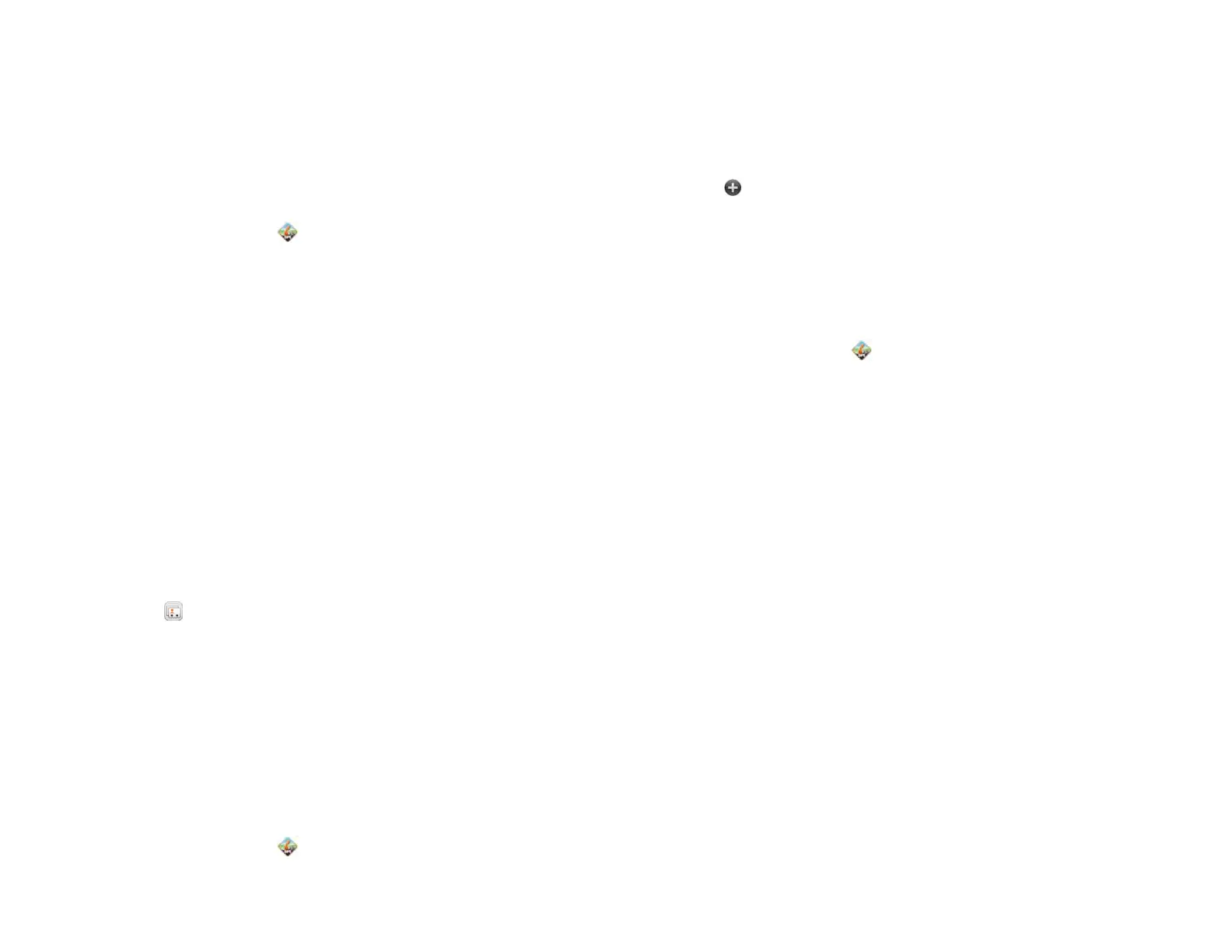100 Chapter 8 : Web
Share an address
You can send an address and directions to that address by text message.
Recipients who have AT&T Navigator installed receive a message telling
them to go to Favorites in AT&T Navigator. Recipients who do not have
AT&T Navigator installed receive a message containing the address and
a link to directions.
1 Open AT&T Navigator .
2 If prompted, tap Allow Once to turn on Location Services.
3 Tap Share & More.
4 Tap Share Address.
5 The first time you use Share Address, you are asked to enter your
name and email address. Tap OK to enter your name and email
address, and then tap Continue. Tap Don’t ask me again if you do
not want to enter your name and email address, and you do not
want to be asked this question again.
6 Tap the Recipients field.
7 In the To field, do one of the following to address the message:
• Enter a contact name, initials, or phone number. Tap the phone
number when it appears.
• Tap to open the full contact list. Tap the contact you want.
8 Tap Done.
9 Tap the Address field to select the address you want to share. Your
current location is the default selection.
10 Tap Send Now.
Add a location to Favorites
1 Open AT&T Navigator .
2 If prompted, tap Allow Once to turn on Location Services.
3 Tap Share & More.
4 Tap My Stuff, and then tap My Favorites.
5 Tap and search for the address you want to add as a favorite.
Record a location
You can mark a location, such as a parked car or a meeting place, so
you can easily get back to it.
1 Open AT&T Navigator .
2 If prompted, tap Allow Once to turn on Location Services.
3 Tap Share & More, and then tap Record Location.
4 (Optional) Do any of the following:
• To create a new favorites category for this location: Tap Category.
Tap New Category, enter the category name, and tap Done.
• To add this location to an existing favorites category: Tap
Category, tap the box to the left of the category name, and tap
Done.
• To change the label for this location: Tap Label, and enter a new
label. For example, you might want to add a label like “Car in
Sunnyvale.”
5 Tap Save, and tap OK.
To return to this location:
1 Tap Share & More, tap My Stuff, and then tap My Favorites.
2 Tap the location.
If you saved the location to a category, tap the category name, and
then tap the location.
Draft 1 Review Top secret Do not distribute HP confidential