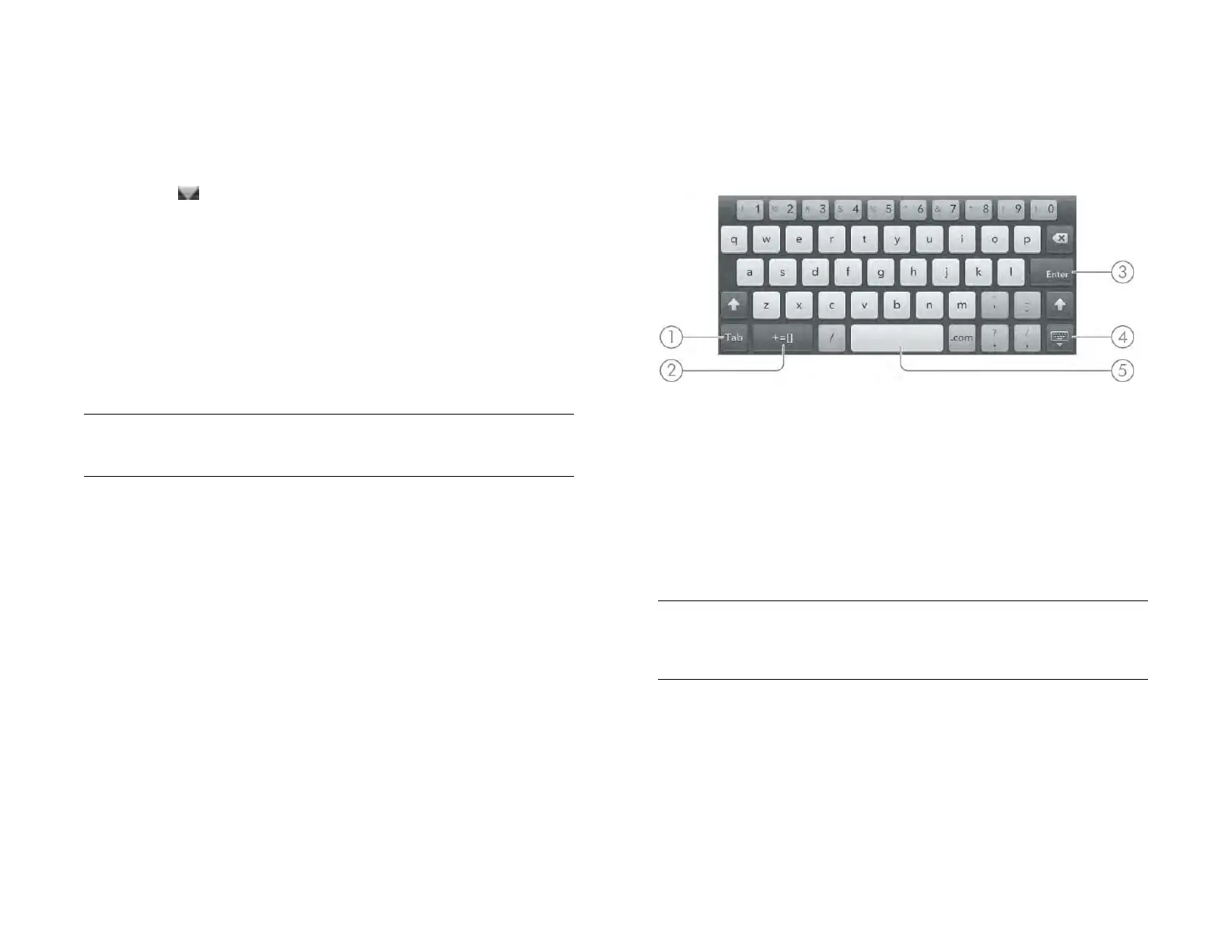Chapter 4 : Work with applications 37
2 Do one of the following:
• To adjust the screen brightness: Drag the slider.
• To use a wireless feature (Wi-Fi, VPN, Bluetooth): Tap a menu item
to display a list of menu items for that feature (see Turn wireless
services off (airplane mode)). If you see a downward-pointing
arrow at the bottom of the menu, scroll down to see additional
menu items.
• To turn all wireless services on or off: Tap Turn on Airplane Mode
or Turn off Airplane Mode (see Turn wireless services off (airplane
mode)).
• To lock or unlock the screen rotation: Tap Turn on Rotation Lock or
Turn off Rotation Lock. When rotation lock is turned on, your
screen orientation (portrait or landscape) does not change even if
you turn the device.
• To turn system sounds on or off: Tap Mute Sound or Unmute
Sound.
3 To close the menu without selecting an item, repeat one of the
options in step 1.
Enter and save information
Use the onscreen keyboard
1 Next/Prev/Tab: Tap to move among fields. The name of the key changes depending on
the app you are using (see Enter information in a field).
2 Layout: Tap to change between the alphanumeric keyboard and the symbol keyboard
(see Enter symbols and alternate characters).
3 Enter: Tap to enter a line return (for example, in a memo or in an email message you are
composing) or to accept information you entered in a field (see Enter information in a
field).
4 Dismiss/resize keyboard: Tap to dismiss the keyboard. To resize the keys, tap and hold,
and then tap XS (extra small), S (small), M (medium), or L (large).
5 Space
TIP You can also turn system sounds on and off using the Sounds & Ringtones
preference (see Set sound options).
TIP You can set up and use multiple languages and layouts for the onscreen
keyboard (see Set up and switch among multiple onscreen keyboard layouts and
languages).
Draft 1 Review Top secret Do not distribute HP confidential