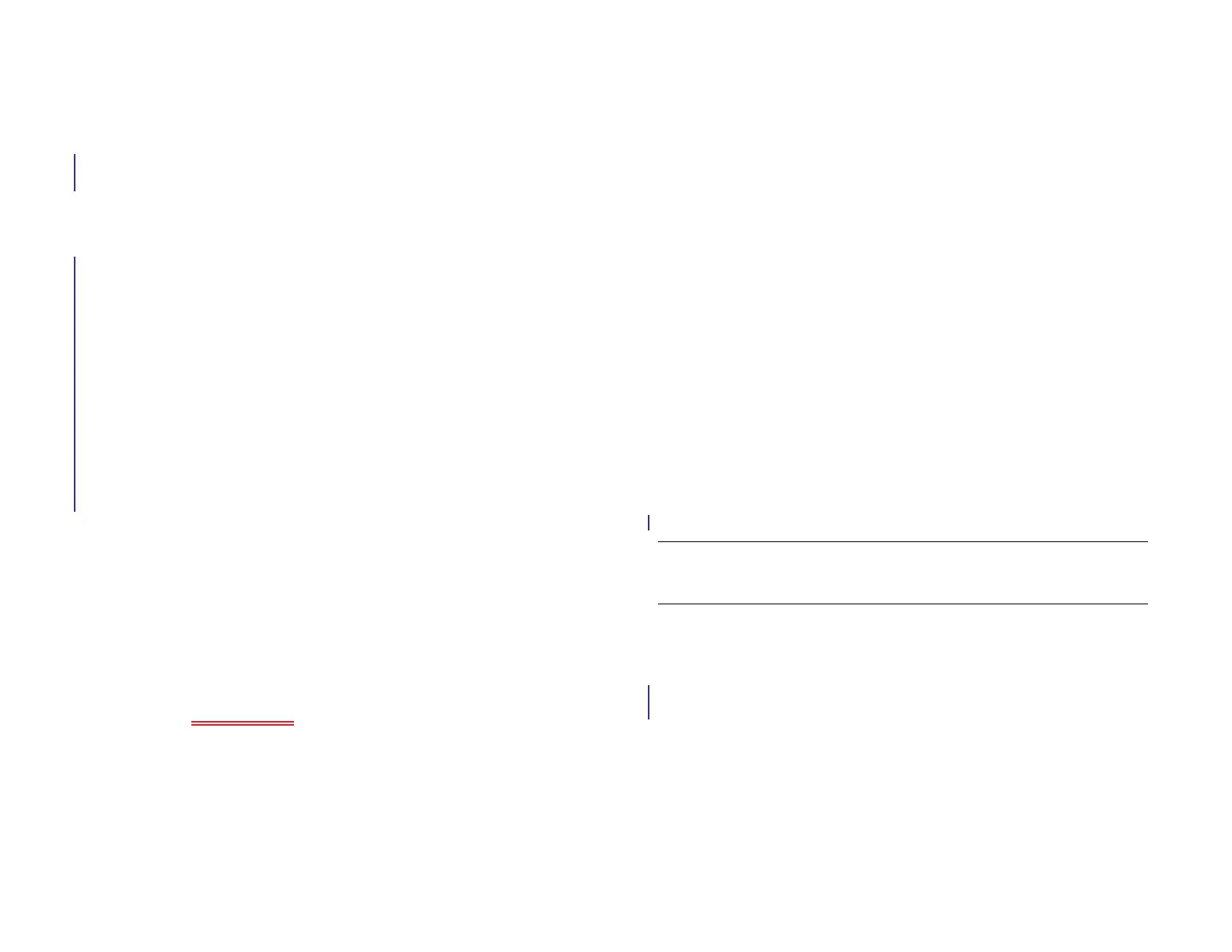Chapter 11 : Phone & Video Calls 131
11 Phone & Video Calls
131 How can I make and receive calls with my HP XXX?
131 Connect your HP XXX to an HP webOS smartphone
132 Make calls
135 Receive calls
136 Listen to voicemail messages
136 What can I do during a call?
140 View your call history
141 Work with favorites
142 Save a phone number to Contacts
143 Use a phone headset
144 Customize Phone & Video Calls settings
146 Use SIM Toolkit
How can I make and receive calls with my HP
XXX?
You can make and receive calls on your HP XXX in the following ways:
• If you have a Skype or other video calling account set up on your
device, you can make a video call using that account. See Create a
Skype or other video calling account.
• If you have an HP webOS smartphone, you can connect your HP XXX to
the smartphone and then make, receive, and manage calls on your HP
XXX using the connected smartphone. See Connect your HP XXX to an
HP webOS smartphone.
Connect your HP XXX to an HP webOS
smartphone
If you have an HP webOS smartphone, you can connect your HP XXX to
the smartphone. When the two are connected, you can manage calls and
text messages directly on your HP XXX.
You can connect your HP XXX to a webOS smartphone in the following
ways:
• Touch to share: For certain webOS smartphones, simply touch the
smartphone to your HP XXX to make a connection. See Touch to Share.
• Bluetooth
®
wireless technology: Use your device’s Bluetooth feature to
pair with and connect to a smartphone. See Bluetooth® wireless
technology.
• The Phone & Video Calls application: If you open the Phone & Video
Calls application on your device before you have connected to a
smartphone, the app prompts you to connect your device to a
smartphone. See Connect your device to a webOS smartphone in the
Phone & Video Calls application.
• The Messaging application: Instead of connecting the devices first, you
can begin by creating a text message in the Messaging app. The app
then prompts you to connect your device to a smartphone. See Connect
your device to a webOS smartphone in the Phone & Video Calls
application.
TIP Touch to share also lets you share a web page between your HP XXX and a
smartphone simply by touching the two devices.
Draft 1 Review Top secret Do not distribute HP confidential